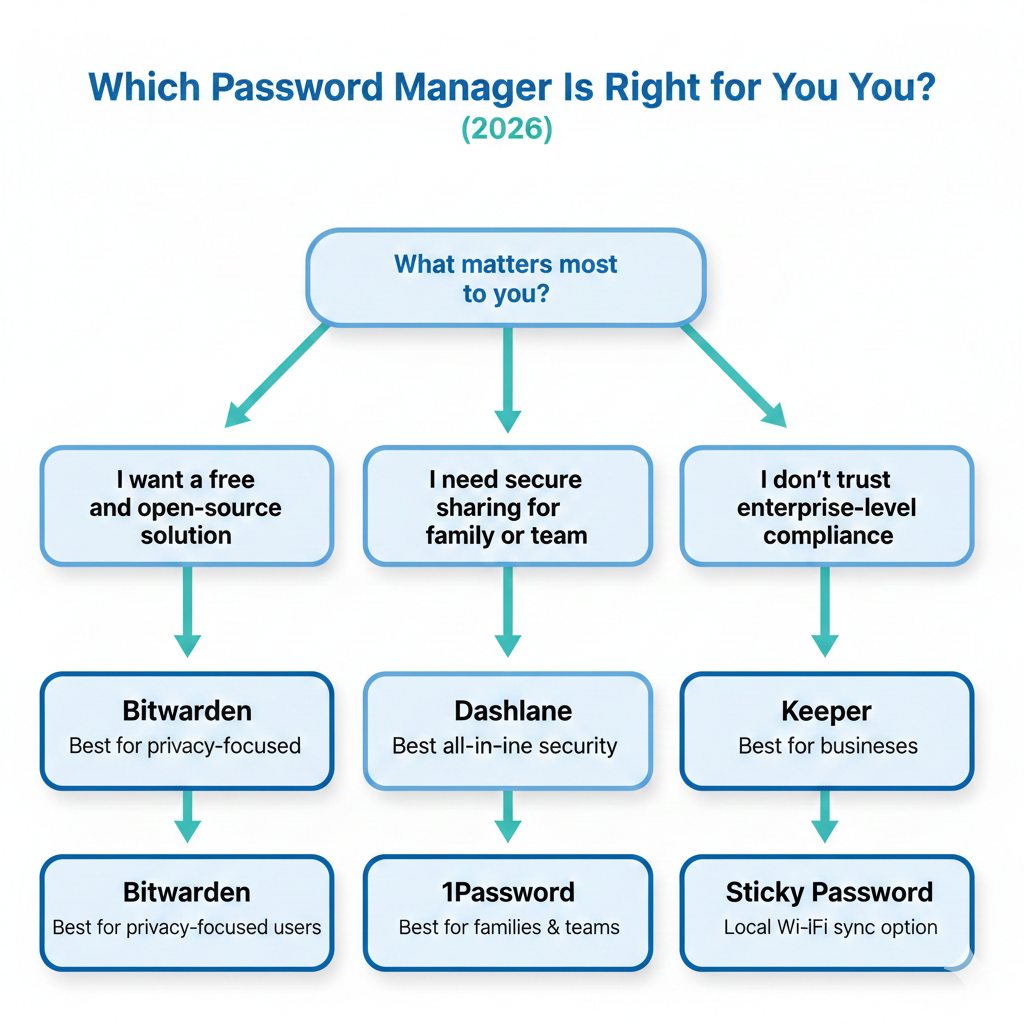As of 2026, password managers are no longer just convenience tools, they are a core cybersecurity layer. With credential-stuffing attacks, AI-powered phishing, and data breaches increasing year over year, relying on memory or browser-saved passwords is now one of the most common causes of account takeovers.
Recent cybersecurity reports (2024–2025) show that over 80% of breaches still involve weak, reused, or compromised passwords. Even passkeys haven’t fully replaced passwords yet, which means password managers remain essential for both individuals and businesses.
In this guide, we analyze the 10 best password managers for 2026, focusing on:
-
Security architecture (zero-knowledge, encryption depth)
-
Real-world usability
-
Cross-device performance
-
Value for money
-
Strengths vs weaknesses compared to competitors
This is not a surface-level list, it’s a practical, experience-driven breakdown.
What Is a Password Manager And How It Actually Protects You in 2026
A modern password manager does far more than store passwords.
How password managers work behind the scenes
-
Encrypted vault creation
Your data is encrypted locally using AES-256 or XChaCha20 before it ever leaves your device. -
Zero-knowledge architecture
The provider never sees your master password or stored credentials even in a breach, attackers get unusable ciphertext. -
Secure autofill logic
Managers now verify domain matching to prevent phishing autofill attacks (a major 2025 improvement). -
Password health intelligence
Advanced tools monitor breach databases and flag compromised credentials before attackers exploit them. -
Cross-device syncing with key separation
Syncing uses encrypted blobs not readable credentials reducing attack surfaces.
In 2026, the difference between a “good” and “great” password manager is how well it prevents human error, not just how strong its encryption is.
Best Password Managers for 2026 (Ranked & Analyzed)
1. Dashlane — Best All-in-One Security Experience (2026 Winner)
Best for: Users who want automation, breach response, and minimal manual work
Dashlane stands out in 2026 because it focuses on active security, not just storage. Its bulk password changer is still unmatched especially during breach events.
Why Dashlane is different in 2026
-
Automatically detects breached accounts and guides remediation
-
Smart autofill resists AI-generated phishing pages
-
Built-in VPN (still basic, but useful on public Wi-Fi)
-
Excellent form-filling accuracy
Downsides
-
Free plan limited (single device)
-
More expensive than minimalist competitors
Best use case: Professionals, remote workers, and users managing many online accounts.
2. Bitwarden — Best Free & Open-Source Password Manager
Best for: Privacy-focused users and technical audiences
Bitwarden remains the gold standard for transparency. Its open-source model allows continuous public auditing a major trust factor in 2026.
Why experts still recommend Bitwarden
-
Fully open-source (clients + backend)
-
Strong 2FA options (hardware keys supported)
-
Affordable premium tier with no artificial limitations
Where it falls short
-
UI feels utilitarian compared to Dashlane or 1Password
-
Fewer automated security workflows
Best use case: Power users, developers, and anyone who values control over polish.
3. 1Password — Best for Families & Teams
Best for: Secure sharing and collaborative environments
1Password’s Secret Key system adds an extra encryption layer beyond the master password a rare and meaningful security design.
2026 strengths
-
Best-in-class secure sharing
-
Excellent family recovery workflows
-
Integrated authenticator replaces standalone 2FA apps
Trade-offs
-
No permanent free plan
-
Recovery depends on saved emergency kits
Best use case: Families, startups, and teams managing shared credentials.
4. Keeper — Best Enterprise-Grade Security
Best for: Businesses and security-critical users
Keeper is one of the most audited password managers available, frequently used in regulated industries.
Why Keeper excels
-
Strong compliance posture
-
Advanced reporting & monitoring
-
Optional encrypted file storage
Weakness
-
Interface is less friendly for casual users
-
Add-ons increase cost quickly
Best use case: Enterprises and compliance-driven organizations.
5. LastPass — Still Popular, But With Caveats
Best for: Users familiar with its ecosystem
LastPass remains widely used, but trust has been impacted by past security incidents. In 2026, it’s improved technically but user confidence varies.
Pros
-
Excellent browser support
-
Easy migration from browsers
-
Free tier still functional
Cons
-
Security reputation recovery is ongoing
-
Premium pricing less competitive
Best use case: Existing users unwilling to migrate yet.
6. RoboForm — Best for Form Filling Accuracy
Best for: Users who fill complex online forms regularly
RoboForm’s password storage is solid, but its form-filling engine remains the best in the industry.
Strengths
-
Extremely accurate autofill
-
Emergency access options
-
Affordable premium plans
Limitations
-
Interface feels dated
-
Fewer proactive security alerts
7. Sticky Password — Best Offline & No-Cloud Sync Option
Best for: Users who distrust cloud syncing
Sticky Password’s local Wi-Fi sync is rare and valuable for privacy-focused users.
Key advantage
-
Credentials never leave your network (optional)
-
Lifetime license option
Weakness
-
Limited advanced security intelligence
-
Slower update cycle
8. Zoho Vault — Best Free Business-Oriented Manager
Best for: Small teams already using Zoho tools
Zoho Vault lacks consumer polish but offers strong administrative control.
Where it shines
-
Free multi-device syncing
-
Role-based access control
-
Emergency access workflows
Where it doesn’t
-
Weak personal autofill features
-
No consumer-focused extras
9. True Key — Best Biometric-First Login Experience
Best for: Users who dislike master passwords
True Key prioritizes biometrics, which can be convenient but also risky if devices are compromised.
Pros
-
Facial recognition & fingerprint login
-
Simple setup
Cons
-
Fewer advanced security controls
-
Limited customization
10. LogMeOnce — Feature-Rich but Overcomplicated
Best for: Users who want niche security features
LogMeOnce offers unusual tools like Account Freeze, but complexity hurts usability.
Verdict
-
Powerful on paper
-
Overpriced compared to smoother alternatives
Password Manager Comparison Snapshot (2026)
Dashlane vs Bitwarden
-
Dashlane: automation, breach response
-
Bitwarden: transparency, affordability
1Password vs Keeper
-
1Password: usability & sharing
-
Keeper: compliance & audits
RoboForm vs Sticky Password
-
RoboForm: convenience
-
Sticky Password: privacy control
People Also Ask (2026 Answers)
Are password managers still safe in 2026?
Yes far safer than browser-saved passwords or reuse, especially with zero-knowledge encryption.
Are passkeys replacing password managers?
Not yet. Password managers now store passkeys alongside passwords, making them future-ready.
What happens if a password manager is hacked?
With zero-knowledge encryption, attackers cannot read your data without your master password.
How to Choose the Best Password Manager in 2026
Focus on:
-
Zero-knowledge encryption
-
Phishing-resistant autofill
-
Breach monitoring
-
Cross-device reliability
-
Transparent security practices
Final Verdict (2026)
In 2026, a password manager isn’t optional, it’s digital self-defense.
-
Want automation and peace of mind? Dashlane
-
Want free, open-source trust? Bitwarden
-
Want family or team security? 1Password
The best password manager is the one you’ll actually use every day consistently and correctly.