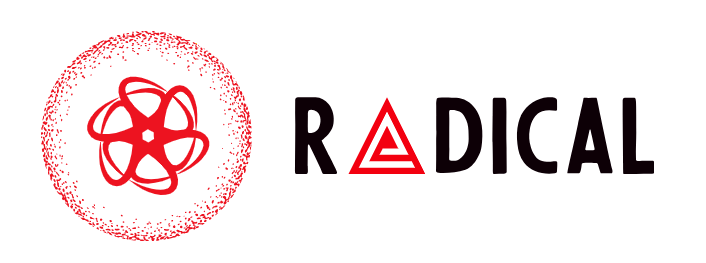The MAC PC, like the Windows PC, features USB ports that may be used to connect various USB devices to the computer, such as a USB drive. When using a MacBook, having USB Accessories disabled is a regular problem.
When you try to connect a USB device to your MacBook, you receive a message that says USB Accessories Disabled or USB Device Disabled. If so, this article will explain why this problem happens and what options you may use to resolve it.
The USB Accessories Disabled Error: What Causes It?
When you plug USB drives, cameras, keyboards, and other devices into your USB port, they may use some power. These devices can occasionally drain the MacBook’s battery, resulting in a USB Accessories disabled error. The problem can also be caused by connecting many external devices to a single MacBook.
Some of the other causes are as follows:
- A USB port that isn’t working.
- Using a USB port or cable that isn’t compatible.
- The system’s MacOS is out of date.
- The USB port on the MacBook is not recognised.
Let’s look at some of the options for resolving the USB Accessories disabled issue, regardless of the cause.
Make that you’re using the right USB port and cable
Check the specs of your USB device to confirm you’re using the right USB chord and cable before moving on to additional troubleshooting options. If the USB device you’re using isn’t supported by your USB port or cable, it won’t obtain enough power to work properly, resulting in a USB Accessories disabled error. Using the appropriate accessories for your port and cable can rapidly address the issue.
Self-Powered Devices should be used
As previously stated, the USB Accessories disabled issue might be caused by the device‘s need for a certain amount of power from the MacBook in order to work properly. This may be rapidly remedied by solely utilising gadgets that acquire their power from an external source, such as an electrical source or a built-in battery.
Reduce the use of many devices at the same time
The more USB devices you connect to your MacBook, especially if they’re bus-powered rather than self-powered, the more power the MacBook requires. Simply verify that only the USB device now in use is inserted into the USB port and that it is unplugged when not in use to remedy this issue.
Your system’s MacOS should be updated
If you do not have the most recent macOS build installed on your machine, it may influence other system modules, such as the USB Port, resulting in the USB accessories disabled error.
To fix this, take the procedures outlined below to upgrade your macOS.
- Go to Preferences on your MacBook after turning it on.
- Then go to Software Upgrade to see whether an OS update is available.
- Click Update Now if it’s available, and then follow the steps to download and install the latest macOS update.
- Restart your device after the macOS has been successfully updated.
- Connect a USB device to your computer to verify that the problem has been repaired.
System Management Control should be reset (SMC)
SMC, or system management control, is the component of a MacBook that deals with the hardware. Resetting SMC is a feasible option when you face a hardware-related issue, such as the USB accessories disabled error. SMC may be reset in a variety of methods, depending on the kind of battery in your MacBook. The next sections go through both ways.
On a MackBook with a Removable Battery, how do you reset the SMC?
If your MacBook Pro or MacBook Air has a replaceable battery, you can reset the SMC by following the procedures below.
- Disconnect the power supply.
- Remove the battery from your laptop and turn it off.
- For roughly 10 seconds, press and hold the power button.
- Remove the battery and release the power button.
- Connect the power adapter once more.
- Finally, connect a USB device to your computer to verify that the problem has been repaired.
On a MacBook with an Inbuilt Battery, how to Reset SMC
Follow these procedures to reset the SMC on a MacBook with a non-removable battery.
- Turn off your MacBook.
- Press the shift + control + option + power keys on your keyboard at the same time.
- Hold the keys for around ten seconds.
- At the same time, let go of your grip on the keys.
- Then, power on your MacBook and plug in a USB device to see whether the problem has been repaired.
Reset the Random Access Memory (RAM) parameter (PRAM)
PRAM, or Parameter Random Access Memory, maintains the parameters for various MAC tasks such initial disc selection and volume, timezone, and more. Resetting the PRAM has been reported to assist with the USB accessories disabled issue on several occasions. Follow the procedures below to reset the PRAM.
- Switch on your MacBook.
- Hold down the keys command + option + P + R for a few seconds.
- Hold the keys down for around 15 seconds, or until you see a grey screen emerge in front of you.
- When you release the keys, you’ll hear a reset sound.
- To verify that the problem has been repaired, restart your MacBook and attach a USB device.
Seek professional assistance
If you’ve done everything described above and still can’t find a solution, seek expert assistance at your local Apple repair centre. You can learn more about the finest USB WiFi Adapters for a MacBook in this post.