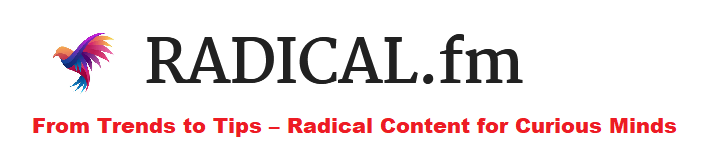Gaming videos are one of the most popular categories of videos watched on YouTube. If you love playing or watching games, you can start your own YouTube channel. There is a massive audience for this form of content. It can make your content reach a significant number of people and help you gain popularity. Creating gaming videos is no rocket science; you only need essential equipment, a good video maker, and basic techniques.
This blog teaches how to produce a YouTube gaming video, including recording and editing your videos. With a better understanding of how simple the process is, you’ll be succeeding on YouTube in no time. Let’s get started.
Screen Record Your Game’s
Screen recording of your game is necessary if you want your videos to have the most advanced and precise image possible. If you desire to play your games on a PC, plenty of free screen recorders are available. OBS, which many streamers use for gameplay and has screen recording features, is one of the most popular. Some video makers have an inbuilt screen record feature available. You can use that option. If you’re using Windows 10, you may also use the Game Bar to record your screen. For that, press the Window key + G to get to it.
Using a console, how you record your screen will differ depending on whatever console you’re using. The two popular consoles are PS4 and Xbox One:
PS4
The PS4 makes it incredibly simple to record videos. All you have to do is double-click the Share button to start recording. Hit the Share button once, then head to Sharing and Broadcast Settings > Video Clip Settings > Length of Video Clip.
Xbox One
Press the Xbox button while playing the game you want to record. Press the View button once the menu is open. From the drop-down menu, you can choose the Record Now feature. There is the feature to record videos for up to 10 minutes, but you desire longer films. You can also utilize an external hard drive to record videos for up to an hour.
Use a Microphone & Camera
Aside from the gameplay, you’ll need to pick whether you want to include commentary in your film. In the most popular gameplay videos, it is pretty popular to have. If you intend to communicate during your gameplay, you should consider investing in a good microphone. If you are utilizing the built-in microphone on your computer, there are chances that the audio quality will be poor. Look for a low-cost and quality solution in the case of microphones and cameras.
If you don’t want to spend the money on a microphone right now, you can use the microphone on your smartphone. The Voice Recorder app is available on most Android handsets. If you don’t have access to a microphone, these apps do a decent job.
If you wish to shoot your face while playing the game, your computer camera should suffice unless you plan on making videos where this is a significant focus. If this is the case, purchasing a higher-quality camera may be the best option.
Choose Video Editing tool
Another step after this is to choose video making tools from the market. It is essential to gather all of your games and audio and convert them to meaningful content. There are several free or low-cost video editors available. Import all your video and audio recordings once you’ve discovered the video maker you wish to utilize. To make this process go faster, go through all of your recorded movies and pick what you want to save and what you want to delete.
If desired, you can even include effects such as music or text. Just make sure you don’t go overboard with the results since this will draw attention away from the actual gaming and cause viewers to go to another channel.
Create a YouTube Video Thumbnail
Creating an appealing video thumbnail is one of the most significant things you can do to boost the views on your video. It is simple to accomplish in most photo editing applications.
Include some bright and vivid photographs relating to the game you’re playing or a strong reaction shot of your face if you’re using yourself to make a good thumbnail in your movies. It can also assist in adding text to your thumbnails, which should be bright and prominent.
The goal of a youtube thumbnail is to entice viewers to click on a video by making them feel as though they’ll miss out on something significant if they don’t. Making the thumbnails more colorful can signal that the video will be entertaining and engaging to watch.
Link To Your Channel & Other Videos
Adding links to your channel is a great way to find the audience. Also, linking other videos to your video may help people quickly find them. Moreover, you may also use annotations in YouTube’s video settings. It can aid you in retaining clickable links straight into your videos.
Select Edit Annotations from the drop-down menu next to the video and choose attributes you want to add. You should add an annotation to any point in your video. On the other hand, most YouTubers like to put these at the end of the video to get viewers distracted from the main content. You’re significantly more likely to boost your overall views and subscriber count if you connect to your channel and videos.
If you enjoy gaming and have spare time, a YouTube channel might be a great way to earn money passively. All you need is a gaming video editor, a good console or PC that can record excellent videos, and simple video editing skills. Furthermore, you can also be part of famous gaming channels and make your name in the group. It’s your time to become a pro at your gaming and video-creating skills.

I am a content writer with 5 years of experience and a degree in English Literature. Specializing in lifestyle, food, and health, she creates engaging, research-driven content.