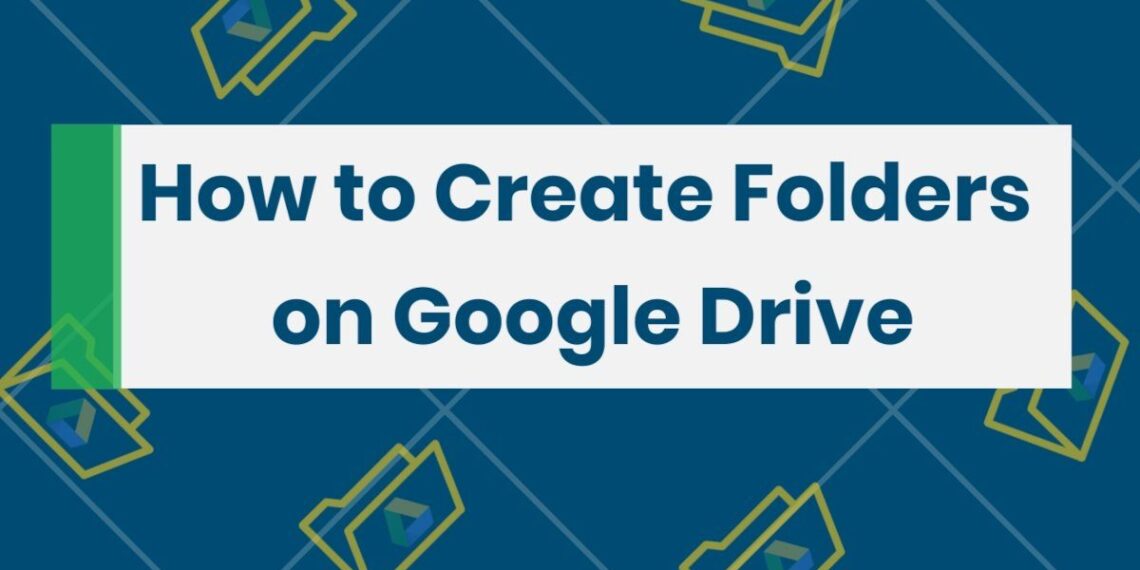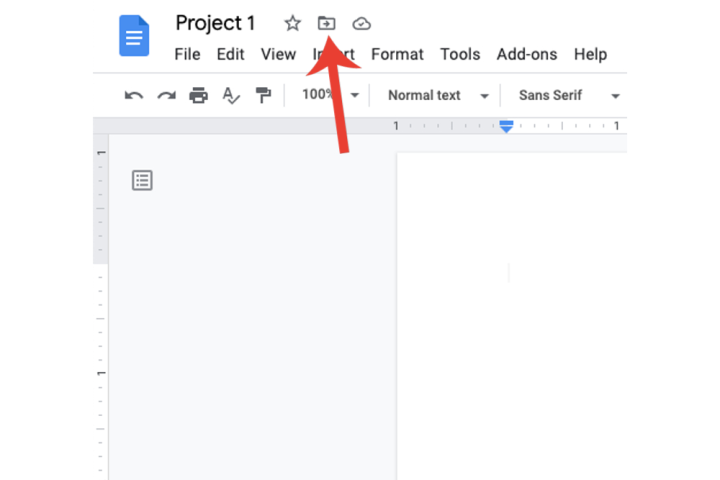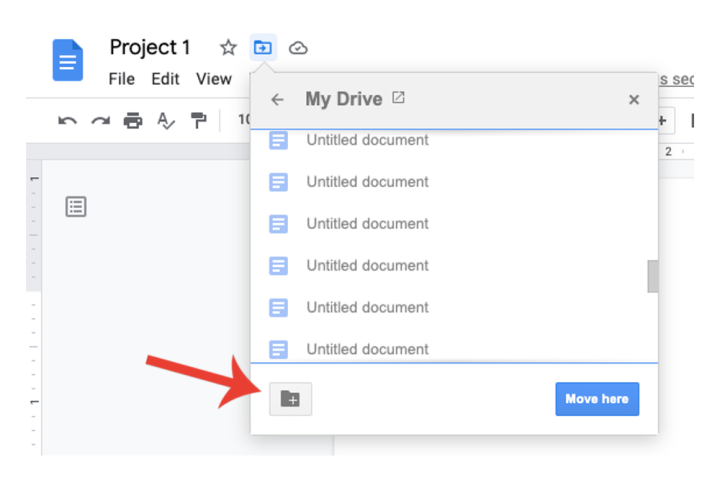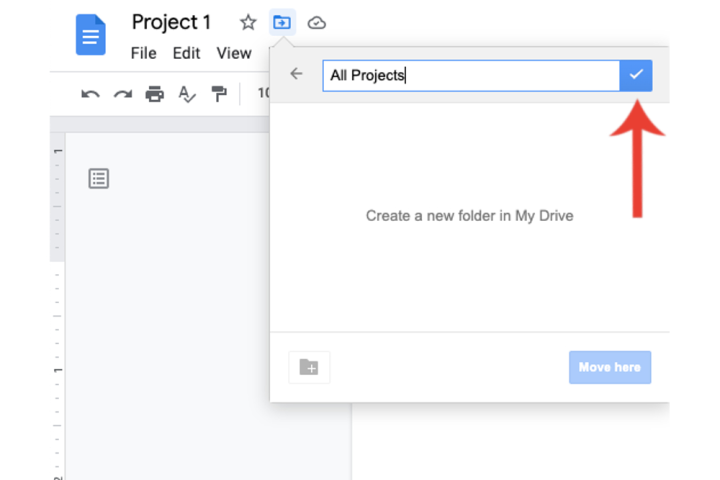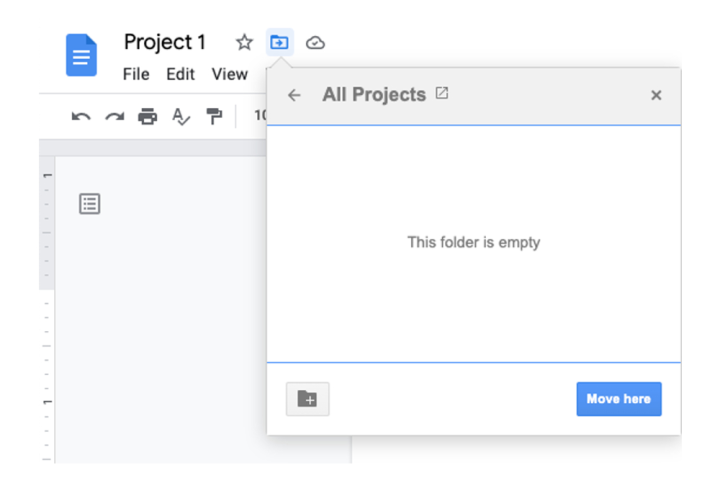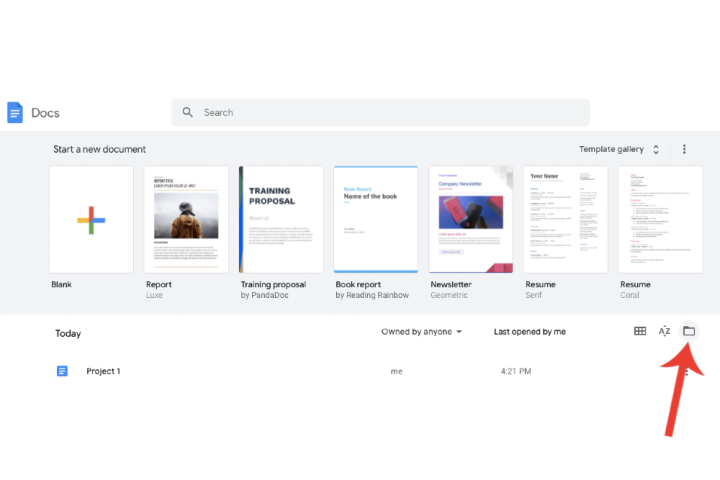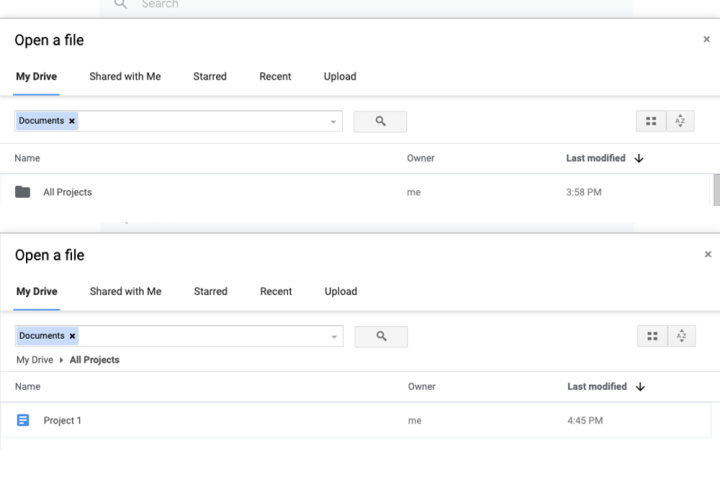There are a lot of web-connected tools in Google Docs and Drive that you can use both online and offline. If you’ve never used them before, you can start using them for free.
You can improve and arrange your Google Docs dashboard with the help of valuable filters, settings, and digitalized folders, which are a standard way to clean up your PC. It’s easy to make a new folder in Google Docs, but we made this step-by-step guide in case you need it. We’ll give you step-by-step instructions and answer some of the most common questions you have about making folders in Google Docs.
The Google Docs folder creation process
Before we show you how to do it, it’s important to note that Google has chosen that folders can only be used with your Google Drive account. Therefore, when you make a folder in Google Docs, keep in mind that its main home will be in Drive instead of Docs.
You can also sign in to Google Drive, click the “New” icon in the upper left area of the screen, and then click “New Folder.” You can also click Upload folder to send one.
Step 1: In Google Docs, open a new document or an old one.
Step 2: When you move your mouse over the small folder button next to the document’s title, it will say “Move.” Press that picture.
Step 3: Select the “New Folder” option located at the window’s base.
Step 4: The title of the Untitled Folder will be typed in and highlighted in the title field immediately. Type in a good name for your area.
Step 5: Click the box with the blue tick mark next to the title field.
Step 6: Click the button that says “Move Here.”
How to access folders in Google Docs
Once you’ve made a folder in Google Docs, how do you get to it? It’s easy to do this because you don’t have to switch between Google Drive and Docs.
Step 1: Open Google Docs and go to the home page. This is where all of your papers are listed. Select Open File Picker from the choices that look like grids and sort names.
Step 2: Google Docs will now show you a list of all the folders in your Google Drive account. The Documents file type will be chosen for you immediately. Double-click the file or select it once and choose “Open” from the menu that appears. Then, choose the place where you saved the file.
You can see the things you moved to the folder here. Just double-click on the file you want to open in Google Docs.
How many folders can I make in Google Docs?
You can create as many folders as you want in Google Docs, but your Google account only has so much room. New Google users get 15GB of cloud storage for free, which they can use across Gmail, Google Drive, and Google Photos. If your storage gets full, you’ll have to delete some files or start moving data to external hard drives (HDDs) or flash drives.
How do I get more storage space on Google Drive?
By signing up for a Google One plan, you can add more space to your Google account.
The Basic plan costs only $0.49 a month for the first three months. After that, it costs $1.99 a month for the rest of the year or $20 a year. The Basic plan comes with 100GB of storage, VPN access, and other Google perks.
The Premium plan gives you even more space, and right now, it’s only $2.49 a month for the first three months. After that, it’s $9.99 a month until the end of the year, or $100 a year. At this level, you get 2TB of storage space and all the same benefits as the Basic plan. You can also share your account with up to five other people.
Check out our guide on how to use Google Docs for more ideas on how to get the most out of it.