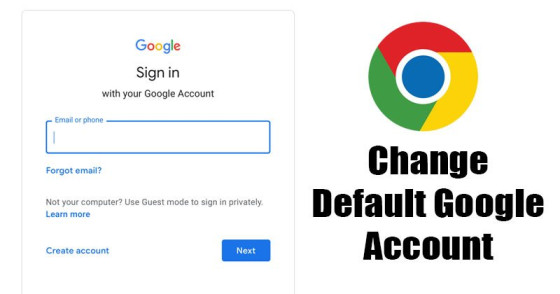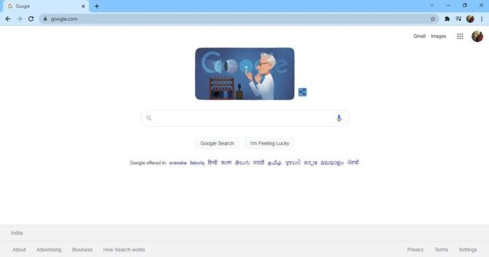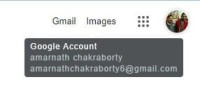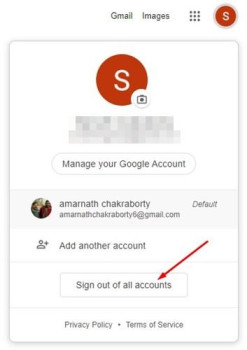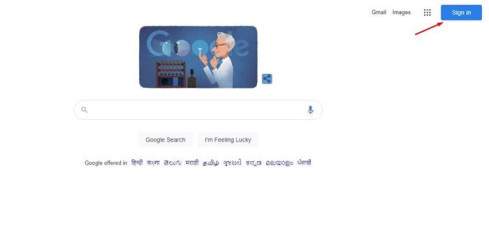If you’ve been using the Google Chrome web browser, you’re probably aware that you can use multiple Google Accounts at the same time. Open a new tab, click on the Google account profile picture, and select another account to switch to Google Accounts.
Despite the fact that Chrome does not prohibit the usage of multiple Google Accounts, users frequently encounter issues. The main issue with multiple Google Accounts on Chrome is that only one default Google Account can be used.
A default Google account is the one that will be used by any Google website you visit.
Although there is no direct way to change the default Google Account, there is a workaround that allows you to do so in a few simple steps.
Steps to Change Default Google Account on Chrome Browser
So, if you’re seeking for a means to adjust your Google Account’s default settings, you’ve come to the perfect place. We’ve included a step-by-step explanation on how to change your default Google Account on Chrome in the section below. Let’s get this party started.
1. To begin, launch the Google Chrome browser on your computer. After that, go to Google.com.
2. Now, as indicated in the screenshot below, click on the profile photo icon.
3. Now, as indicated below, select the Sign out of all accounts option.
4. When you’re finished, click the Sign in button, as seen in the image below.
5. On the next page, select the Add Account button and sign in with the Google Account you’d like to use as your default.
6. The default account will be the first one. After that, you can sign in with your other Google Accounts.
That concludes our discussion. You’ve completed your task. This is how you may change your Chrome browser’s default Google Account. I hope you found this material useful! Please pass it on to your friends as well. If you have any questions, please leave them in the comments section below.