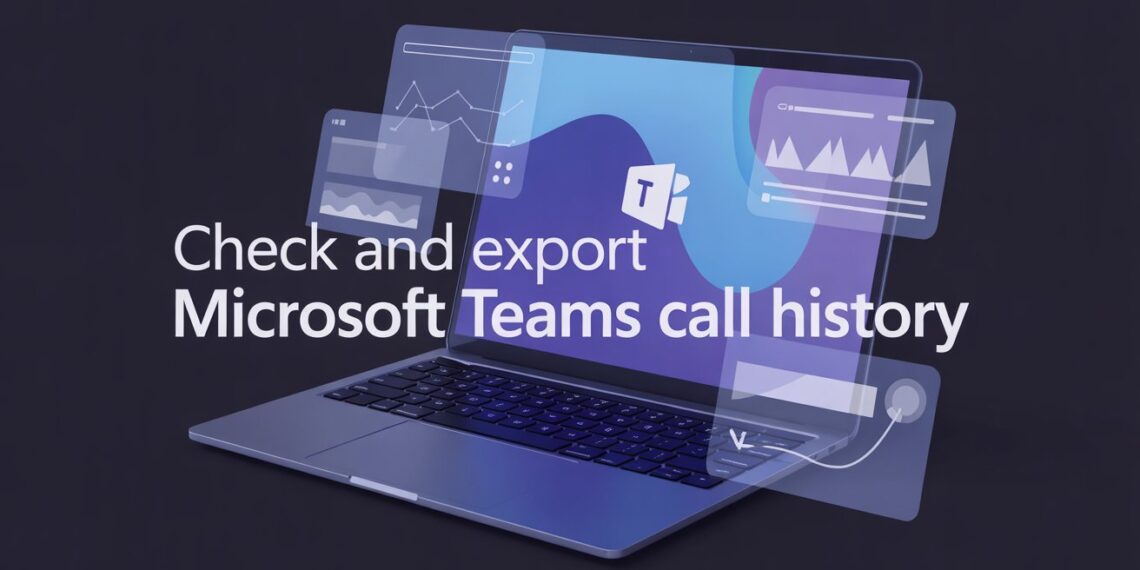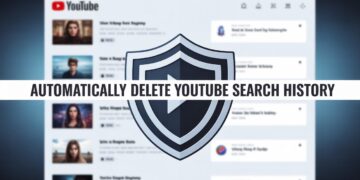Microsoft Teams has become a central hub for communication and collaboration in the hybrid workplace. As of 2025, it continues to evolve with AI-powered call analytics, compliance tracking, and advanced reporting tools. Yet, many users still find one task surprisingly tricky checking and exporting Teams call history.
Whether you’re a regular user trying to view recent calls or an IT administrator managing company-wide data, understanding how Teams stores and retrieves call logs is essential. This guide breaks down the latest 2025 methods, including built-in options, PowerShell scripts, and admin-level tools, along with practical insights and visual ideas to make data management easier.
Why Checking Call History Matters
Teams call history isn’t just a record of who called whom it’s a source of valuable insights.
You can use it to:
-
Track communication patterns and productivity
-
Audit support or sales calls for compliance
-
Identify missed or dropped calls
-
Generate analytics reports for management
However, the default Teams interface only shows the last 30 days of call data for individual users a limitation that continues into 2025 unless you use advanced admin tools.
How to Check Call History in Microsoft Teams
For Individual Users (Desktop & Mobile)
-
Open Microsoft Teams and select the Calls tab on the left sidebar.
-
Click History to view recent incoming, outgoing, and missed calls.
-
Use the search bar to find specific call participants or dates.
Note: Teams currently does not support filtering by duration or exporting directly from this view.
For Admins via Teams Admin Center
-
Go to Teams Admin Center → Users.
-
Select a user’s profile and choose Call History under the “Calling” section.
-
You can view details like:
-
Date and time of calls
-
Duration
-
Participants
-
Call type (audio/video)
-
Network performance data
-
This method is limited to users with Microsoft 365 Business Voice or Enterprise Voice subscriptions.
How to Export Teams Call History Data (2025 Methods)
Exporting call history beyond the 30-day window requires admin access and the use of reporting or compliance tools. Here are the latest methods:
1. Teams Admin Center Usage Reports
-
Go to Analytics & Reports → Usage Reports → Teams Usage.
-
Choose Call Reports and set your preferred date range (up to 90 days).
-
Export results in CSV or Excel format for further analysis.
Tip: These reports now integrate with Microsoft Fabric for richer data visualization in Power BI (as of early 2025).
2. Microsoft 365 Advanced eDiscovery (Best for Legal or Compliance Teams)
Advanced eDiscovery allows you to search, review, and export call and chat data for investigations or audits.
Setup steps:
-
Enable Microsoft 365 Compliance Center → Advanced eDiscovery.
-
Create a case and add relevant Teams users or groups.
-
Run a Content Search to locate call records.
-
Export results as a review set (supports PST, CSV, and native Teams formats).
Why it’s useful: It can recover older data beyond 30 days, and it includes call metadata like user location, device used, and call quality crucial for audits.
3. Using PowerShell or Graph API
For power users and admins who prefer automation:
You can also use Microsoft Graph API (beta):
This provides detailed telemetry including call participants, device info, and network statistics which you can integrate into your own reporting dashboards.
Comparison Table (Visual Suggestion):
Method |
Data Range |
Export Format |
Access Level |
Best For |
|---|---|---|---|---|
Teams App |
30 days |
View only |
User |
Quick check |
Admin Center |
90 days |
CSV/Excel |
Admin |
Usage reports |
eDiscovery |
Up to 1 year+ |
CSV/PST |
Compliance/Admin |
Legal/audit |
PowerShell/API |
Custom |
CSV/JSON |
Admin/Dev |
Automation & analytics |
Expert Insight: Managing Teams Data More Efficiently
In 2025, IT administrators are shifting toward automated compliance management. With Teams data spread across calls, chats, and meetings, manual exporting isn’t sustainable.
Experts now recommend integrating:
-
Microsoft Graph API with Power BI for auto-refreshing dashboards
-
Cloud-based archiving tools (e.g., AvePoint, Quest On Demand) for long-term call record storage
-
Retention policies in the Microsoft 365 Compliance Center to preserve call logs for specific durations
This approach ensures transparency and simplifies audits without frequent manual exports.
FAQs About Microsoft Teams Call History
1. How far back can I see my Teams call history?
Regular users can view up to 30 days. Admins using reporting tools can access up to 90 days, and eDiscovery can go back over a year depending on retention settings.
2. Can I download my call logs directly from Teams?
No exporting is currently limited to admins via the Teams Admin Center, PowerShell, or Graph API.
3. Does Teams store call recordings and history together?
No. Call history is metadata (time, participants, duration), while recordings are stored in OneDrive or SharePoint, depending on meeting type.
4. Can I track missed or unanswered calls?
Yes, both missed and declined calls appear in the Calls → History tab for users.
5. Is there a way to automate Teams call log exports?
Yes. Use Microsoft Graph API scripts or Power Automate workflows to export data periodically into Excel or SharePoint.
Final Thoughts
Microsoft Teams continues to be a reliable communication platform in 2025, but its call history management still requires admin-level access for deeper insights. For everyday users, the built-in 30-day log is sufficient. For organizations, integrating eDiscovery, Graph API, or third-party tools can unlock advanced analytics and compliance-ready reporting.
With Microsoft’s roadmap focusing on AI-driven call summaries and adaptive analytics, we may soon see a future where Teams automatically generates comprehensive reports no manual exporting required.