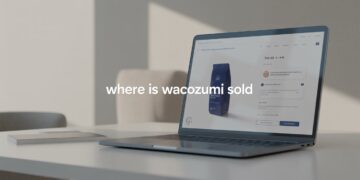If your computer is running loud or getting too hot, learning how to control the CPU fan on Windows 11 can make a huge difference. By adjusting fan speed, you can keep your PC cool during gaming or heavy workloads while also reducing unnecessary noise when the system is idle.
Windows 11 doesn’t include built-in CPU fan control settings, but there are several reliable ways to adjust fan speed using BIOS/UEFI, third-party fan control software, or manufacturer utilities. In this step-by-step guide, we’ll cover all the methods so you can choose the one that works best for your PC.
Why Control the CPU Fan on Windows 11?
Your CPU generates heat whenever it processes tasks, and the fan helps regulate its temperature. If the fan is running too slowly, your computer may overheat, leading to crashes or reduced performance. On the other hand, if the fan is running too fast all the time, your PC may sound like a jet engine.
Benefits of CPU fan control include:
-
Preventing overheating and hardware damage.
-
Reducing noise when full cooling power isn’t needed.
-
Customizing fan speed for gaming, video editing, or everyday use.
-
Extending the lifespan of your CPU and cooler.
Check Your Cooling System First
Before adjusting fan speeds, identify what type of cooling setup you have:
-
Stock coolers – Basic fans included with many CPUs, with limited customization.
-
Aftermarket air coolers – Larger fans that often support detailed fan curve adjustments.
-
Liquid cooling systems – Use pump and radiator fans, typically managed through specialized software.
Make sure your fans are connected to the motherboard’s CPU_FAN header, not directly to the power supply, or you won’t be able to control their speed.
Method 1: Adjust Fan Settings in BIOS/UEFI
One of the most reliable ways to manage CPU fan speed on Windows 11 is through your motherboard’s BIOS or UEFI firmware.
Steps to control fan speed in BIOS/UEFI:
-
Restart your PC and press the appropriate key (often F2, Delete, or Esc) to enter BIOS/UEFI.
-
Navigate to the Hardware Monitor or Fan Control section.
-
Locate the CPU fan settings.
-
Choose a mode such as Standard, Silent, Turbo, or Manual.
-
If available, set a custom fan curve this lets you define fan speed based on CPU temperature.
-
Save changes and restart your PC.
This method ensures fan control works consistently without requiring extra software.
Method 2: Use Fan Control Software
If you prefer managing settings directly from Windows, several fan control software options are available.
Popular fan control tools include:
-
SpeedFan – A classic free tool, though less user-friendly and not updated often.
-
Fan Control app – A modern, open-source program with a simple interface and custom fan curve support.
-
Argus Monitor – Paid software with advanced controls and temperature monitoring.
-
MSI Afterburner – Mostly for GPU fans but can sometimes manage CPU fans depending on your system.
When using fan control software, always monitor CPU temperatures with tools like HWMonitor or Core Temp to ensure your adjustments are safe.
Method 3: Manufacturer-Specific Utilities
Many motherboard manufacturers include their own fan control utilities designed to work seamlessly with their hardware. These tools can often detect all connected fans and make adjustments easier than BIOS.
Examples include:
-
ASUS AI Suite / Armoury Crate
-
MSI Dragon Center
-
Gigabyte EasyTune
-
ASRock A-Tuning
Prebuilt systems from Dell, HP, or Lenovo may also come with proprietary software that includes basic fan management features.
Best Practices for CPU Fan Management
When setting up CPU fan control in Windows 11, keep these best practices in mind:
-
Keep fans clean – Dust buildup reduces cooling efficiency.
-
Don’t set speeds too low – Always ensure adequate cooling under load.
-
Create different profiles – Use a quiet profile for daily browsing and a performance profile for gaming.
-
Monitor temperatures – Safe CPU temperatures typically range between 30°C–80°C depending on workload.
Balancing cooling performance and noise ensures your PC runs efficiently without unnecessary wear.
Troubleshooting Fan Control Issues
Sometimes CPU fan control in Windows 11 doesn’t work as expected. Here are common problems and fixes:
-
Fan not detected in BIOS/software – Check that it’s connected to the correct CPU_FAN header.
-
Fan curve ignored – Ensure fan control is set to PWM mode, not DC, if your cooler supports it.
-
System still overheating – Your cooler may be insufficient; consider upgrading to a larger air cooler or liquid cooling system.
Final Thoughts
Managing CPU fan control on Windows 11 helps you achieve the perfect balance between cooling efficiency and quiet performance. Whether you adjust fan speed in BIOS, use third-party fan control software, or rely on manufacturer utilities, you’ll gain more control over how your PC runs.