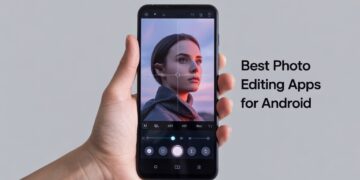If you’re tired of videos playing automatically while scrolling through your Facebook feed, you’re not alone. Many users find auto-playing videos distracting, data-hungry, and sometimes even embarrassing, especially when unexpected content starts playing in public. Fortunately, Facebook gives you control over this setting.
In this guide, you’ll learn how to turn off auto-playing videos in the Facebook app for both Android and iPhone. Whether you’re trying to reduce data usage, stop distractions, or just regain control over your feed, this article has you covered.
Why You Might Want to Turn Off Auto-Playing Videos
Auto-playing videos can be convenient for some, but they’re often more annoying than helpful. Here are a few reasons why you might want to disable Facebook video autoplay:
-
Save mobile data: Auto-playing videos can quickly eat through your data plan, especially if you’re scrolling on mobile networks.
-
Reduce distractions: Videos that start playing automatically can interrupt your focus or annoy you while browsing quietly.
-
Improve performance: Disabling autoplay can make the app run more smoothly, especially on older phones or slow networks.
-
Enhance privacy: Videos that autoplay with sound can cause awkward moments in public places.
Luckily, it’s simple to stop Facebook videos from playing automatically.
How to Turn Off Auto-Playing Videos on Android
If you use an Android device, you can easily manage your Facebook video settings and disable autoplay. Here’s how to do it:
-
Open the Facebook app on your Android phone.
-
Tap the menu icon (three horizontal lines) in the top right corner.
-
Scroll down and tap Settings & Privacy, then select Settings.
-
Scroll to the Media section and tap Media.
-
Tap Autoplay under the Media Preferences menu.
-
Select Never Autoplay Videos.
That’s it! You’ve successfully turned off auto-playing videos on your Android device.
How to Turn Off Auto-Playing Videos on iPhone (iOS)
The steps to disable Facebook video autoplay on iPhone are quite similar:
-
Open the Facebook app on your iPhone.
-
Tap the menu icon in the bottom right corner.
-
Scroll down and tap Settings & Privacy, then tap Settings.
-
Scroll to the Media section and choose Media.
-
Tap Autoplay.
-
Select Never Autoplay Videos.
After these steps, videos on Facebook will no longer start playing automatically when you’re scrolling through your feed on iOS.
Alternative: Set to Autoplay on Wi-Fi Only
If you don’t mind auto-play videos but want to conserve mobile data, you can set Facebook to only autoplay videos when connected to Wi-Fi. Here’s how:
-
Follow the same steps as above to get to the Autoplay setting.
-
Choose the On Wi-Fi Connections Only option.
This way, Facebook will stop auto-playing videos on mobile data but continue when you’re connected to Wi-Fi, providing a balance between functionality and data saving.
Tips for a Better Facebook Experience
Disabling autoplay is just one way to customize your Facebook usage. Here are a few other options to improve your experience:
-
Enable Data Saver Mode: Go to Media settings and turn on Data Saver to lower image and video quality, helping you save bandwidth.
-
Manage video quality: You can also choose to play videos in standard definition instead of HD by default.
-
Turn off video sound: You can prevent videos from starting with sound by default—ideal for quiet browsing.
Taking a few minutes to adjust your Facebook app settings can significantly reduce frustration, data use, and unnecessary noise.
Conclusion
Turning off auto-playing videos in the Facebook app is a quick and effective way to make your social media experience more pleasant and efficient. Whether you want to stop Facebook videos from playing automatically or simply reduce your data usage, the app gives you the flexibility to adjust these settings on both Android and iOS devices.