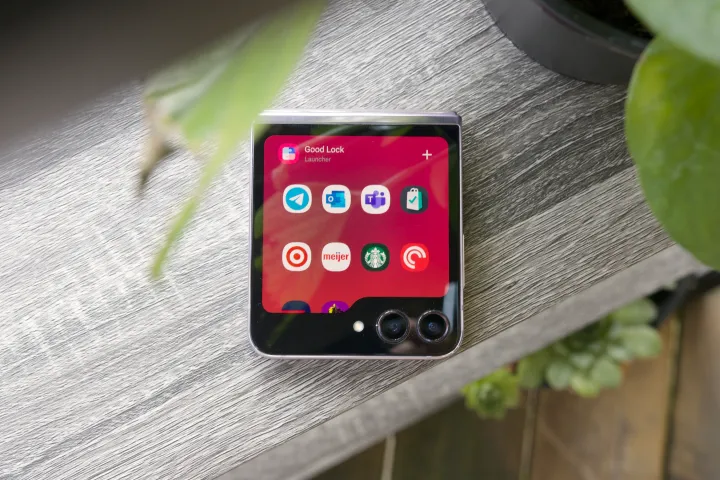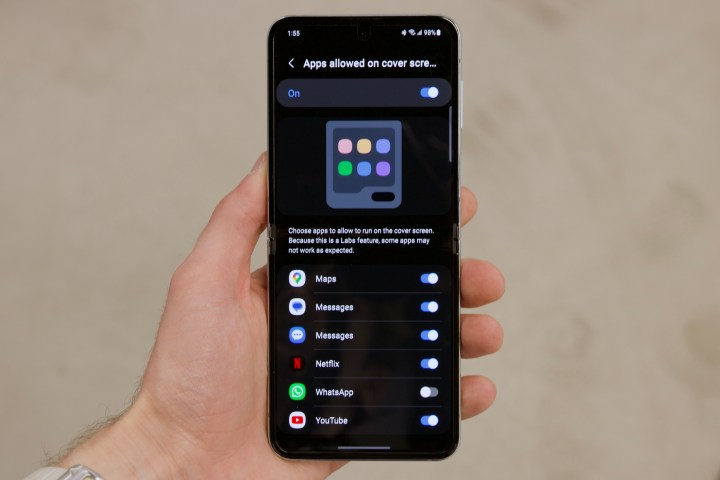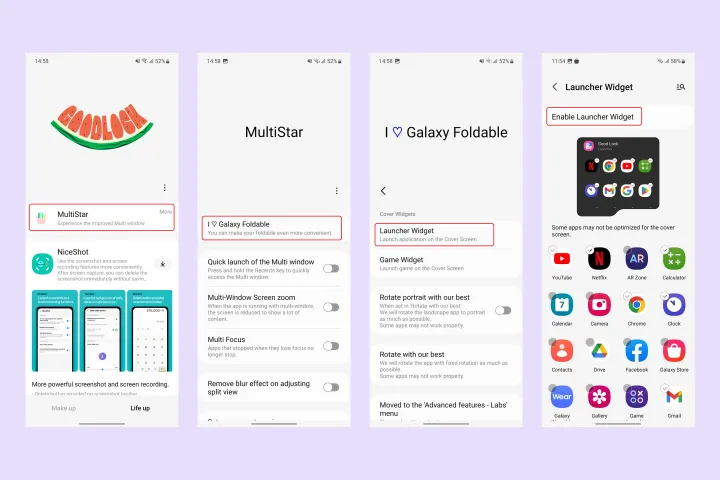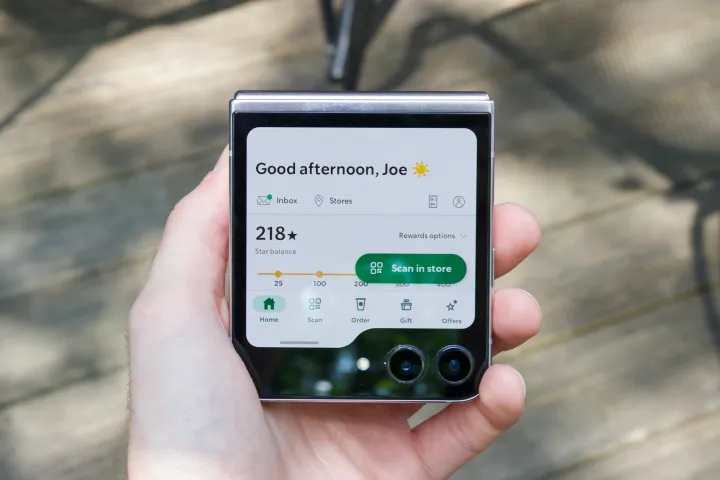Samsung just showed off a bunch of new foldables, tablets, and smartwatches at its Galaxy Unpacked July 2023 event in Seoul, South Korea. The next-generation Samsung Galaxy Z Flip 5 was one of them.
As soon as the Motorola Razr Plus came out, the Galaxy Z Flip 5 came out, too. The Razr Plus was one of the best folding phones this year. It’s great that the Motorola Razr Plus has a big 3.6-inch cover screen that can be used like any other display. It has a home screen, quick settings, and panels and can run any Android app.
Can the 3.4-inch cover screen of the Samsung Galaxy Z Flip 5 also run apps? Really, it’s more complicated.
You can select apps on the Z Flip 5’s cover screen.
Similar to the Galaxy Z Flip 4, the Galaxy Z Flip 5’s cover screen will initially display only apps. The weather, calendar, alarms, and other data can be accessed through widgets.
Things get more complicated if you want to run apps, though. In the Labs part of the Settings app, you need to turn on the feature that lets apps run on the cover screen.
Here are the steps you need to take:
- Go to the app called Settings.
- Click on the “Advanced Features” option.
- Choose Labs.
- On the home screen, locate the “Apps allowed” toggle and press on it.
The “Apps widget” will show up on the main screen after you turn this setting on in Labs. This widget has a carefully chosen group of apps that can be used on the top screen. Some of these apps are WhatsApp, Google Messages, Netflix, Samsung Messages, and Google Maps. These apps can all be turned on from Labs, or you can pick and choose which ones to show up.
The app’s widget on the Galaxy Z Flip 5 could be better, as you can see. It’s frustrating that it can only run a few apps, especially since the Motorola Razr Plus can run any Android app right out of the box.
How to use any app on the top screen of the Z Flip 5
This limits the Galaxy Z Flip 5’s top screen to a few apps. Most apps can be run without opening the phone. This requires the Good Lock app. This program has numerous “modules” to improve the Galaxy phone’s appearance and performance.
The Galaxy Z Flip 5’s “cover screen launcher” lets you use apps on the cover screen. Good Lock activates it.
Open any app or game on the Galaxy Z Flip 5’s top screen with these steps:
- Samsung Galaxy Store sells Good Lock. If you still need to get on your Galaxy Z Flip 5, get Good Lock from the Galaxy Store.
- Tap Life Up underneath Good Lock when it’s open. Scroll down for MultiStar.
- The Galaxy Store page for the app is accessible by tapping “Download” next to its name. Click Download here to place the item. This file allows you to install MultiStar on your phone if Good Lock doesn’t.
- Get a Good Lock at the Samsung Galaxy Store. Install and update Good Lock for your Galaxy Z Flip 5.
- Go to Good Lock’s “Life Up” section at the bottom. The MultiStar program is here.
- If MultiStar isn’t shown, tap its name to download. It should open the app’s Galaxy Store page. MultiStar can be installed there.
- Open MultiStar from Good Lock’s “Life Up” menu after launch.
- Tap the “I ♡ Galaxy Foldable” option in MultiStar to access the Launcher Widget.
- Select apps for the Galaxy Z Flip 5’s top screen.
- Now, click “Enable Launcher Widget” and turn on the option next to “Launcher” in the cover tools list.
If you do these, the top app should operate. Open your folded Galaxy Z Flip 5 and swipe left to use the Good Lock widget. All selected apps are listed here. Tap any item to launch an app.
Samsung Galaxy Z Flip 5:
- Cover Screen App Support: The Z Flip 5 features a 3.4-inch cover screen capable of displaying select apps with some customization options.
- Limited Default App Support: Out of the box, only a few apps are supported on the cover screen. Users need to navigate through the Settings app to enable Labs and select which apps they want to appear.
- Alternative Method with Good Lock: To run almost any app on the cover screen, users can employ a workaround with the Good Lock app. This involves additional steps, including downloading Good Lock, accessing the MultiStar module, and enabling the Launcher Widget.
- Comparison with Motorola Razr Plus: While the Z Flip 5 offers flexibility through third-party apps like Good Lock, the process is more involved compared to the Razr Plus. Samsung’s method requires users to navigate through experimental features, while Motorola’s approach is more straightforward.
Motorola Razr Plus:
- Simplified Approach: The Razr Plus offers immediate support for running any Android app on its cover screen without additional configuration or third-party apps.
- User-Friendly Experience: Users can access and use their apps on the Razr Plus cover screen without encountering the complexities involved in enabling experimental features or downloading additional software.
Comparison:
- User Experience: Motorola’s approach provides a more straightforward and user-friendly experience, offering immediate access to apps on the cover screen without extra steps.
- Flexibility vs Simplicity: Samsung’s method, while requiring more effort, offers greater flexibility through third-party apps like Good Lock. Users who prefer customization options may appreciate this, but others may find Motorola’s simpler approach more appealing.
In summary, both devices offer unique approaches to utilizing cover screens for app interaction, catering to different user preferences regarding customization and ease of use.