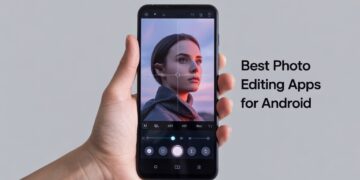If you’ve ever tried installing an app on your Android device and saw the message “There was a problem parsing the package,” you’ve run into the Parse Error on Android. This common issue usually happens when installing APK files outside the Google Play Store, but it can also occur with certain apps from the Play Store itself.
The good news? The parse error can almost always be fixed with a few troubleshooting steps. In this guide, we’ll explain what it means, why it happens, and how to fix parse error on Android devices quickly.
What Does the Parse Error Mean?
When Android shows the parse error, it simply means your device couldn’t read or install the app package. “Parsing” is the process your device uses to interpret the APK file. If something interrupts that process, you’ll see the error message instead of a successful installation.
Common Causes of the Parse Error on Android
Several factors can trigger the error:
-
Corrupted APK file – The file may be damaged or incomplete.
-
Incompatible app version – The app might not support your Android version or device model.
-
Security settings – If “Install unknown apps” is disabled, Android blocks APKs.
-
Outdated Android software – Older OS versions may not support newer apps.
-
Damaged download – If the APK wasn’t downloaded properly, parsing will fail.
How to Fix Parse Error on Android
Here are the most effective ways to resolve the issue:
1. Enable Installation from Unknown Sources
If you’re installing apps outside of the Google Play Store, your device may block them by default.
-
Go to Settings > Apps & notifications
-
Tap Special app access > Install unknown apps
-
Choose the browser or file manager you used to download the APK
-
Toggle Allow from this source
Now, try reinstalling the APK.
2. Download from Trusted Sources
A corrupted APK is one of the most common reasons for the parse error. Always download APKs from trusted websites or, better yet, the official Play Store. Avoid third-party sites that may host modified or unsafe files.
3. Check App Compatibility
Make sure the app version matches your Android version. Some apps require a minimum Android release (e.g., Android 10 or higher). If your device runs an older version, you may need to update Android or find a compatible APK version.
4. Update Your Android Version
Outdated software often causes installation problems. To update:
-
Go to Settings > System > Software update
-
Check for updates and install if available
Running the latest Android version improves compatibility with new apps.
5. Clear Cache and Data of Package Installer
Sometimes, cached data interferes with app installation. To fix it:
-
Go to Settings > Apps
-
Find Package Installer or Package Manager
-
Tap Storage > Clear Cache and Clear Data
After this, try installing the app again.
6. Re-download or Reinstall the App
If the file didn’t download properly, delete it and download a fresh copy. Even a small interruption during download can cause parsing errors.
7. Use Google Play Store When Possible
Whenever available, install apps from the Play Store instead of APKs. It’s the safest way to avoid parsing issues and protect your device from malware.
Advanced Solutions
If the above fixes don’t work, you can try:
-
Using a file manager app to check if the APK is complete and uncorrupted
-
Granting necessary permissions if blocked by antivirus or security software
-
Factory reset (only as a last resort) to clear system-level issues
When Should You Avoid Installing an APK?
While APKs can provide access to apps not yet released in your region, downloading them from unverified sources poses risks like malware, spyware, or system instability. If you encounter repeated parse errors with an APK from an unfamiliar site, it may be unsafe to install.
Conclusion
The parse error on Android is frustrating, but it’s usually easy to fix. Whether the issue comes from a corrupted APK, outdated software, or blocked permissions, the solutions above will help you install apps without running into the “there was a problem parsing the package” message.