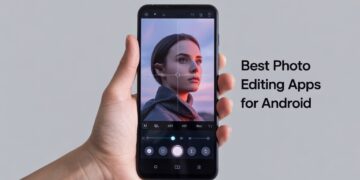Apple’s iPhones are equipped with machine learning features collectively referred to as Apple Intelligence. These features, like Siri Suggestions, Safari’s personalized content, and app usage predictions, are designed to streamline your daily tasks by learning from your behavior. While these tools can be helpful, some users may prefer to switch them off due to privacy concerns or a dislike of personalized suggestions. If you’re one of those users, this guide will walk you through the steps to turn off Apple Intelligence on your iPhone.
What Is Apple Intelligence, and Why Turn It Off?
Apple Intelligence encompasses the features in iOS that use machine learning to personalize your experience. This includes:
- Siri Suggestions, such as app shortcuts on the lock screen or search bar.
- Safari’s content recommendations based on your browsing habits.
- Predictive features like keyboard suggestions or app usage insights.
While convenient, these features collect data to function, even if Apple emphasizes privacy in their implementation. Here are a few reasons you might want to turn it off:
- Privacy concerns: You may prefer not to have your data used for personalization.
- Simplicity: Turning off these features can declutter your interface.
- Control: You gain greater control over your device’s behavior.
What Happens When You Turn Off Apple Intelligence?
When you disable these features, certain conveniences may disappear. For example:
- Siri Suggestions will no longer appear in search results or on your lock screen.
- Safari’s content recommendations and search engine suggestions will be disabled.
- Predictive text and other app usage insights may stop working.
However, turning these off enhances your privacy and gives you more control over your iPhone’s behavior.
Guide to Switching Off Apple Intelligence
Follow these steps to turn off Apple Intelligence features on your iPhone:
1. Turn Off Siri Suggestions
- Go to Settings > Siri & Search.
- Scroll through the list of apps and disable the following options:
- “Show Suggestions” in apps.
- “Suggestions on Lock Screen”.
- “Suggestions When Sharing”.
- You can also toggle off Learn from this App for specific apps to prevent Siri from collecting data about how you use them.
2. Disable Safari Personalization
- Go to Settings > Safari.
- Turn off:
- Search Engine Suggestions.
- Safari Suggestions.
- Preload Top Hit (optional, for additional privacy).
3. Reset Predictive Features
If you want to remove any existing personalized data:
- Navigate to Settings > General > Transfer or Reset iPhone > Reset.
- Select:
- Reset Keyboard Dictionary: Clears personalized keyboard suggestions.
- Reset Location & Privacy: Resets permissions and settings related to location and privacy.
4. Stop App Usage Tracking
- Open Settings > Privacy & Security > Analytics & Improvements.
- Toggle off Share iPhone Analytics and any related options, such as Improve Siri & Dictation.
Additional Privacy Settings to Consider
To further enhance privacy, you can adjust the following settings:
- Limit Location Tracking:
- Go to Settings > Privacy & Security > Location Services.
- Disable location tracking for specific apps or switch it off entirely.
- Turn Off Personalized Ads:
- Navigate to Settings > Privacy & Security > Apple Advertising.
- Toggle off Personalized Ads to prevent Apple from using your data for targeted ads.
- Review App Permissions:
- Check which apps have access to your microphone, camera, and other sensitive data in Privacy & Security.
When Should You Keep Apple Intelligence Enabled?
Before deciding to switch off Apple Intelligence, consider the benefits of keeping it on:
- Siri Suggestions can save time by providing shortcuts for frequently used apps and tasks.
- Safari’s personalized recommendations enhance your browsing experience.
- Predictive features like the keyboard suggestions improve efficiency during typing.
If you rely on these conveniences or find them helpful, you may want to leave some features enabled while disabling others selectively.
Conclusion
Switching off Apple Intelligence on your iPhone allows you to prioritize privacy and take greater control over your device’s behavior. While you may lose some conveniences, the trade-off may be worth it if you’re looking for a more streamlined and private experience.