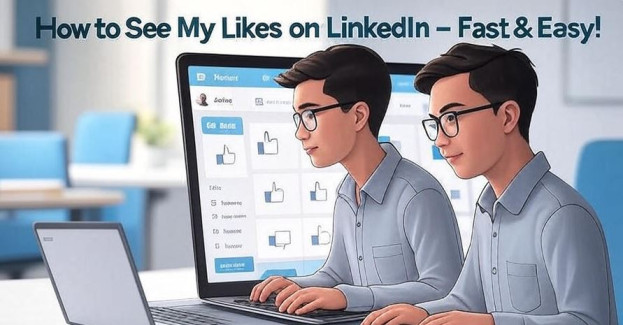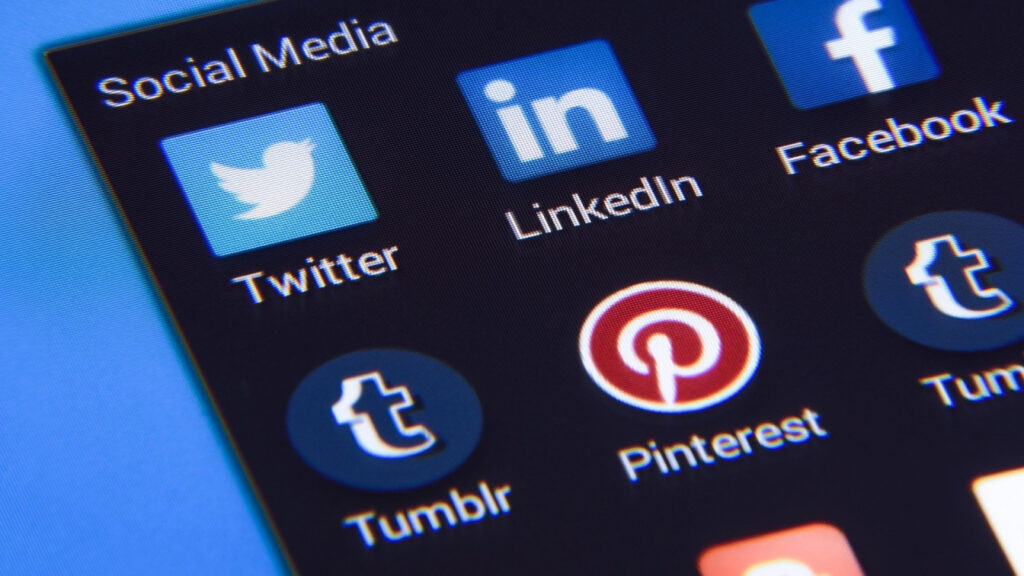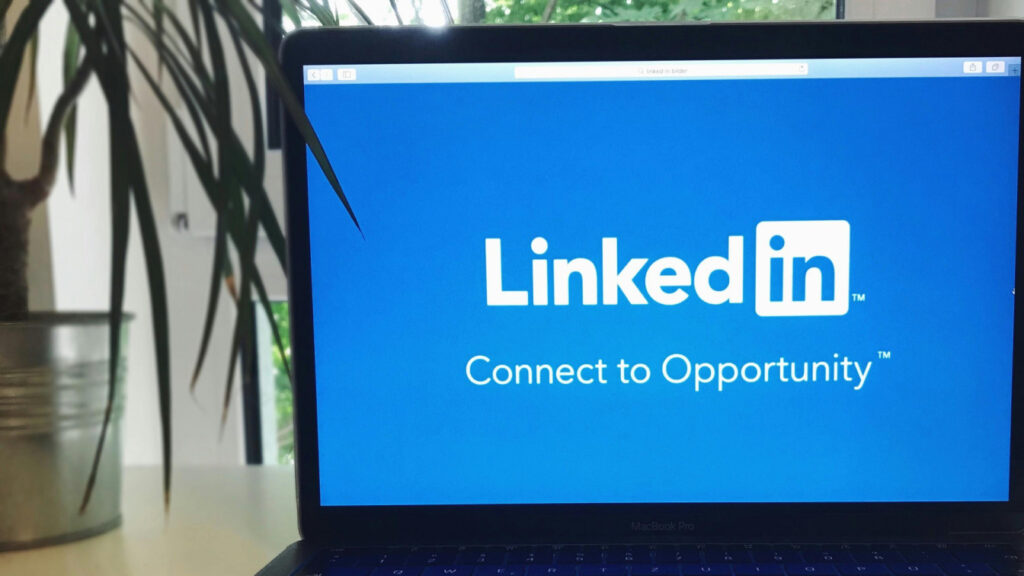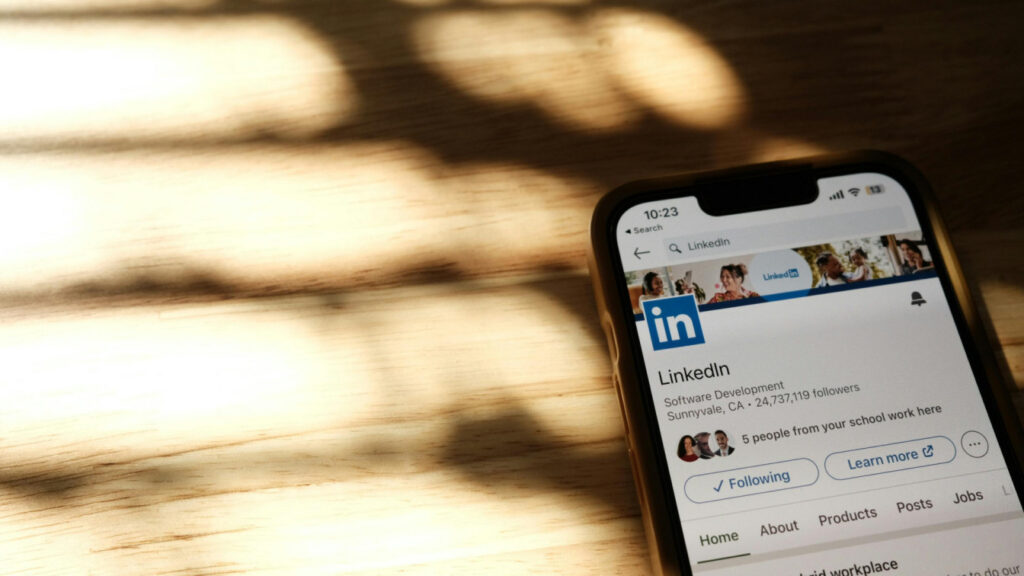You scroll through your LinkedIn feed, drop a few likes here and there, and move on. But then you remember something you liked last week, and you want to find it again. You try to scroll back, but it’s buried. That’s when the real question hits: how do I actually see my likes on LinkedIn?
I’ve been through the same frustration. You like a post thinking you’ll come back later, and then it’s gone. I dug through the settings, tested on desktop and mobile, and even checked Reddit to figure it out. Now I’ll show you how to do it step by step without any fluff.
Why You Might Want to Check Your Likes
Let’s be real, most people don’t go back to checwhat they’ve liked. But sometimes, you see a useful post, and later you want to reference it. Or maybe you want to engage with the person again. Your likes become a personal archive, and knowing how to view them saves time.
There’s no public list of “liked posts” like on some other platforms. But LinkedIn still stores your LinkedIn post likes in your activity feed. You just have to know where to look to find them again.
Your Likes Help You Track What Matters
Every time you hit the like button, you’re signaling interest. Whether it’s a job update, a hiring post, or a useful thread, it stays attached to your activity. Finding those again helps you stay connected.
You can also revisit posts to comment later, send a message to the poster, or save the content in another format.
Engagement History Is Useful for Networking
Let’s say you liked someone’s post two weeks ago. Now you want to reach out. Seeing your past engagement gives you an easy way to reference shared moments and keep the connection warm.
It’s especially helpful if you’re doing outreach or following leads over time.
You May Want to Adjust What You Support
Sometimes, you realize you liked something without thinking. Being able to go back lets you remove it if it doesn’t align with your goals or values anymore.
That’s why knowing how to check your likes is more than a small detail.
Where to See Your Likes on LinkedIn
LinkedIn doesn’t have a single “liked posts” tab. But you can access everything through your Activity section. Once you get there, the rest is simple, but getting to the right place matters.
The steps differ slightly on desktop and mobile, so let me explain both.
On Desktop (Browser Version)
Start by opening your LinkedIn profile. Just click your profile picture or name from the homepage. Then scroll down to the section titled “Activity.” It’s right below your headline and above your “About” section.
From there, click “See all activity.” You’ll land on a new page with four tabs: All, Articles, Posts, and Documents. Choose the “Posts” tab. Now you’ll see your posts along with all the posts you’ve engaged with, including likes and comments.
Every liked post appears here, sorted by time. Scroll through and you’ll find the one you’re after.
On the Mobile App
The process is similar but with a few extra taps. Open the LinkedIn app and go to your profile. Tap “View Activity,” then switch to the “Posts” tab. This list includes everything you’ve liked, commented on, or reshared.
The interface is smaller, so it can take longer to scroll. But the same logic applies, you’ll find liked content here.
There’s No Separate “Likes Only” View
One important note: LinkedIn mixes all your engagement into the “Posts” tab. That means you’ll see things you’ve commented on or reshared, not just liked.
You can’t filter for likes only. That’s a limitation users often complain about, especially in Reddit threads about UX features.
What Reddit Users Are Saying
I read through multiple posts in r/LinkedIn and similar subs. Turns out, many users have the same question: “Where can I see my likes?” Most people assume it would be as easy as checking bookmarks, but it’s not.
Reddit helped me spot extra tips and mistakes people make while trying to check their engagement. A few users also mentioned using platforms like Socialplug to track their post interactions and likes more efficiently, especially when LinkedIn’s built-in system feels clunky.
Manual Search Still Works
If you remember a keyword or username from the post you liked, try using LinkedIn’s search bar. Type that word or name, then go to the “Posts” filter. Scroll a bit and you might spot it.
Reddit users said this saved them time when they couldn’t find content through the Activity tab.
Don’t Count on Notifications
Some people thought they could check likes through notifications, but those disappear fast. Once the activity feed fills up, old alerts get buried. It’s not a reliable way to track what you engaged with.
If you’re trying to backtrack, go straight to your profile activity.
Ask the Poster Directly
One Redditor mentioned that when they couldn’t find a liked post, they messaged the person who posted it and asked for the link. It worked. The creator appreciated the message and even replied with more info.
So don’t be afraid to reach out if you really need something you liked but can’t locate anymore.
Other Ways to Keep Track of Liked Content
If you find yourself constantly losing track of liked posts, you’re not alone. I started building a small system to help myself stay organized, and it works. Let me show you how to save posts more intentionally.
You won’t need extra tools, just better habits. Though if you’re managing a growing network or tracking multiple posts, a service like Socialplug can help you monitor performance without manually digging through your feed.
Save Posts Instead of Only Liking
Next time you like a post, also hit the “Save” button. It’s hidden under the three dots at the top-right corner of the post. Saved posts go to a private folder in your account. You can access them anytime from the “My Items” section on your profile.
This feature is more reliable than likes alone.
Take Screenshots for Critical Posts
If you read something important or timely, snap a screenshot. I’ve done this for posts with data, links, or job referrals. It’s fast and saves you from endless scrolling later.
Screenshots may not be searchable, but they work as a backup.
Use a Private Note or Bookmark List
I keep a running note on my phone where I drop LinkedIn links I may want to revisit. Some users prefer using browser bookmarks. Whatever tool you use, keeping a manual record prevents future headaches.
It doesn’t take long and saves you hours in the long run.
Frequently Asked Questions
Can I filter LinkedIn activity by likes only?
No. LinkedIn shows all engagement under the “Posts” tab, but doesn’t separate likes.
How far back can I see my liked posts?
There’s no set limit, but older activity takes longer to load and may stop appearing after a few months.
Is the activity list visible to others?
Yes, unless you’ve changed your privacy settings. Others can view your recent activity from your profile.
Can I unlike something later?
Yes. Go to the post, tap the “Like” button again, and it will be removed from your activity.
Are saved posts visible to anyone else?
No. Only you can view your saved items; they stay private.
Conclusion
Now you know exactly how to see your likes on LinkedIn without guessing. It may not be obvious at first, but once you find the Activity section, everything clicks. Whether you’re tracking helpful content, building connections, or managing your presence, this helps keep things organized.
Don’t rely on memory or endless scrolling. Use the tools that work. Activity tabs, saved posts, search filters, and manual notes. If you want deeper insights into your engagement, platforms like Socialplug can simplify that part of the process.