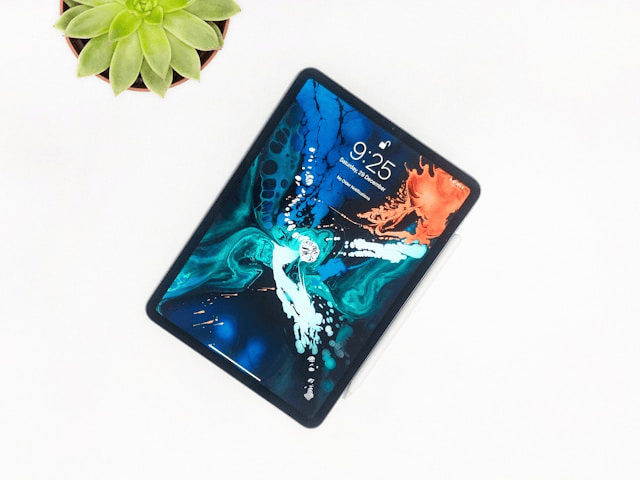Like any electronic device, an iPad can sometimes slow down, freeze, or act unresponsive. Restarting your iPad is one of the easiest and most effective ways to fix small glitches, refresh memory, and improve performance. However, the steps to restart an iPad depend on the model you’re using. Some iPads have a Home button, while newer ones use Face ID and rely on different button combinations.
This guide will walk you through how to restart an iPad, how to force restart when it’s frozen, and what to do if restarting doesn’t solve the problem.
Table of Contents
ToggleWhy Restarting an iPad Helps
Restarting an iPad clears temporary memory, closes background processes, and resets minor software glitches. It won’t erase your apps, files, or data it simply refreshes the system. If your iPad feels sluggish, apps keep crashing, or the screen freezes, restarting should be your first troubleshooting step.
How to Restart an iPad (Standard Restart)
The process for restarting an iPad depends on whether your device has a Home button or not.
For iPads Without a Home Button (Face ID models):
-
Press and hold the Top button along with either Volume button until the power-off slider appears.
-
Drag the slider to turn off the iPad.
-
Wait a few seconds, then press and hold the Top button until you see the Apple logo.
For iPads With a Home Button:
-
Press and hold the Top button until the power-off slider appears.
-
Drag the slider to turn off the device.
-
After the screen goes black, press and hold the Top button again until the Apple logo shows up.
Restarting from Settings
You can also restart an iPad using the software:
-
Open the Settings app.
-
Go to General.
-
Scroll down and tap Shut Down.
-
After it powers off, turn it back on with the Top button.
How to Force Restart an iPad
Sometimes the screen may freeze completely, making it impossible to use the regular restart method. In that case, you’ll need to force restart the iPad. This method cuts the power and reboots the system immediately.
For iPads Without a Home Button (Face ID models):
-
Quickly press and release the Volume Up button.
-
Quickly press and release the Volume Down button.
-
Press and hold the Top button until the Apple logo appears.
For iPads With a Home Button:
-
Press and hold both the Home button and the Top button at the same time.
-
Keep holding until the Apple logo shows up, then release both buttons.
How to Restart an iPad Without Buttons
If your iPad’s physical buttons aren’t working, you can still restart it using AssistiveTouch:
-
Open the Settings app.
-
Go to Accessibility > Touch > AssistiveTouch and turn it on.
-
Tap the floating AssistiveTouch menu on your screen.
-
Go to Device > More > Restart.
-
Confirm and wait for your iPad to restart.
What to Do if Restart Doesn’t Work
If your iPad won’t restart or still shows problems after rebooting, try these steps:
-
Charge your iPad – Connect it to power and let it charge for at least 15 minutes before trying again.
-
Check for iPadOS updates – Go to Settings > General > Software Update and install the latest version.
-
Reset all settings – If issues persist, go to Settings > General > Reset > Reset All Settings (this won’t delete your files).
-
Factory reset as a last resort – Back up your data first, then restore your iPad using iTunes/Finder or iCloud.
Conclusion
Knowing how to restart an iPad properly can save you from unnecessary frustration and even prevent a trip to the repair shop. A standard restart refreshes your device, while a force restart is helpful when the screen is frozen or unresponsive. If the buttons aren’t working, AssistiveTouch offers a reliable alternative.