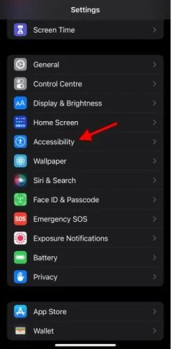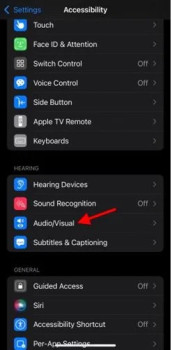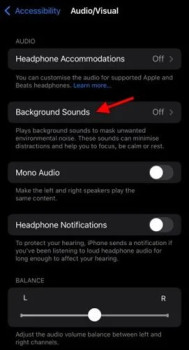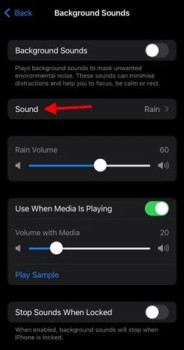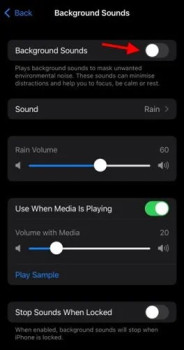If you’ve been following tech news for a while, you’re probably aware that Apple recently released the iPhone 13. The new iPhone 13 runs on iOS 15, which has a lot of cool features. Many new features were included in iOS 15, including Email protection, the ability to mask IP addresses, and more.
Background Sounds is a new iOS 15 exclusive function that we discovered recently. Under the Accessibility options, the Background Sounds option is hidden. The function is designed to help you concentrate on your work, relax, and unwind after a long day. Even the new background sounds in iOS 15 can help you feel better.
Steps to Enable Background Sounds On iPhone & iPad
Background sounds like rain, waves, and more have been added to iOS 15 to help you stay focused on your job, relax, and sleep better. So, let’s see how to enable background sounds on iPhone and iPad running iOS 15.
1. Open the Settings app on your iPhone or iPad first.
2. Select the Accessibility option from the Settings page.
3. Scroll down to the Audio/Visual option under the Hearing option on the Accessibility page.
4. Select Background Sounds from the drop-down menu on the next page.
5. On the following page, touch Sound and select a sound effect.
6. Return to the previous page and enable the ‘Background Sounds’ option.
That concludes our discussion. You’ve completed your task. The background sound is now on and will continue to play until you manually turn it off.
So, this tutorial will show you how to enable Background Sounds in iOS 15 on your iPhone. I hope you found this material useful! Please pass it on to your friends as well. If you have any questions, please leave them in the comments section below.