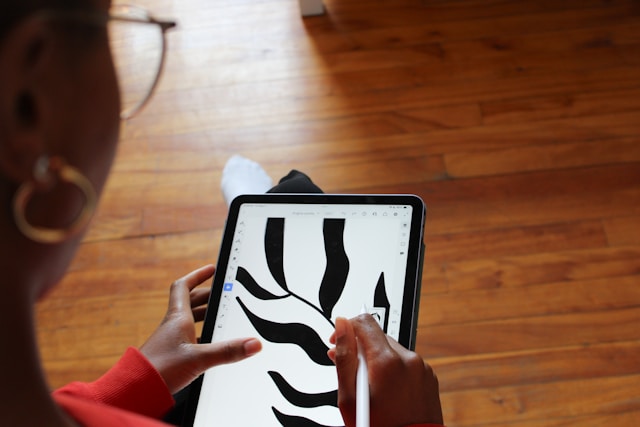Printing directly from an iPad is one of the most convenient features Apple offers. Whether it’s a document, photo, or web page, AirPrint makes wireless printing quick and easy. But if your iPad won’t print, it can be incredibly frustrating especially when you’re in a hurry. The good news is that most iPad printing problems have simple solutions.
In this guide, we’ll walk through the most common reasons why your iPad won’t print and provide step-by-step fixes to get your device working smoothly with your printer again.
Why iPad Won’t Print: Common Causes
Before jumping into fixes, it’s important to understand why your iPad may not be printing properly. Some of the most common reasons include:
-
Printer compatibility issues – Not all printers support AirPrint, which is Apple’s built-in printing technology.
-
Wi-Fi or network problems – If your printer and iPad aren’t on the same Wi-Fi network, they won’t connect.
-
Outdated software – Running an old version of iPadOS or outdated printer firmware can block printing.
-
Incorrect settings – Sometimes the issue is as simple as wrong app or AirPrint settings.
-
Printer-related issues – Low ink, paper jams, or the printer being in sleep mode can also prevent printing.
Understanding the root cause will make troubleshooting easier.
Step-by-Step Fixes for iPad Printing Problems
If your iPad won’t print, try these proven solutions one by one until your problem is resolved.
1. Check Printer Compatibility
AirPrint is Apple’s standard for printing from iPads. If your printer doesn’t support AirPrint, you won’t be able to print directly. To confirm compatibility:
-
Check your printer’s manual or manufacturer website.
-
If it’s not AirPrint-enabled, consider installing third-party apps such as HP Smart, Canon PRINT, or Epson iPrint to bridge the connection.
2. Verify Wi-Fi Connection
Both your iPad and printer must be connected to the same Wi-Fi network. If your printer is on a different network, your iPad won’t detect it. Make sure to:
-
Check your Wi-Fi settings on iPad under Settings > Wi-Fi.
-
Restart your Wi-Fi router if the connection seems unstable.
3. Restart Devices
Sometimes, a simple reboot solves the issue. Try:
-
Restarting your iPad.
-
Powering off your printer, waiting 30 seconds, then turning it back on.
4. Update iPad Software
Outdated software can cause AirPrint not to work. To update:
-
Go to Settings > General > Software Update.
-
Install any available updates and try printing again.
5. Update Printer Firmware
Many printer manufacturers release updates to fix connectivity bugs. Check your printer’s app or website to download the latest firmware.
6. Check AirPrint Settings
Sometimes the app you’re printing from may cause the problem. Try printing from a different app, like Safari or Notes, to confirm if the issue is app-specific.
7. Use Third-Party Printing Apps
If AirPrint continues to fail, try third-party solutions. Apps like HP Smart, Canon PRINT, and Epson iPrint can bypass AirPrint and connect directly to your printer.
Additional Troubleshooting Tips
If the above fixes don’t solve your issue, try these extra steps:
-
Reset Network Settings – Go to Settings > General > Reset > Reset Network Settings. This clears out network errors that may prevent printing.
-
Check Printer Status – Ensure it has enough ink, no paper jams, and isn’t stuck in sleep mode.
-
Move Closer to Wi-Fi Router – Weak Wi-Fi signals can cause AirPrint to fail.
When to Contact Support
If none of these steps work, you may need professional help. Consider:
-
Contacting Apple Support if your iPad still won’t print.
-
Reaching out to your printer manufacturer for advanced troubleshooting.
Final Thoughts
It’s frustrating when your iPad won’t print, but most issues are minor and can be resolved with a few simple steps. By checking compatibility, ensuring a stable Wi-Fi connection, updating software, and using the right apps, you can usually fix iPad printing problems quickly.