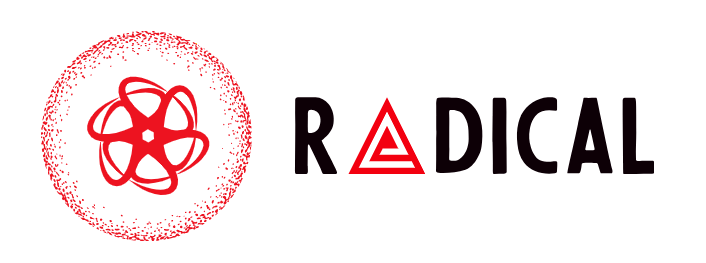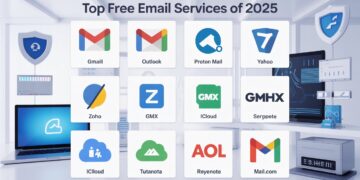If your Amazon Fire Stick won’t connect to Wi-Fi, you’re not alone. It’s one of the most common issues Fire TV users face, and it can happen even when everything else in your home is working fine. Whether you’re streaming Netflix, Hulu, or Prime Video, a lost connection can instantly interrupt your entertainment.
In this guide, we’ll explain why your Fire Stick can’t connect to Wi-Fi, how to fix it using tested solutions, and what to do if the problem persists including expert-level troubleshooting tips for 2025.
Why Fire Stick Won’t Connect to Wi-Fi: The Real Causes
Understanding the root cause saves time and avoids random trial and error. Based on user reports and Fire OS updates in 2024–2025, these are the most frequent reasons your Fire Stick won’t connect:
-
Router or signal issues — Weak or unstable Wi-Fi signals often cause connection failures.
-
Incorrect network credentials — Even a mistyped password can stop the Fire Stick from connecting.
-
Software glitches after updates — A Fire OS update may temporarily cause Wi-Fi bugs.
-
Overheated device — Heat buildup can slow down Wi-Fi performance or trigger disconnections.
-
Network congestion — Too many connected devices reduce available bandwidth.
-
DNS or IP conflicts — Network configuration issues on your router may block the Fire Stick.
Quick Fixes: How to Reconnect Fire Stick to Wi-Fi
If your Fire Stick suddenly stops connecting, start with these simple solutions before diving into advanced fixes.
1. Restart Your Fire Stick and Router
-
Unplug your Fire Stick and router for 30 seconds.
-
Plug the router back in first, wait for all lights to stabilize, then reconnect the Fire Stick.
2. Reconnect Wi-Fi Network
-
Go to Settings > Network > Your Wi-Fi Name
-
Select Forget This Network and then reconnect by entering the correct password.
3. Move the Fire Stick Closer to the Router
Wi-Fi signals weaken with distance and interference. If your TV is far from the router, consider:
-
Using a Wi-Fi extender or mesh network
-
Switching to the 5GHz band for faster, stable performance
-
Avoiding thick walls or metal objects between devices
Advanced Fixes (When Basic Steps Don’t Work)
If basic troubleshooting doesn’t solve it, try these deeper-level solutions that address common Fire OS and network bugs.
4. Check Network Band Compatibility
Some older Fire Stick models have trouble connecting to certain Wi-Fi bands.
-
Fire Stick Lite and 2nd Gen: Best with 2.4GHz networks
-
Fire Stick 4K, Max, and Cube: Support both 2.4GHz and 5GHz
5. Update Fire OS (If Possible)
If your Fire Stick connects briefly but drops again, outdated software might be to blame.
-
Navigate to Settings > My Fire TV > About > Check for Updates
-
Install pending updates to fix known Wi-Fi bugs introduced in earlier versions.
6. Reset Network Settings
Corrupted network data can prevent successful Wi-Fi connections.
-
Go to Settings > Network > Reset Network Settings
-
Reconnect to your Wi-Fi and re-enter your password.
This clears out old cached data that may interfere with new configurations.
7. Reduce Device Interference
Microwaves, Bluetooth speakers, and even smart home hubs can interfere with Wi-Fi.
-
Turn off nearby wireless devices temporarily to test connection stability.
-
Use an HDMI extender to move your Fire Stick away from the back of the TV this reduces signal obstruction.
When Fire Stick Still Won’t Connect: Expert Solutions
If your Fire Stick still refuses to connect to Wi-Fi, these last-resort fixes often solve stubborn cases:
8. Perform a Factory Reset
This removes all data and returns the Fire Stick to default settings.
-
Go to Settings > My Fire TV > Reset to Factory Defaults
-
Set up your device from scratch and connect to Wi-Fi again.
9. Check for ISP or Router Restrictions
Some ISPs throttle streaming devices or block unknown MAC addresses.
-
Log in to your router’s admin panel
-
Check MAC Filtering and Firewall settings
-
Ensure your Fire Stick’s MAC address is not blacklisted
10. Contact Amazon Support
If you’ve tried all methods and your Fire Stick still won’t connect, Amazon’s support can run diagnostics remotely or replace a faulty device under warranty.
Visual Guide Suggestion (For Blog or Infographic)
Include an infographic titled:
“10-Step Fix: When Fire Stick Won’t Connect to Wi-Fi (2025 Edition)”
Sections could include:
-
Common Causes (icons for weak signal, heat, password error)
-
Quick Fix Steps (restart, reconnect, move device)
-
Advanced Fixes (reset network, update Fire OS)
-
Pro Tips (use HDMI extender, switch Wi-Fi band)
This visual summary increases engagement and snippet chances in Google Image Search.
People Also Ask (PAA) – Answered
1. Why is my Fire Stick connected to Wi-Fi but not working?
If your Fire Stick shows “connected” but can’t stream, the issue is usually DNS-related or tied to a weak internet signal. Restart both the router and Fire Stick, then test your internet speed under Settings > Network > Play/Pause Button.
2. How do I reset Wi-Fi on Fire Stick?
Go to Settings > Network > Forget Network and reconnect with your password. For a full reset, choose Reset Network Settings to erase all saved connections.
3. Can overheating cause Wi-Fi disconnection on Fire Stick?
Yes. Overheating affects internal components and can lead to temporary connection drops. Use an HDMI extender and ensure proper ventilation behind the TV.
4. Does Fire Stick work better on 2.4GHz or 5GHz Wi-Fi?
For 4K streaming and faster speeds, 5GHz is ideal. However, 2.4GHz provides better range through walls or larger spaces. Choose based on your environment.
Expert Commentary: 2025 Trends in Fire Stick Connectivity
As of 2025, Amazon has improved Fire OS networking stability with new auto-reconnect algorithms. However, user tests show that network congestion and outdated routers still remain the top causes of Fire Stick connection issues.
Modern routers using Wi-Fi 6 or 6E technology reduce lag, offer stronger device management, and improve Fire Stick stability making an upgrade worthwhile if you face constant disconnections.
Final Thoughts
When your Fire Stick won’t connect to Wi-Fi, the solution is usually straightforward once you understand the cause. From quick restarts and network resets to software updates, these steps can restore your connection in minutes.
For long-term stability:
-
Keep your Fire Stick updated
-
Use 5GHz Wi-Fi for faster speeds
-
Avoid overcrowded networks
-
Ensure good ventilation behind your TV
Following this guide ensures smoother streaming and a stronger connection every time you hit play.