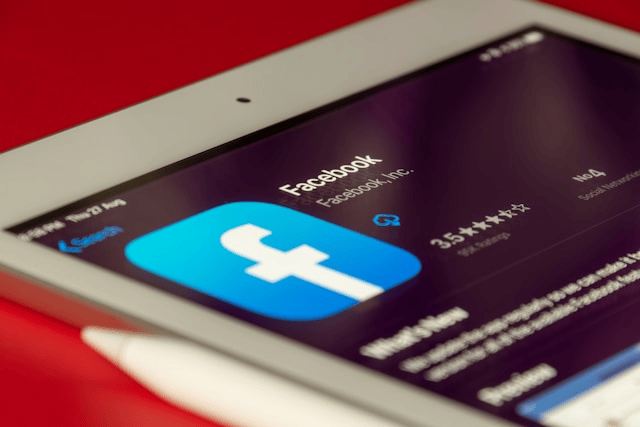If you’ve recently opened your Facebook app only to find that it won’t load, crashes unexpectedly, or freezes on a blank screen, you’re not alone. The Facebook app not working is a common issue faced by users across both Android and iPhone devices. Whether it’s a connectivity problem, outdated app version, or something more technical, there are multiple ways to troubleshoot and resolve these problems.
In this guide, we’ll walk you through step-by-step solutions to fix Facebook not loading on Android and iPhone devices. Let’s dive into the most effective methods to get your app up and running again.
1. Restart Your Device
The most basic and often overlooked solution is simply restarting your device. Temporary glitches in the phone’s memory can interfere with app performance.
For Android:
-
Press and hold the power button.
-
Tap “Restart” or “Reboot.”
For iPhone:
-
Press and hold the power button and either volume button (for newer models).
-
Slide to power off, then turn the device back on.
Restarting clears temporary files and often fixes minor app issues.
2. Check Internet Connection
A weak or unstable internet connection is one of the most common reasons for the Facebook app not loading properly.
-
Make sure you’re connected to a strong Wi-Fi or mobile data network.
-
Switch between Wi-Fi and mobile data to test the connection.
-
Try opening other apps or websites to ensure the internet is working.
If Facebook is not opening on iPhone or Android, connectivity could be the culprit.
3. Update the Facebook App
Running an outdated version of the Facebook app can lead to crashes and bugs. Developers regularly release updates to fix issues and improve performance.
On Android:
-
Open the Google Play Store.
-
Search for “Facebook” and tap “Update” if available.
On iPhone:
-
Open the App Store.
-
Tap your profile icon and scroll to see available updates.
-
Update the Facebook app if listed.
Updating the app can resolve many compatibility and performance issues.
4. Clear Cache (Android Only)
If you’re on Android and experiencing frequent crashes, it might be time to clear the app cache. Cached files can become corrupted and affect app functionality.
Steps to clear Facebook app cache:
-
Go to Settings > Apps > Facebook.
-
Tap Storage > Clear Cache.
This doesn’t delete your data, but it can refresh the app’s memory and resolve performance problems.
5. Reinstall the Facebook App
If updating and clearing the cache doesn’t work, try uninstalling and reinstalling the Facebook app.
Steps:
-
Delete the app from your phone.
-
Restart your device.
-
Download Facebook again from the Play Store or App Store.
-
Log back into your account.
Reinstalling the app ensures a clean installation and removes any corrupted data files that may have caused the Facebook app not working issue.
6. Check for System Updates
Sometimes the problem isn’t with the app but with your device’s operating system. Facebook may not be fully compatible with outdated versions of Android or iOS.
Check for system updates:
-
Android: Go to Settings > Software Update or System > Updates.
-
iPhone: Go to Settings > General > Software Update.
Install any available updates and restart your device to see if the issue is resolved.
7. Check Facebook Server Status
Before assuming the problem is on your end, make sure Facebook’s servers aren’t down. Sometimes, the Facebook app problems today are due to a platform-wide outage.
You can check server status on websites like:
-
DownDetector
-
Twitter (search for terms like “Facebook down”)
If the issue is server-side, all you can do is wait until Facebook resolves it.
8. Adjust App Permissions
If Facebook doesn’t have the necessary permissions, it may malfunction. Make sure the app has access to storage, location, and network settings.
On Android:
-
Go to Settings > Apps > Facebook > Permissions.
-
Enable relevant permissions.
On iPhone:
-
Go to Settings > Facebook.
-
Ensure permissions like camera, microphone, and mobile data are enabled.
Improper permissions can sometimes prevent Facebook from loading content correctly.
9. Disable Battery Saver or Data Saver Modes
Power-saving and data-saving modes can restrict background data usage, which may affect the performance of the Facebook app.
Disable Battery Saver:
-
Android: Settings > Battery > Battery Saver > Turn off.
-
iPhone: Settings > Battery > Low Power Mode > Turn off.
Disable Data Saver:
-
Android: Settings > Network & Internet > Data Saver > Turn off.
-
iPhone: Settings > Mobile Data > Mobile Data Options > Low Data Mode > Turn off.
Try turning off these features temporarily to see if they’re interfering with the app.
10. Contact Facebook Support
If none of the above solutions work, you might be dealing with a more complex issue. In this case, contacting Facebook support is your best option.
Steps to report a problem:
-
Open the Facebook app.
-
Go to the menu (three lines) > Help & Support > Report a Problem.
-
Follow the prompts to describe your issue and submit a report.
You can also visit the Facebook Help Center for more resources.
Conclusion
There are many potential reasons why the Facebook app is not working on Android or iPhone, but most issues can be resolved with simple troubleshooting steps. From restarting your device and checking your internet connection to updating or reinstalling the app, these solutions can help fix Facebook app crash problems and restore normal functionality.