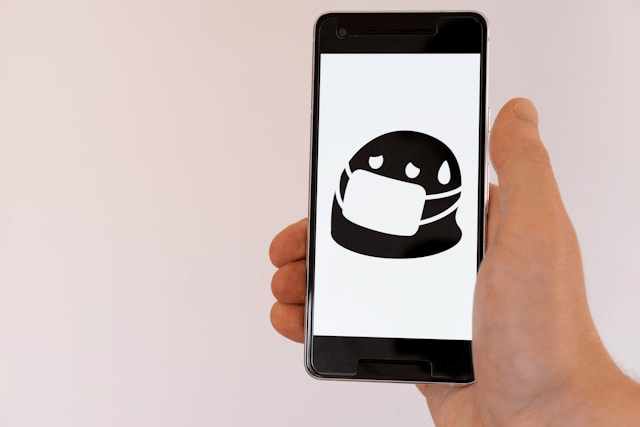Downloading attachments is an essential part of using email and messaging apps on smartphones. Whether it’s an important PDF from work, a family photo, or a document from school, Android users depend on smooth downloading. But sometimes, you may encounter the error message “Download attachment failed on Android,” leaving you frustrated and unable to access your files. Thankfully, this issue is common and usually easy to resolve with a few simple fixes.
Common Reasons for Download Attachment Failed on Android
Before applying solutions, it helps to know why this problem occurs. Some of the most common causes include:
-
Poor or unstable internet connection – Weak Wi-Fi or mobile data can interrupt downloads.
-
Low storage space – If your phone’s storage is full, attachments won’t save.
-
App cache or data corruption – Temporary files can interfere with downloading.
-
Outdated apps or Android system – Old versions may have bugs preventing downloads.
-
Incorrect date and time settings – This can cause issues with servers and downloads.
-
Disabled download manager – This built-in Android feature must be active for downloads to work.
-
Security or permission restrictions – Battery saver, data saver, or antivirus apps may block downloads.
Basic Fixes for Attachment Download Failed Error
Start with these easy steps that resolve most cases:
Check Internet Connection
Switch between Wi-Fi and mobile data to see if the issue is related to connectivity. A strong, stable internet connection is required for downloads.
Free Up Storage Space
If your device is running low on storage, attachments won’t download. Delete unused apps, clear junk files, or move data to cloud storage.
Restart Your Device
A simple restart can refresh background services and fix temporary glitches that cause download failures.
Correct Date and Time Settings
Go to Settings > System > Date & Time and enable Automatic date & time. Incorrect settings may cause download errors with servers.
App-Specific Fixes
If the problem happens within a specific app like Gmail, Outlook, or WhatsApp, try the following:
-
Clear Cache and Data:
-
Open Settings > Apps > [App Name] > Storage.
-
Tap Clear Cache and then Clear Data.
-
-
Update the App: Make sure you’re running the latest version from the Google Play Store.
-
Reinstall the App: If updating doesn’t help, uninstall and reinstall the app to refresh its system files.
System-Level Fixes
If attachments still won’t download, try system-level solutions:
Enable and Reset the Download Manager
-
Go to Settings > Apps > Show system apps.
-
Find Download Manager and ensure it’s enabled.
-
Clear cache and data to reset it.
Update Android System Software
Go to Settings > System > Software Update and check for updates. System updates often fix bugs related to downloads.
Reset Network Settings
-
Go to Settings > System > Reset options.
-
Select Reset Wi-Fi, mobile & Bluetooth.
-
Reconnect to your network and try downloading again.
Disable Battery Saver or Data Saver Mode
Battery saver and data saver modes can block background downloads. Turn them off temporarily and check if the issue resolves.
Advanced Solutions
If none of the above works, consider these steps:
-
Boot into Safe Mode: Restart your Android in safe mode to check if a third-party app is interfering.
-
Check Security Apps: Some antivirus or security apps block downloads. Adjust their settings or temporarily disable them.
-
Factory Reset (Last Resort): If all else fails, back up your data and perform a factory reset to restore your phone to default settings.
Preventive Tips
-
Keep apps and Android OS updated regularly.
-
Clear app cache periodically to prevent file corruption.
-
Maintain at least 1–2 GB of free storage space.
-
Use a reliable Wi-Fi network for large downloads.
Conclusion
The error “download attachment failed on Android” can occur for many reasons, from poor internet to app glitches. Fortunately, most issues can be fixed by checking your connection, clearing app cache, updating software, or resetting the download manager. By following these steps, you’ll be able to download attachments smoothly again. If the issue persists, contacting your email provider or Android support may be necessary.