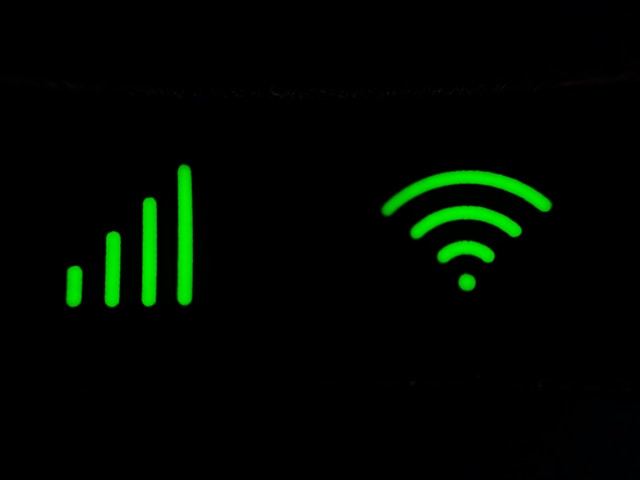There are times when Wi-Fi isn’t available, but you still need your computer online. Maybe you’re traveling, working remotely, or dealing with a home internet outage. In those cases, knowing how to connect your PC to your mobile hotspot can be a lifesaver.
A mobile hotspot lets you share your smartphone’s cellular data connection with other devices, such as a laptop or desktop PC. Depending on your setup, you can connect via Wi-Fi, USB tethering, or Bluetooth. This guide will walk you through each method, step by step, and also provide troubleshooting tips for common problems.
How to Turn On Mobile Hotspot on Your Phone
Before connecting your PC, you need to enable the hotspot feature on your phone.
On iPhone
-
Go to Settings > Personal Hotspot.
-
Toggle Allow Others to Join.
-
Note the Wi-Fi password displayed on the screen.
On Android
-
Go to Settings > Connections (or Network & Internet on some devices).
-
Select Mobile Hotspot & Tethering.
-
Turn on Mobile Hotspot.
-
Tap Hotspot settings to view or change the network name and password.
Connect PC to Mobile Hotspot via Wi-Fi
The easiest and most common method is connecting your laptop to your phone hotspot over Wi-Fi.
On Windows
-
Click the Wi-Fi icon in the taskbar.
-
Select your phone’s hotspot network from the list.
-
Enter the password shown on your phone.
-
Your PC will connect and display internet access.
On Mac
-
Click the Wi-Fi icon in the top menu bar.
-
Choose your phone’s hotspot network.
-
Enter the password if prompted.
This method is quick and works wirelessly, but performance depends on your mobile signal and hotspot range.
Connect PC to Mobile Hotspot via USB Tethering
If you want a faster and more stable connection, or if you’re conserving battery, USB tethering is the way to go.
On Android
-
Connect your phone to your PC with a USB cable.
-
On your phone, go to Settings > Mobile Hotspot & Tethering.
-
Enable USB tethering.
-
Your PC should recognize the new network connection automatically.
On iPhone
-
Connect your iPhone to your PC with a Lightning cable.
-
If it’s your first time, install iTunes or necessary drivers.
-
Go to Settings > Personal Hotspot and enable it.
-
Your PC will detect the iPhone as a wired network.
USB tethering has two advantages: it’s more reliable than Wi-Fi, and it charges your phone while in use.
Connect PC to Mobile Hotspot via Bluetooth
Bluetooth tethering is another option if you want to connect without cables and don’t have Wi-Fi available. It’s slower than other methods, but it can be handy for light browsing.
Steps
-
Pair your phone and PC via Bluetooth.
-
On Android, enable Bluetooth tethering under Mobile Hotspot & Tethering.
-
On your PC, select the paired phone as a network connection.
This method consumes less battery than Wi-Fi but is best for low-data activities like messaging or checking email.
Troubleshooting Mobile Hotspot Issues
Sometimes, your laptop won’t connect to phone hotspot networks smoothly. Here are fixes for common problems:
-
PC not detecting hotspot: Ensure the hotspot is visible and not hidden. Restart both phone and PC.
-
Incorrect password error: Double-check the hotspot password and re-enter it.
-
Slow connection: Check mobile signal strength, move closer to a window, or reduce the number of connected devices.
-
Frequent disconnections: Disable battery saver mode on your phone and update your PC’s network drivers.
Tips for Using a Mobile Hotspot Efficiently
Since hotspots rely on mobile data and battery, here are some best practices:
-
Monitor data usage: Check your phone’s data settings to avoid overages.
-
Set a strong password: Prevent unauthorized users from connecting to your hotspot.
-
Limit background apps on PC: Stop automatic updates to save data.
-
Carry a power bank: Prolongs hotspot usage without draining your phone battery.
Conclusion
Knowing how to connect your PC to your mobile hotspot gives you internet access wherever you go. You can choose between Wi-Fi for convenience, USB tethering for speed and stability, or Bluetooth for light use.