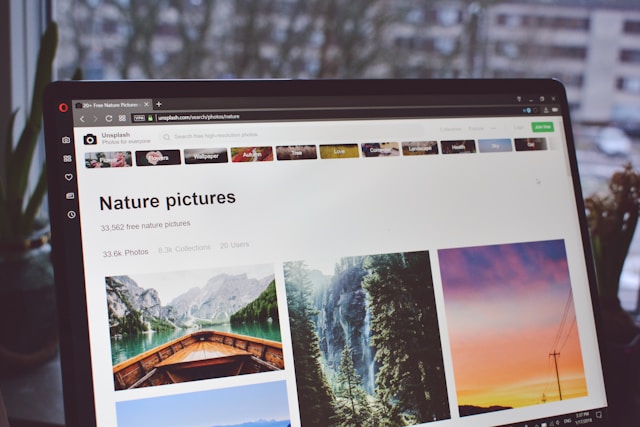Your web browser cache plays an important role in speeding up your online experience, but it can also cause problems if it becomes overloaded or stores outdated data. If you’ve ever noticed websites loading incorrectly, showing old content, or your browser running slower than usual, it might be time to clear your browser cache.
This guide will explain what a browser cache is, why clearing it matters, and walk you through the process for all major browsers.
What Is Browser Cache and Why It Matters
A browser cache is a storage location on your device where temporary files from websites you visit are saved. These files include images, scripts, and HTML pages. Caching allows your browser to load websites faster by reusing stored data instead of downloading it every time.
While caching improves speed, there are drawbacks:
-
Stored data can become outdated, causing website display errors.
-
Large caches can take up significant storage space.
-
Cache can sometimes contain corrupted files, affecting browser performance.
Clearing cache helps resolve these issues, ensuring you view the latest version of a site and improving browsing speed.
How to Clear Browser Cache: Step-by-Step Instructions
Below are the steps for clearing cache on the most popular browsers.
1. Google Chrome (Windows & Mac)
-
Open Chrome and click the three-dot menu in the top-right corner.
-
Select Settings.
-
Scroll to Privacy and Security and click Clear browsing data.
-
Choose a time range (select “All time” to clear everything).
-
Check the box for Cached images and files.
-
Click Clear data.
On mobile:
-
Tap the three-dot menu → History → Clear browsing data → choose time range → check Cached images and files → Clear data.
2. Mozilla Firefox
-
Open Firefox and click the three horizontal lines menu.
-
Select Settings → Privacy & Security.
-
Scroll to Cookies and Site Data and click Clear Data.
-
Check Cached Web Content and click Clear.
On mobile:
-
Tap menu → Settings → Privacy → Clear private data → check Cached images and files → Clear Data.
3. Safari (Mac & iOS)
On Mac:
-
Open Safari.
-
Click Safari in the menu bar → Preferences.
-
Go to the Advanced tab and enable Show Develop menu in menu bar.
-
Click Develop → Empty Caches.
On iPhone/iPad:
-
Go to Settings → Safari.
-
Tap Clear History and Website Data.
4. Microsoft Edge
-
Open Edge and click the three-dot menu.
-
Select Settings → Privacy, search, and services.
-
Under Clear browsing data, click Choose what to clear.
-
Select Cached images and files and choose a time range.
-
Click Clear now.
5. Opera
-
Open Opera and click the menu.
-
Go to Settings → Privacy & security → Clear browsing data.
-
Select Cached images and files and click Clear data.
Clearing Cache on Mobile Browsers
Mobile browsers follow similar processes, but the interface differs. Clearing cache on mobile is important for keeping your phone’s browser running smoothly, especially if you use it heavily. Chrome, Safari, Firefox, and other mobile browsers allow clearing cache within their settings menu, usually under privacy or history.
Tips for Maintaining Browser Cache
Clearing cache regularly can improve browsing experience, but you can also manage it proactively:
-
Enable auto-clear settings in your browser if available.
-
Use private or incognito mode for temporary browsing sessions that don’t require caching.
-
Periodically review browser settings to prevent excessive cached files.
-
Limit cookies and site data stored for sites you rarely visit.
Common Misconceptions About Clearing Cache
Many people believe clearing browser cache deletes their browsing history or saved passwords. In reality:
-
Clearing cache removes temporary site files but does not erase passwords unless specifically chosen.
-
History and bookmarks remain intact unless cleared separately.
Understanding this distinction can prevent unnecessary concern when clearing cache.
Conclusion
Clearing your browser cache is a simple yet powerful way to improve internet performance, fix display issues, and protect storage space. Whether you use Chrome, Firefox, Safari, Edge, or Opera, taking the time to clear cache occasionally can make your browsing smoother and more reliable.