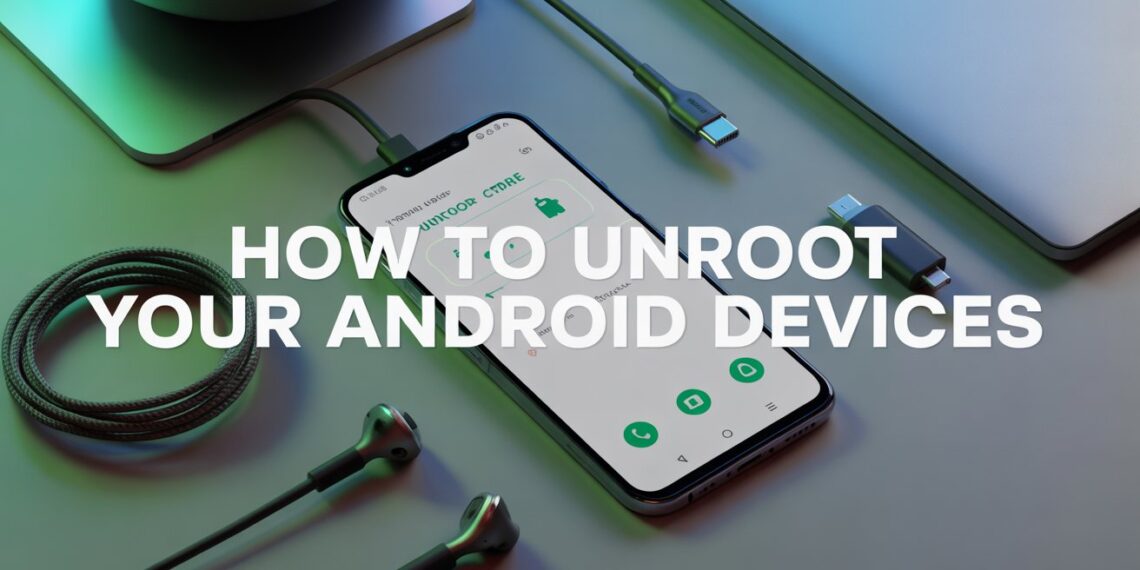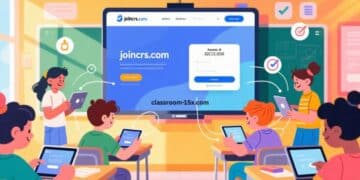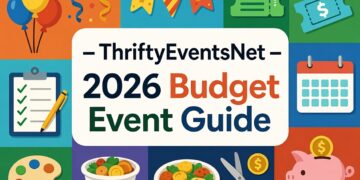If you rooted your Android phone to gain more control but now want to return it to its original state, you’re not alone. As of 2025, many users are choosing to unroot their Android devices to restore warranty coverage, receive OTA updates, and improve security.
In this updated guide, you’ll learn how to unroot your Android safely, whether you use apps like Magisk, KingRoot, or SuperSU with or without a computer. You’ll also discover why unrooting is worth it in 2025, plus new tools and methods that make the process faster and safer than ever.
What Does “Rooted” Mean and Why Unroot?
Rooting an Android device gives you superuser access, similar to jailbreaking an iPhone. This means you can customize anything delete bloatware, install custom ROMs, or boost CPU performance.
However, rooting also bypasses Google’s built-in security layers, like Play Protect and SafetyNet. Many essential apps banking, Netflix, or even Google Wallet now block access on rooted devices.
That’s why unrooting has become more popular in 2025:
-
You regain access to Google Pay, streaming, and finance apps
-
Your phone becomes eligible for official system updates
-
You restore warranty protection (for most manufacturers)
-
Your device becomes more stable and secure again
How to Unroot Android Without a Computer (2025 Methods)
If you rooted your phone using an app, you can often unroot it the same way. These tools simplify the process no PC needed.
1. Unroot Using KingRoot
Best for: Older phones or one-click root users.
Caution: KingRoot isn’t available on Google Play and is not Google-certified.
Steps:
-
Install or open KingRoot on your phone.
-
Go to Settings → Root Authorization and disable it.
-
Scroll down and tap Uninstall KingRoot.
-
Confirm when prompted and wait for your device to reboot.
Once restarted, your phone should be back to its default, unrooted state.
Expert note: KingRoot works best on devices running Android 9 or lower. On newer Android versions (11+), it may not remove the root fully.
2. Unroot Using SuperSU
Best for: Users who rooted with SuperSU or need a clean rollback.
Why it’s good: It offers a “Full Unroot” option that safely removes all traces of root access.
Steps:
-
Open the SuperSU app.
-
Go to Settings → Cleanup.
-
Tap Full Unroot and confirm.
-
Let the device restart.
This method fully restores factory-level permissions without deleting personal data.
3. Unroot Using Magisk Manager
Best for: Modern Android versions (Android 10–15).
Why it’s best in 2025: Magisk is the most widely used and safest root solution today and it allows clean unrooting.
Steps:
-
Open the Magisk app.
-
Tap the Uninstall Magisk button at the bottom.
-
Choose Complete Uninstall and follow prompts.
-
Allow your device to reboot.
Magisk unroots completely while restoring system integrity meaning you can safely install OTA updates again.
Other Safe Ways to Unroot (If Apps Don’t Work)
If you rooted manually or with a custom ROM, app-based unrooting might fail. Here are reliable alternatives:
4. Unroot with Universal Unroot App
What it does: Removes root regardless of the app originally used.
Limitations: May not support Android 12 or later.
Steps:
-
Install Universal Unroot.
-
Tap Unroot, confirm, and wait for reboot.
-
Root files and permissions will be deleted automatically.
5. Unroot Using a File Manager
For advanced users, deleting root binaries manually can work:
-
Open a root-enabled file explorer (e.g., ES File Manager).
-
Go to
/system/bin/and/system/xbin/folders. -
Delete any file named su.
-
Remove Superuser.apk from
/system/app/. -
Reboot your phone.
Tip: This method works only if your file manager still has superuser access.
6. Unroot by Installing an OTA Update
In many cases, simply installing the latest Android system update will override the rooted system files and unroot automatically.
Steps:
-
Go to Settings → System → Software Update.
-
Tap Check for updates.
-
Download and install the latest version.
As of 2025, Android 14 and 15 updates often reset SafetyNet and root binaries, returning your phone to an official build.
How to Check If Your Android Is Fully Unrooted
Even after unrooting, you should confirm it worked properly.
Option 1: Go to Settings → About Phone → Status. If it says “Official,” your device is unrooted.
Option 2: Use the Root Checker app (free on Play Store).
-
Open it and tap Verify Root.
-
If it says “Root access not installed,” your device is clean.
Frequently Asked Questions (2025)
Q: Is unrooting safe?
Yes. As long as you use trusted apps like Magisk or SuperSU, unrooting won’t harm your phone. It actually restores system stability and improves security.
Q: Will unrooting delete my data?
Usually, no. Most unroot methods only remove root permissions not user data. However, OTA updates or full factory resets might clear files, so it’s wise to back up first.
Q: Can I root again later?
Yes, you can re-root anytime, but frequent rooting/unrooting can trigger bootloader locks or fail SafetyNet checks on newer Androids.
Q: Does unrooting restore warranty?
In most cases, yes especially if you reinstall the official firmware. However, Samsung Knox and some brands still record root status permanently.
Final Thoughts: Rooting Isn’t Always Necessary in 2025
Rooting was once essential to unlock features Android lacked like theming, overclocking, or system-level customization. But modern Android versions (13–15) already offer advanced personalization, performance, and privacy controls without root access.
With stronger chipsets, better RAM optimization, and official customization tools like Android’s Material You, rooting is rarely worth the risk today.