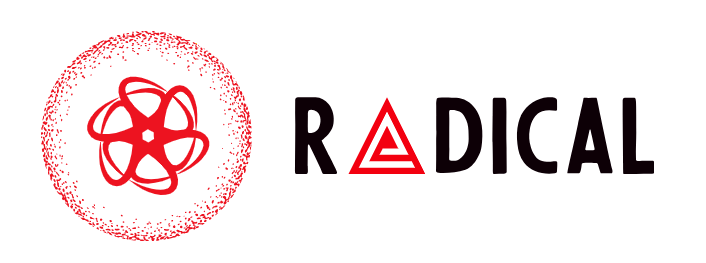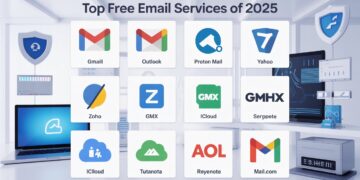Apple TV is a reliable streaming device, but like any electronic gadget, it can sometimes run into problems. One of the most frustrating issues is when your Apple TV won’t power on. You may see a black screen, no status light, or find that the remote isn’t responding. While this might feel like a serious hardware failure, many times the fix is simple and can be done at home.
This guide will walk you through the most effective methods to troubleshoot and fix Apple TV not turning on, from checking cables to resetting the device.
Why Is My Apple TV Not Turning On?
Before trying solutions, it helps to understand the possible reasons behind the problem. Common causes include:
-
Loose or faulty power cable
-
Malfunctioning remote
-
HDMI or TV input issues
-
Software glitches or crashes
-
Rarely, a hardware or power supply fault
By going through each of these step by step, you can figure out whether the issue is easy to fix or if professional help is required.
Step 1: Check the Power Source
The first thing to do when your Apple TV won’t power on is to confirm that it’s receiving power.
-
Make sure the power cord is securely connected to both the Apple TV and the wall outlet.
-
Try plugging the Apple TV into a different power outlet.
-
If possible, test the power cable with another compatible Apple device.
If the status light on the Apple TV doesn’t appear, the issue might be with the power connection or the cable itself.
Step 2: Test the Apple TV Remote
Sometimes, the device is working but the remote isn’t sending signals.
-
If you have a Siri Remote, charge it for at least 30 minutes.
-
For older remotes, replace the batteries.
-
Try turning on the Apple TV using the Remote app on an iPhone or iPad.
If the Apple TV powers on with the app, the issue is with the physical remote.
Step 3: Verify HDMI Connection and TV Input
Another common reason for Apple TV not responding is display connection problems.
-
Check that the HDMI cable is firmly connected to both the Apple TV and the television.
-
Switch to a different HDMI port on your TV.
-
Test with another HDMI cable if available.
-
Confirm that your TV input source matches the port where Apple TV is connected.
Even if the Apple TV is on, a black screen can make it seem like it isn’t powering up.
Step 4: Restart or Reset Apple TV
If the device has power but isn’t working properly, a restart may help.
-
To restart, hold down the Menu and Home/TV buttons on the remote until the Apple TV status light flashes.
-
If the screen stays black, disconnect Apple TV from power for 30 seconds, then plug it back in.
-
As a last resort, you can reset Apple TV to factory settings. This will erase all data, but it can fix persistent software issues.
Step 5: Consider Software Glitches
Sometimes Apple TV won’t power on properly due to a software crash. When it does start, make sure to update to the latest version of tvOS to prevent recurring issues. Keeping your device updated ensures better stability and compatibility with apps.
Step 6: Signs of Hardware Issues
If none of the steps above work, the issue may be hardware-related. Signs include:
-
No status light even with a working power outlet and cable.
-
Strange clicking sounds or overheating.
-
Device not responding after reset attempts.
In this case, the internal power supply or logic board may be faulty. At this point, it’s best to contact Apple Support or visit a service center.
Preventive Tips to Avoid Power Issues
To minimize the chances of Apple TV not powering on in the future, consider these habits:
-
Use a surge protector to prevent power damage.
-
Keep the Apple TV in a well-ventilated area to avoid overheating.
-
Regularly check cables for wear and tear.
-
Keep tvOS updated for smooth performance.
Conclusion
If your Apple TV won’t power on, don’t panic. Most issues are caused by simple problems like loose cables, a drained remote, or an HDMI connection error. By checking power, testing the remote, verifying connections, and performing a restart, you can often fix the problem quickly.