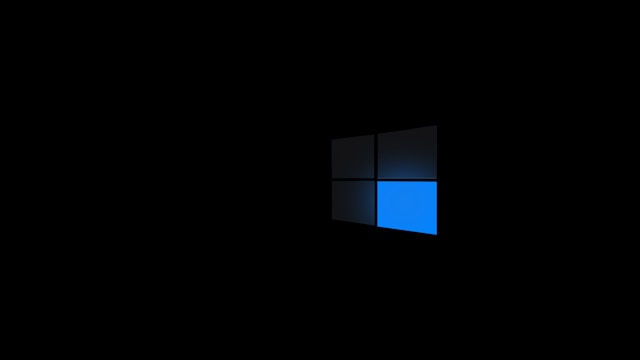Windows 10 offers multiple sign-in options to secure your device, and one of the most common methods is using a PIN. A PIN is often faster than typing a full password, but there are situations where you may want to remove it. For example, you might prefer using a password, face recognition, or fingerprint login. Sometimes, a company device may enforce a PIN, or users may simply want to simplify the login process.
If you’re wondering how to remove Windows 10 PIN, this guide will walk you through step-by-step methods, troubleshooting tips, and security considerations so you can safely disable or delete your PIN.
Why Remove a Windows 10 PIN?
There are several reasons you might want to remove PIN Windows 10:
-
You prefer using a traditional password for consistency.
-
The PIN keeps resetting or causing sign-in problems.
-
You’re switching the device to a new user.
-
Workplace security policies don’t require a PIN.
-
You want to troubleshoot login errors.
Whatever the reason, removing your PIN is possible as long as you have another way to log in, such as your Microsoft account password.
Preparations Before Removing a PIN
Before you delete Windows 10 PIN, make sure you:
-
Know Your Microsoft Account Password – Removing the PIN will require entering your password.
-
Have Admin Rights – You must be signed in as an administrator.
-
Check for Work Restrictions – On work or school devices, system admins may prevent removing the PIN.
-
Ensure Alternative Sign-In Is Enabled – Such as password, fingerprint, or picture password.
This ensures you won’t be locked out of your system after you remove the PIN.
Method 1: Remove PIN via Windows Settings
The easiest way to remove PIN Windows 10 is through the Settings app.
-
Press Windows + I to open Settings.
-
Select Accounts.
-
Go to Sign-in options in the left panel.
-
Under PIN (Windows Hello), click Remove.
-
A confirmation box will appear. Select Remove again.
-
Enter your Microsoft account password to verify.
Your PIN will now be deleted, and you’ll use your password to sign in.
Tip: If the “Remove” option is greyed out, skip to the troubleshooting section below.
Method 2: Use Control Panel or User Accounts
If you can’t access Settings or want an alternate method, you can use the User Accounts menu.
-
Press Windows + R to open the Run dialog.
-
Type netplwiz and hit Enter.
-
In the User Accounts window, uncheck Users must enter a username and password.
-
Enter your account details and save.
While this doesn’t directly remove the PIN, it helps bypass login options and return to password-based sign-in.
Method 3: Remove Windows 10 PIN via Microsoft Account
In rare cases, removing a PIN may require adjusting Microsoft account security settings.
-
Go to account.microsoft.com and sign in.
-
Navigate to Security > More security options.
-
Look for Windows Hello sign-in methods.
-
Remove the stored device credentials.
This ensures that your account isn’t enforcing a PIN across multiple devices.
Troubleshooting: Why Can’t I Remove My PIN?
Sometimes, you’ll find the Remove button is unavailable. Here are the common reasons:
-
Workplace Policy: If your laptop is connected to a corporate network, admins may require a PIN for security. Contact your IT team.
-
BitLocker Encryption: Some systems require a PIN because BitLocker is enabled. You’ll need to adjust security settings before removing it.
-
Windows Hello Requirement: If your PC is set up with Windows Hello, you may need to disable Hello first.
-
Corrupted NGC Folder: Advanced users can reset the NGC folder, which stores PIN info, to fix stubborn issues.
Quick fixes include updating Windows, restarting your device, or ensuring you are signed in with an administrator account.
Alternatives to Removing the PIN
If you’re not sure about completely deleting your PIN, here are other options:
-
Change PIN – Replace it with a new one if the current PIN is compromised.
-
Use Password Instead – Switch your login method back to your Microsoft or local account password.
-
Enable Other Sign-In Options – Such as fingerprint, picture password, or facial recognition if your device supports them.
-
Local Account – Instead of a Microsoft account, use a local account without a PIN.
Security Considerations
While many users want to remove Windows 10 PIN for convenience, remember that the PIN is designed to be secure. Unlike a password, a PIN is device-specific, meaning it only works on your laptop or PC and not across the internet. It’s often safer to keep a PIN alongside your Microsoft password.
If you do remove it, ensure you:
-
Use a strong password with numbers, symbols, and uppercase letters.
-
Enable two-factor authentication on your Microsoft account.
-
Keep recovery options like phone number and backup email updated.
Conclusion
Learning how to remove Windows 10 PIN is simple once you know the right steps. Whether you use the Settings menu, User Accounts, or Microsoft account management, the process takes only a few minutes. If you run into issues, troubleshooting tips like disabling Windows Hello or checking company policies will help.