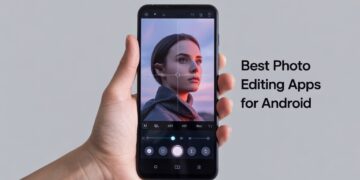Apple TV relies on a stable internet connection for streaming, but sometimes you may need to forget a Wi-Fi network. Whether you’re switching to a faster connection, troubleshooting Apple TV Wi-Fi issues, or removing an old network, forgetting a network is often a quick fix. The good news is that the process is simple and can be done in just a few steps.
Why Forget a Wi-Fi Network on Apple TV?
There are several reasons you may want to disconnect Wi-Fi on Apple TV or remove a saved network:
-
Troubleshooting connection problems – If your Apple TV keeps disconnecting or showing errors, forgetting and reconnecting to Wi-Fi can resolve the issue.
-
Switching to a new internet provider – When you change routers or upgrade your service, your Apple TV may still try to connect to the old network.
-
Incorrect password stored – If you entered the wrong password, your device may fail to connect repeatedly until the network is forgotten.
-
Removing unused networks – Clearing saved Wi-Fi helps avoid accidental connections to weak or unreliable networks.
How to Forget a Wi-Fi Network on Apple TV
Follow these steps to remove a Wi-Fi network from your Apple TV:
-
Open Settings – From the Apple TV home screen, go to the Settings app.
-
Select Network – Scroll down and choose Network from the menu.
-
Choose Wi-Fi – You’ll see the Wi-Fi network your Apple TV is currently connected to.
-
Click on the Active Network – Highlight the network and press the touch surface or select button.
-
Select Forget Network – A menu option will appear allowing you to disconnect Wi-Fi on Apple TV by forgetting the network.
-
Confirm the Action – Once confirmed, your Apple TV will disconnect and stop trying to join that network automatically.
How to Reconnect Apple TV to a New Wi-Fi Network
After you forget Wi-Fi network on Apple TV, you’ll need to connect to a different one to continue streaming:
-
Go back to Settings > Network
-
Select Wi-Fi
-
Choose your preferred network from the list
-
Enter the password if required
-
Wait for the connection to establish
Your Apple TV will now use this new network as the default.
When Should You Forget a Wi-Fi Network?
Not every Wi-Fi problem requires forgetting the network, but it can help in situations such as:
-
Frequent buffering or disconnections during streaming
-
Apple TV Wi-Fi issues after changing your router password
-
Conflicts between multiple nearby Wi-Fi signals
-
Needing to switch to a stronger or faster network
What to Do If the Forget Option is Missing
On some Apple TV models or software versions, you may not see a “Forget Network” option. In this case, try:
-
Restarting Apple TV – A simple restart can refresh network settings.
-
Resetting network settings – Go to Settings > System > Restart, then reconnect Wi-Fi.
-
Performing a factory reset – As a last resort, reset Apple TV to default settings and set up Wi-Fi again.
Conclusion
Knowing how to forget a Wi-Fi network on Apple TV is a useful trick for fixing internet problems, switching to a new router, or clearing old connections. Most of the time, disconnecting and reconnecting to Wi-Fi resolves common Apple TV internet problems without needing advanced troubleshooting.
If you still face issues after forgetting and reconnecting, consider restarting your Apple TV or checking your router for connectivity problems. With these steps, you’ll have your Apple TV streaming smoothly again in no time.