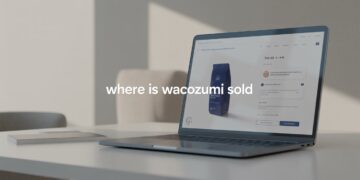Headphones are an essential part of modern life, whether you use them for music, gaming, meetings, or streaming. But many Windows 11 users face a frustrating problem headphones not being detected by the system. If you’ve plugged in your wired or Bluetooth headphones and Windows 11 won’t recognize them, don’t worry. This is a common issue that can usually be resolved with a few troubleshooting steps.
In this guide, we’ll walk through the most common reasons why Windows 11 headphones are not detected and provide easy solutions to get your sound working again.
Why Windows 11 Might Not Detect Your Headphones
Before jumping into fixes, it’s important to understand what might cause the problem. Headphones not recognized by Windows 11 could be due to:
-
Outdated or missing audio drivers that prevent your system from recognizing devices.
-
Incorrect sound settings where the headphones are not set as the default playback device.
-
Hardware connection issues such as a faulty headphone jack, damaged cable, or USB port.
-
Software glitches after Windows updates that may temporarily disrupt audio detection.
-
Disabled devices or audio enhancements interfering with sound output.
Knowing the root cause makes troubleshooting easier.
Quick Fixes to Try First
Sometimes, the issue is simpler than it seems. Before diving into advanced fixes, try these quick solutions:
-
Restart Your PC – A simple restart can refresh drivers and fix temporary glitches.
-
Check Hardware – Test your headphones on another device to ensure they’re working.
-
Inspect Connections – Make sure the headphone jack or USB port is clean and functional.
-
Check Volume Settings – Ensure your sound isn’t muted and the output is set correctly.
If these steps don’t work, move on to detailed troubleshooting.
Fix Headphones Not Working in Windows 11
1. Check Sound Settings
-
Right-click the sound icon in the taskbar.
-
Select Sound Settings.
-
Under Output, make sure your headphones are selected as the default device.
If headphones don’t appear, click Manage sound devices and enable them if disabled.
2. Run the Windows Troubleshooter
Windows 11 includes a built-in troubleshooter for sound issues:
-
Open Settings > System > Troubleshoot > Other troubleshooters.
-
Select Playing Audio > Run.
-
Follow the prompts to detect and fix problems automatically.
This tool can quickly solve common Windows 11 audio troubleshooting issues.
3. Update or Reinstall Audio Drivers
One of the main reasons Windows 11 headphones are not detected is outdated drivers.
-
Right-click Start > Device Manager.
-
Expand Sound, video, and game controllers.
-
Right-click your audio device and choose Update driver.
-
If updating doesn’t help, select Uninstall device, restart your PC, and Windows will reinstall the drivers automatically.
For best results, visit your laptop or motherboard manufacturer’s website to download the latest drivers.
4. Check Physical Connections
If you’re using wired headphones:
-
Inspect the 3.5mm headphone jack or USB port for dust or damage.
-
Try plugging the headphones into a different port.
-
If using Bluetooth headphones, make sure they are paired correctly in Settings > Bluetooth & Devices.
5. Disable Audio Enhancements
Audio enhancements can sometimes interfere with sound detection.
-
Go to Sound Settings > More sound settings.
-
Select your headphones and click Properties.
-
Under the Enhancements tab, check Disable all enhancements.
This simple change often resolves sound issues in Windows 11.
6. Update Windows 11
Microsoft frequently releases updates that fix system bugs.
-
Go to Settings > Windows Update.
-
Click Check for updates and install any available patches.
A system update might resolve compatibility issues causing headphones not working on Windows 11.
Advanced Fixes if the Problem Persists
If none of the above steps work, try these advanced solutions:
-
Roll back driver updates – If the issue started after updating drivers, revert to a previous version.
-
Change audio format – In Sound Properties, adjust the default audio format under the Advanced tab.
-
Reset audio settings – Resetting Windows 11 sound settings can restore defaults and fix glitches.
When to Seek Professional Help
If your headphones still don’t work after trying all fixes, the problem might be hardware-related. Possible causes include:
-
A faulty headphone jack.
-
Damaged internal sound card.
-
Defective headphones.
At this stage, visiting a technician or contacting your device manufacturer’s support team may be necessary.
Conclusion
Dealing with Windows 11 not detecting headphones can be frustrating, but in most cases, the issue can be fixed with simple troubleshooting. From checking sound settings and running the Windows troubleshooter to updating audio drivers and disabling enhancements, there are several effective ways to restore audio.