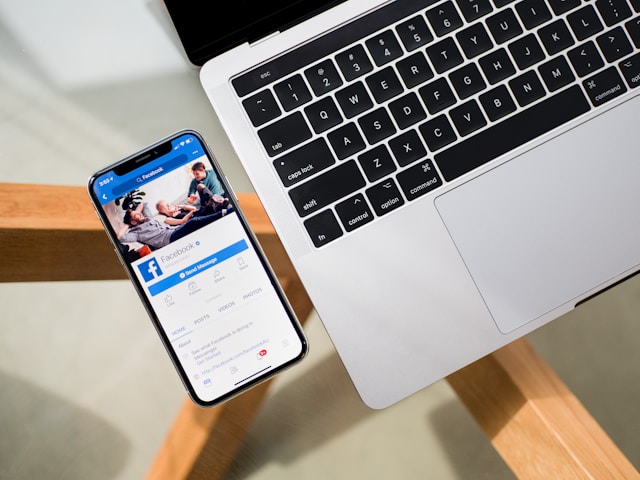acebook is a fantastic platform for connecting with friends, family, and interests, but sometimes we accidentally like a post or simply change our minds about showing approval. Thankfully, unliking a post on Facebook is simple, whether you’re using the mobile app or a web browser. This guide walks you through the steps to unlike a post and provides tips for managing your activity.
Why Would You Unlike a Post?
There are many reasons you might want to unlike a post:
- You accidentally liked it.
- You no longer agree with the content.
- You want to curate your activity log for privacy or organization.
Regardless of the reason, Facebook makes it easy to undo likes. Here’s how.
Step-by-Step Guide to Unlike a Post on Facebook
On the Mobile App (iOS/Android):
- Open the Facebook App: Launch the app and log in if you haven’t already.
- Navigate to the Post: Scroll through your feed or go to the profile/page where the post is located.
- Tap the “Like” Button Again: When you find the post, simply tap the “Like” button a second time to unlike it. The button will no longer be highlighted.
On a Desktop/Web Browser:
- Log In to Your Facebook Account: Open Facebook on your browser and log in.
- Find the Post You Liked: You can scroll through your feed, visit the profile/page, or use your activity log to locate the post.
- Click the “Like” Button Again: Hover over the “Like” button on the post and click it to unlike. The button will return to its default state.
How to Find Liked Posts
If you can’t remember where a specific post is, you can use the Activity Log to track it down:
On the Mobile App:
- Open the Facebook app and go to your profile.
- Tap the menu icon (three horizontal lines).
- Select Activity Log.
- Navigate to Interactions > Likes and Reactions to view all your liked posts.
- Tap on the post you want to unlike, then follow the steps above to remove your like.
On the Desktop/Web Browser:
- Go to your profile and click Activity Log under the cover photo.
- On the left panel, select Interactions, then Likes and Reactions.
- Find the post you’ve liked, click on it, and unlike it as needed.
Troubleshooting Tips
Sometimes, you may encounter issues while unliking a post. Here are some solutions:
- Unresponsive Like Button: Refresh the page or close and reopen the app.
- Outdated App: Ensure you’re using the latest version of the Facebook app. Update it through the App Store or Google Play Store.
- Internet Connection: Check your internet connection, as a weak connection can cause delays.
Final Thoughts
Unliking a post on Facebook is a quick and straightforward process, whether you’re using the mobile app or a desktop browser. By following these steps, you can easily manage your interactions and maintain control over your activity log.
Take a few moments to explore your Activity Log to better manage your likes and reactions. It’s a great way to stay organized and ensure your Facebook experience reflects your preferences.