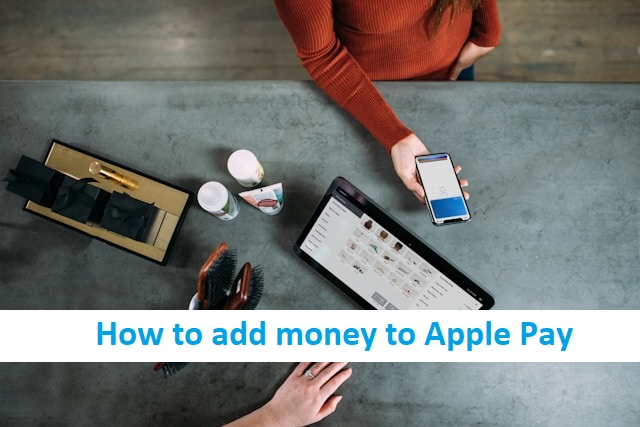Apple Pay has revolutionized the way we make transactions, offering a seamless and secure way to pay both online and in-store. Adding money to your Apple Pay account, specifically to Apple Cash, ensures you’re always ready for quick transfers, purchases, and more. Here’s a comprehensive guide to help you add money to Apple Pay with ease.
Prerequisites for Adding Money
Before you get started, make sure you have everything you need:
- Compatible Device: An iPhone, iPad, or Apple Watch that supports Apple Pay.
- Apple ID: Ensure your Apple ID is signed in to iCloud.
- Linked Payment Method: A debit card or bank account linked to your Apple Pay account.
- Apple Cash Setup: If you’re adding money to Apple Cash, confirm that Apple Cash is set up in the Wallet app.
Step-by-Step Guide to Adding Money to Apple Pay
Follow these steps to add money to your Apple Pay account:
1. Open the Wallet App
- Unlock your iPhone and tap on the Wallet app icon.
2. Select Apple Cash
- In the Wallet app, locate and tap on Apple Cash.
3. Tap on “Add Money”
- Scroll down and find the option labeled Add Money. Tap on it to proceed.
4. Enter the Amount
- Input the amount you want to add. Ensure the amount falls within the minimum and maximum limits set by Apple Pay.
5. Choose a Payment Method
- Select the debit card you wish to use for the transaction. If no card is linked, tap Add Card to set up a new payment method.
6. Confirm the Transaction
- Double-check the details and confirm the transaction. Depending on your settings, you may need to authenticate using Face ID, Touch ID, or your passcode.
7. Wait for Confirmation
- Once the transfer is complete, you’ll receive a confirmation notification. The funds will be immediately available in your Apple Cash balance.
Troubleshooting Common Issues
If you encounter any issues while adding money, here are some solutions:
- Failed Transfers:
- Ensure your debit card supports Apple Pay.
- Verify that your bank allows online or digital wallet transfers.
- Insufficient Funds:
- Check your bank account balance before initiating the transfer.
- Device Compatibility:
- Update your device to the latest iOS version.
Additional Tips and Insights
- Security Features: Apple Pay uses advanced encryption to protect your financial data. Adding money is safe and secure.
- Recurring Transfers: Set up automatic transfers for consistent funding of your Apple Cash balance.
- Usage: Use your Apple Cash balance for person-to-person payments, online purchases, or in-store transactions at merchants accepting Apple Pay.
Conclusion
Adding money to Apple Pay is a quick and straightforward process that ensures you’re always ready to make payments effortlessly. With its robust security features and widespread acceptance, Apple Pay is a reliable digital wallet for everyday use.
Take a moment to try adding funds to your Apple Cash today and explore the convenience it brings to your transactions. If you have questions or tips of your own, feel free to share them in the comments below!