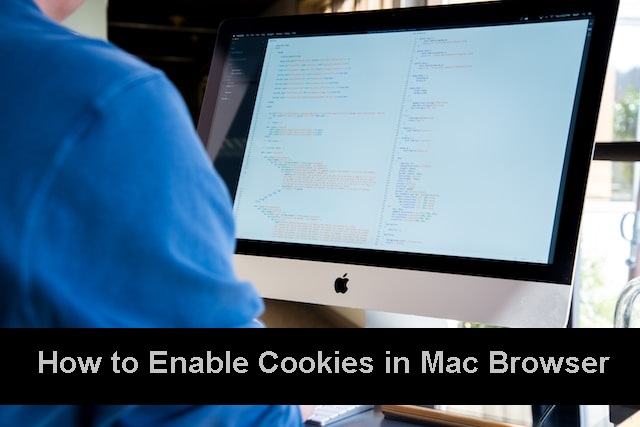Small text files are frequently saved by websites to your Mac. Even while these files, often known as cookies, may cause privacy issues, many websites cannot operate correctly without them. Thus, this is how you allow cookies in your Mac’s browser, regardless of whether you use Safari, Chrome, or Firefox.
What Are Cookies on Mac?
Bits and pieces of data make up cookies. These fragments of information are condensed into a brief code. The website you are viewing drops that code or file into your browser.
This is the thing about websites that you need to know. As you can see, they use cookies a lot. Cookies allow website owners and administrators to track visitors’ demographics, geographic location, and length of stay. It goes without saying that a digital cookie contains an abundance of information. For this reason, whenever you visit a website, the owners and administrators of that website make care to set cookies in your browser.
How to Enable Cookies in Mac Browser
Google Chrome
To allow cookies if Chrome is your Mac’s default browser and not Safari, take these steps:
- Open Chrome on Google.
- In the menu bar, click Chrome, then select Settings.
- Go to the left sidebar and select Privacy and Security.
- On the right, click Third-party cookies.
- In Incognito, choose to either Allow or Block third-party cookies.
Mozilla Firefox
In the event that you use Firefox rather than Chrome, you can accomplish the same thing by taking the following easy steps:
- Click Firefox in the menu bar after launching the browser.
- To access the settings of Firefox, select Settings from the dropdown menu.
- Select Privacy & Security from the column on the left.
- Either set up a custom setup that doesn’t restrict all cookies or switch to Standard protection.
Safari
Although it’s usually recommended to keep Safari’s tracker protection feature enabled, disabling all cookies can occasionally cause issues. A poor user experience and slow or nonfunctional pages can result from blocking cookies, which are used by many websites to store sensitive data, including account details and preferences. Use these methods to enable cookies in Safari:
- Open Safari.
- Mousing over to the menu bar, select Settings by clicking Safari.
- Navigate to the window’s Advanced tab.
- Toggle off the “Block all cookies” option.