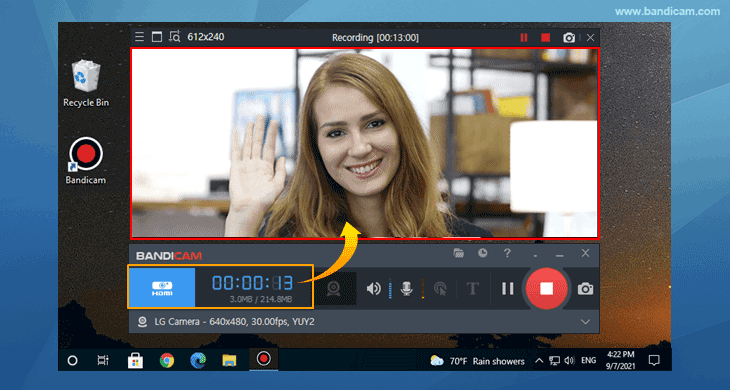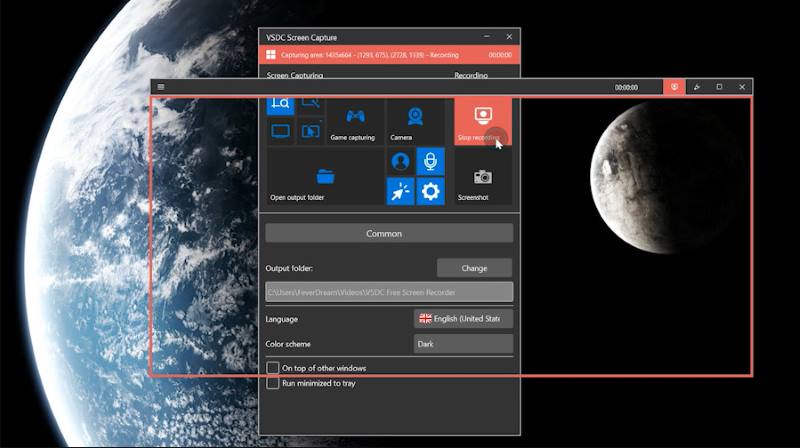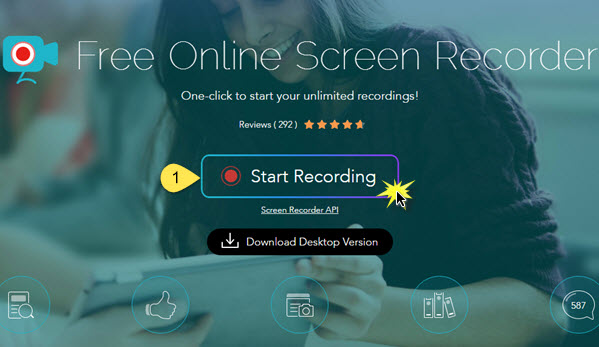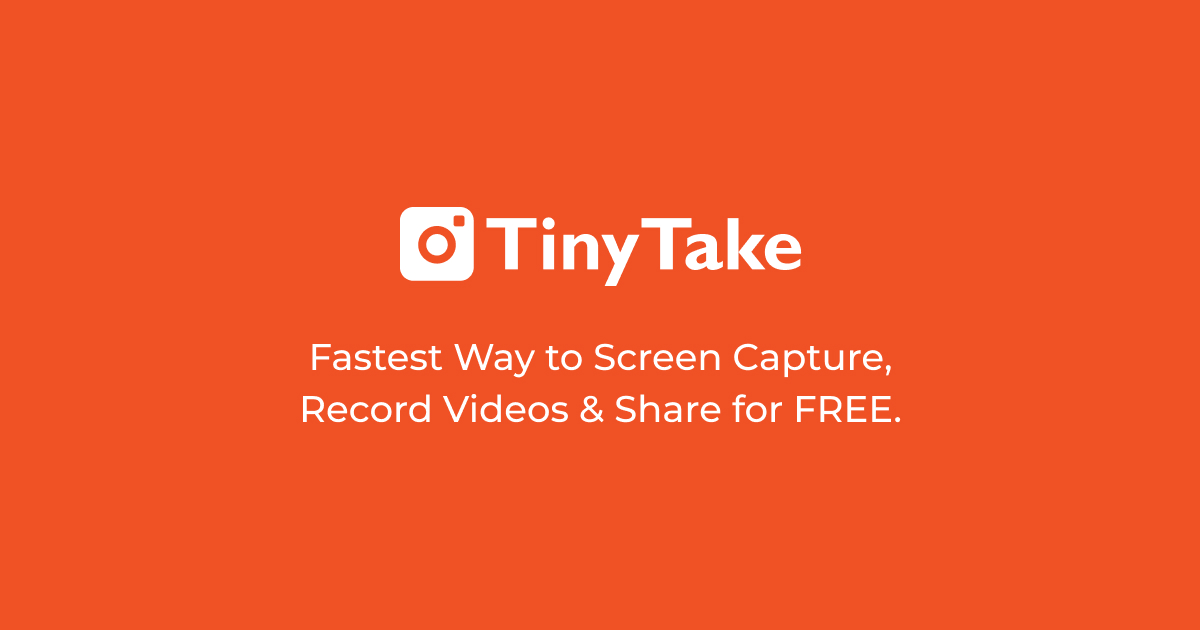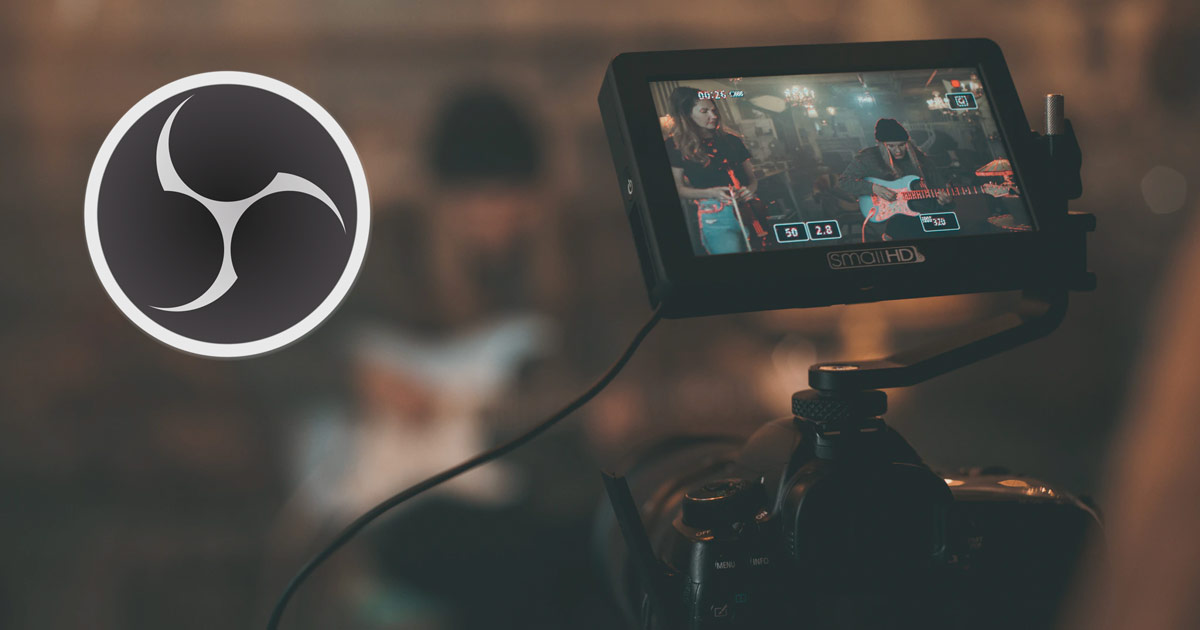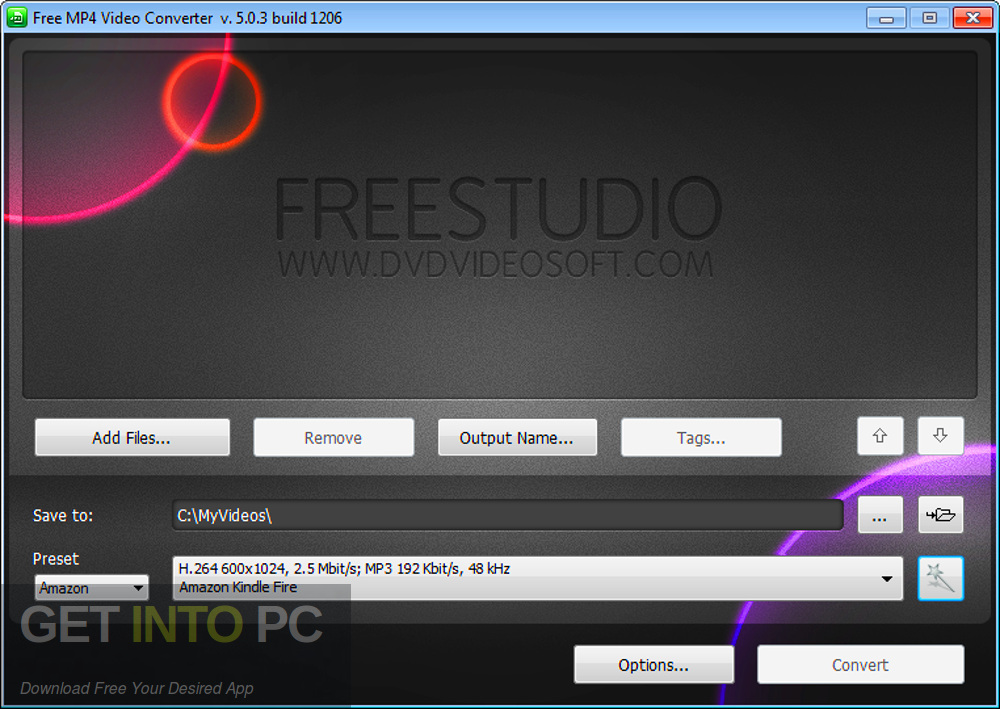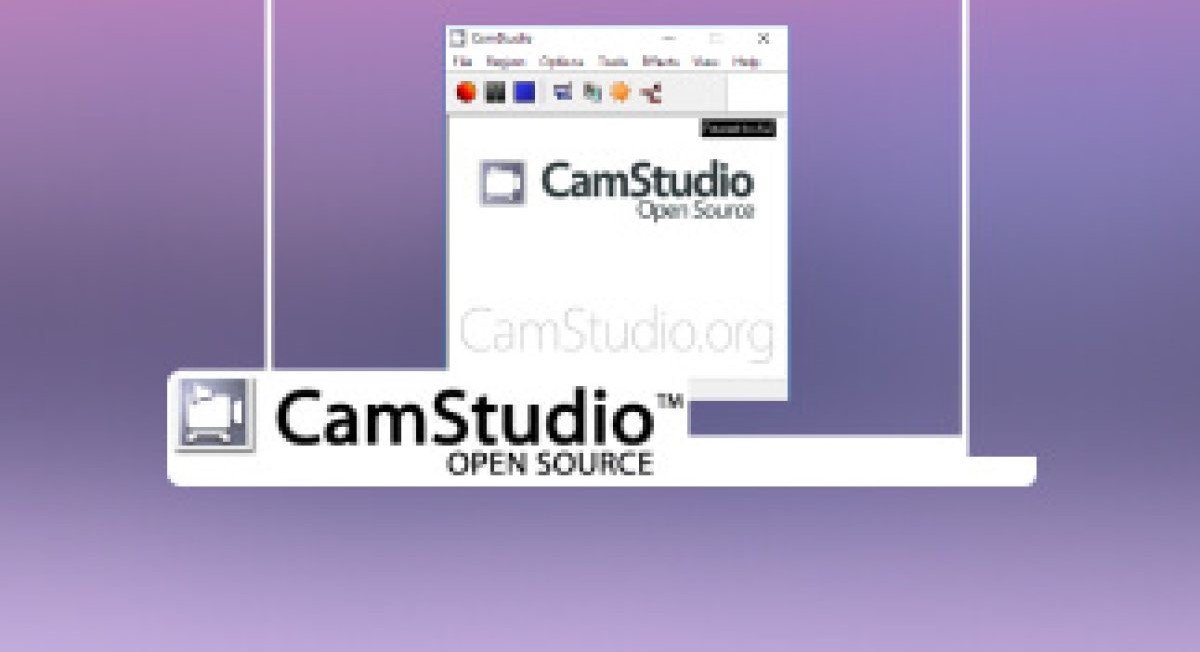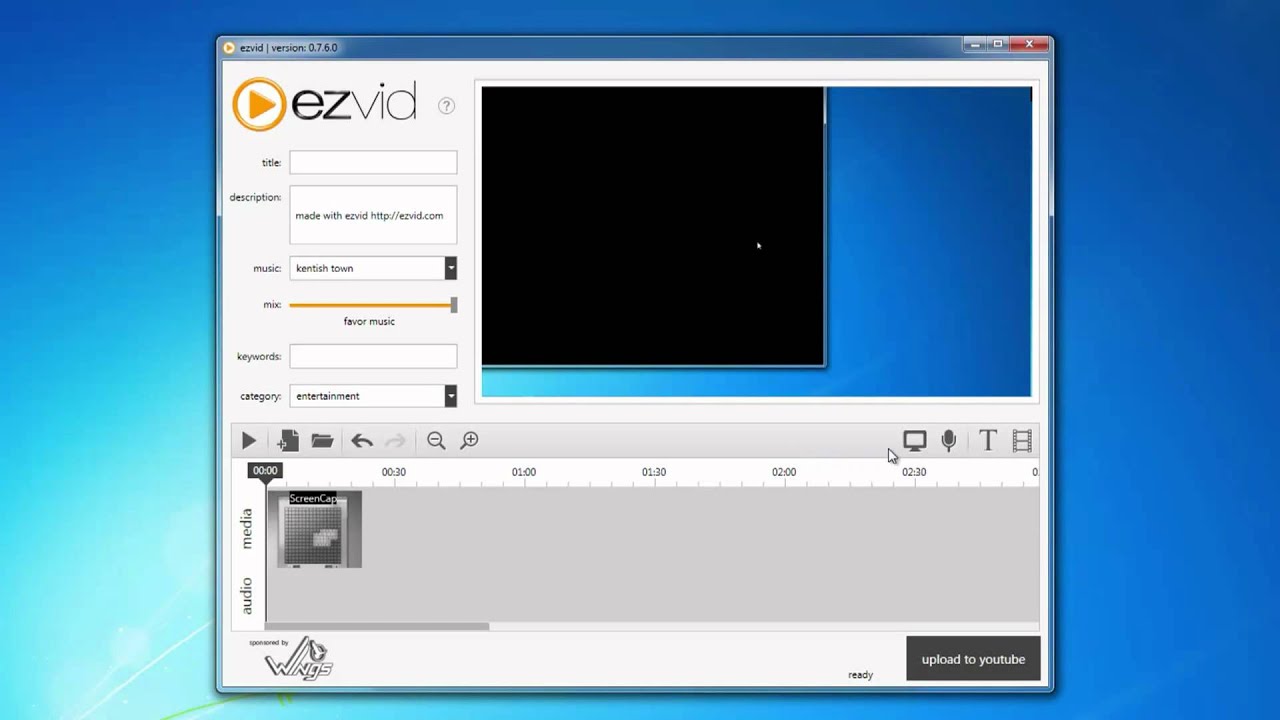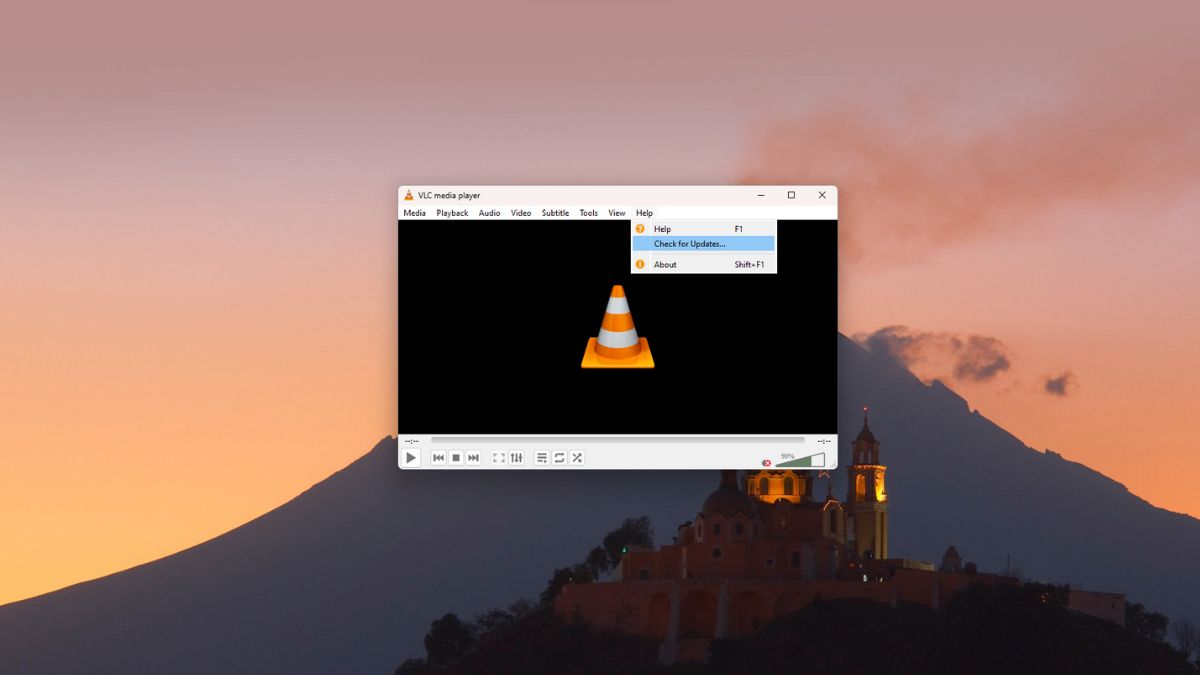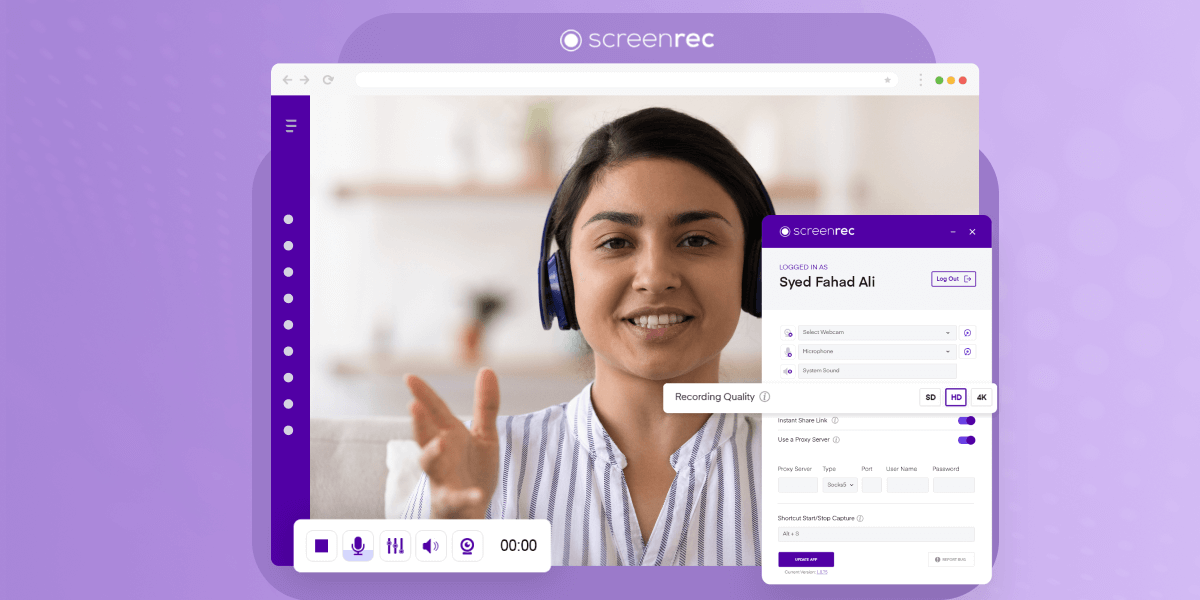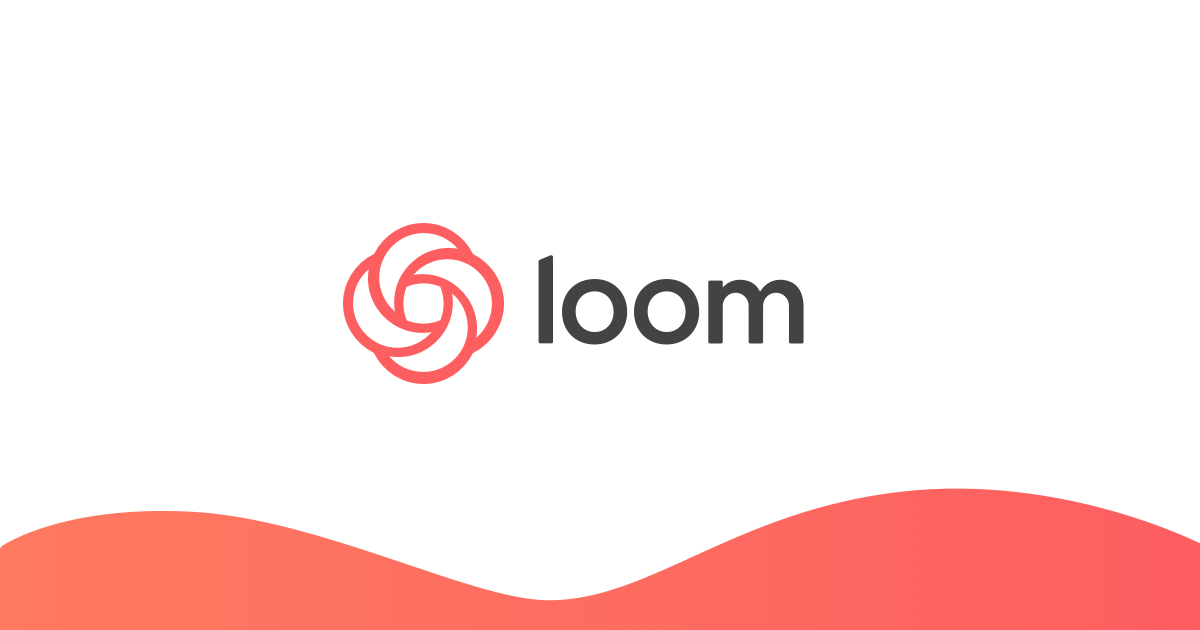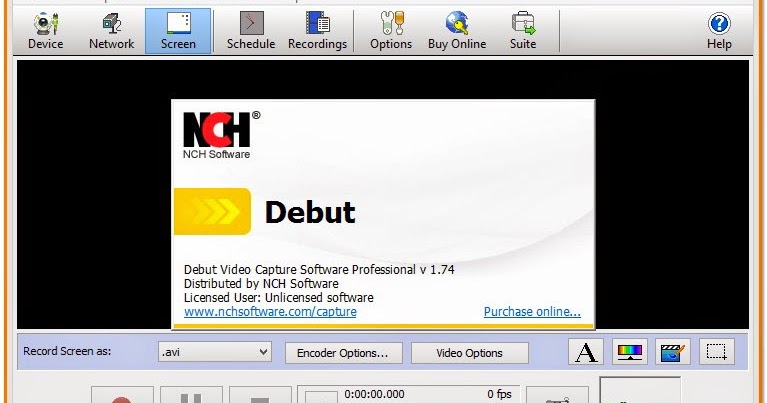Looking for the best free screen recording software for Windows? Whether you’re a gamer, content creator, teacher, or remote worker, screen recording tools can help you create high-quality videos directly from your desktop.
While Windows includes a basic screen recorder via the Xbox Game Bar, it lacks many advanced features. That’s why many users turn to third-party screen recorders that offer more flexibility, editing tools, and screen capture options.
Here’s our updated list of the 15 best free screen recorders for Windows 10 and 11, perfect for tutorials, gameplay, meetings, and more.
Top 15 Free Windows Screen Recorders
The top free screen capture programs are included in this post. The majority of the screen recorders on our list were free to use. Let’s have a look.
1. Bandicam Free Screen Recorder
Look for a Bandicam screen recorder if you’re looking for a simple-to-use PC screen recording application. With the help of this small utility, you can record or capture anything that shows on your PC’s screen.
With this application, you can record your computer’s screen for use in video tutorials. A few other screen recording features are also available, such as webcam overlay, audio recording, real-time painting on the recordings, etc.
2. VSDC Screen Recorder
A simple-to-use desktop screen recorder is the VSDC Screen Recorder. This little application allows you to record and store your PC screen in MP4 format.
It provides you with several screen capture modes. You can choose to record the whole screen or only a portion of it, for instance.
Additionally, VSDC Screen Recorder links to additional devices such as webcams and microphones.
3. Apowersoft Free Online Screen Recorder
Apowersoft Free Online Screen Recorder is an excellent option if you need to capture tutorial, gaming, or other types of videos.
You can record the full screen, certain regions of the screen, or a pre-defined group of regions with the Apowersoft screen recorder.
Apowersoft’s free version costs nothing to use, however it leaves a watermark on the recordings. There are no restrictions on the size or duration of videos.
4. Xsplit Broadcaster
There are two versions of Xsplit’s Broadcaster recording software: Broadcaster and Gamecaster. Although they are essentially the same, the first is a global screen recorder, and the latter is primarily designed for gamers.
Your screen, a video card, a camera, a media document, or a program can all be recorded with the free screen recorder. This is an excellent screen recording tool for Facebook Live, Twitch, and YouTube recordings.
5. TinyTake
If you’re looking for a simple PC screen capturing application, check out TinyTake. For Mac and Windows, there is a free video recording program available.
With the application, you may record videos and take pictures of your computer’s screen. With only a few clicks, you may share the movie with others and even offer comments in real time.
6. OBS Studio
For desktop operating systems, OBS Studio is a feature-rich live streaming and video recording program. One can simply record and transmit their PC screen to video streaming sites using OBS Studio.
When it comes to screen recording, the full desktop screen can be captured and immediately streamed. A lot of gamers and streamers use this tool.
7. DVDVideoSoft’s Free Screen Video Recorder
On your Windows 10 PC, one of the most widely used and portable screen recorders is DVDVideoSoft’s Free Screen Video Recorder.
Skype conversations can be recorded with DVDVideoSoft’s Free Screen Video Recorder, which is its finest feature. Not only that, but the tool also has an excellent image editor.
ShareX is the only option if you’re seeking for a free and open-source screen recording program. The best part about ShareX is that it has some sophisticated screen recording tools. The utility records the screen in many formats, such as monitor, full screen, window, and freehand.
9. CamStudio
Well, CamStudio is a free and lightweight program for recording screen images. One of CamStudio’s greatest features is its ability to produce videos in the AVI format, which can then be converted to SWF. Furthermore, the tool gives users the option to select the output video quality.
10. Ezvid
Because it enables users to submit recorded videos directly to YouTube, Ezvid is primarily used by tech YouTubers. The device is small and light, yet it has excellent video recording capabilities. Furthermore, users of the program can draw directly on the screen.
11. VLC Media Player
Even though it’s the strange program on the list, VLC is still quite helpful. It’s a PC media player app with a ton of helpful features.
The most recent iteration of the PC VLC media player has screen recording capabilities as well. However, because VLC Media Player requires manual setting, screen recording may be difficult.
See our post, Record screen with VLC, for instructions on how to record a Windows screen using the VLC media player.
12. Screenrec Free Screen Recorder
A free PC screen recording application without a watermark is called Screenrec. With this Windows PC program, you may capture your screen and share it right away.
Your camera feed, voice, and computer audio can all be recorded by the screen recorder. Additionally, the free version has no time restrictions or watermarks.
13. Xbox Game Bar
Windows 10/11 already comes with the Xbox Game Bar installed. You may record your gaming with our free screen recorder for Windows computers.
The Xbox Game Bar’s original purpose was to record the game screen, but it has now been expanded to accommodate all apps.
This implies that in Windows 10 and Windows 11, Xbox Game Bar can now record any application or Windows.
14. Loom
With the help of Loom, you can quickly record both your desktop screen and your camera feed. Loom’s availability, which enables screen recording on any device, is what we appreciate best about it.
With the Loom desktop, mobile, and Chrome extension, you can record any device. Loom allows you to modify and customize your screen capture video after it has been recorded. In addition to editing videos like a document, you can also combine multiple video clips.
15. Debut Video Capture and Screen Recorder
Another user-friendly screen recorder program for Windows that enables you to record video from a webcam, network IP camera, or other video input device is Debut Video Capture and Screen Recorder.
The program offers multiple options to record a screen: you can record a window, the whole screen, or a specific area.
The mouse pointer is visible during screen recording as well thanks to a highlighting feature. You can edit the movie by adding unique shapes, narration, subtitles, and other features once the screen is recorded.
The top screen recorders for Windows 10 and 11 are these ones. I hope you found his information useful! Kindly forward it to your friends as well. Please let us know in the comment section below if you have any additional screen recorders.
Comparison Table: Best Free Screen Recorders for Windows 10 & 11
Screen Recorder |
Watermark |
Time Limit |
Webcam Support |
Audio Support |
Editing Tools |
Best For |
|---|---|---|---|---|---|---|
Bandicam |
Yes (free version) |
10 min (free) |
✅ Yes |
✅ Yes |
Basic annotations |
Tutorials, PC screen recording |
VSDC Screen Recorder |
No |
No |
✅ Yes |
✅ Yes |
❌ None |
Basic screen recording |
Apowersoft Online Recorder |
Yes |
No |
✅ Yes |
✅ Yes |
❌ Basic trim |
Online use, quick tasks |
XSplit Broadcaster |
Yes |
No |
✅ Yes |
✅ Yes |
✅ Advanced |
Live streaming, gaming |
TinyTake |
Yes |
5 min (free) |
✅ Yes |
✅ Yes |
❌ Basic |
Fast screen capture with notes |
OBS Studio |
No |
No |
✅ Yes |
✅ Yes |
✅ Pro-level |
Streaming, pro content creation |
DVDVideoSoft Free Recorder |
No |
No |
✅ Yes |
✅ Yes |
✅ Built-in editor |
Skype, screen + voice capture |
ShareX |
No |
No |
✅ Yes |
✅ Yes |
✅ Extensive |
Devs, advanced users |
CamStudio |
No |
No |
✅ Yes |
✅ Yes |
❌ Limited |
Lightweight AVI screen capture |
Ezvid |
Yes |
45 min |
✅ Yes |
✅ Yes |
✅ On-screen draw |
Quick YouTube uploads |
VLC Media Player |
No |
No |
❌ No |
✅ Yes |
❌ None |
Basic use, already installed |
ScreenRec |
No |
No |
✅ Yes |
✅ Yes |
❌ Basic trim |
Sharing videos quickly |
Xbox Game Bar |
No |
30 min (varies) |
✅ Yes |
✅ Yes |
❌ None |
Built-in, casual recording |
Loom |
Yes (free) |
5 min (free) |
✅ Yes |
✅ Yes |
✅ Text + merge |
Teams, async communication |
Debut Video Capture |
No |
No |
✅ Yes |
✅ Yes |
✅ Custom overlays |
Professional demos, webcam + screen |