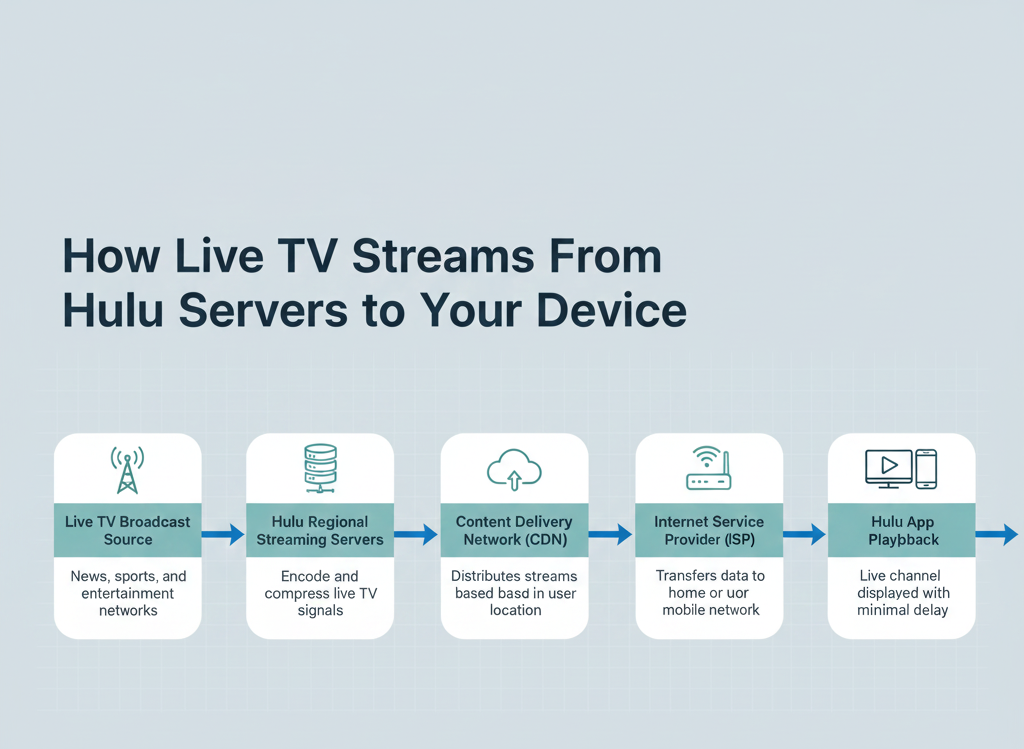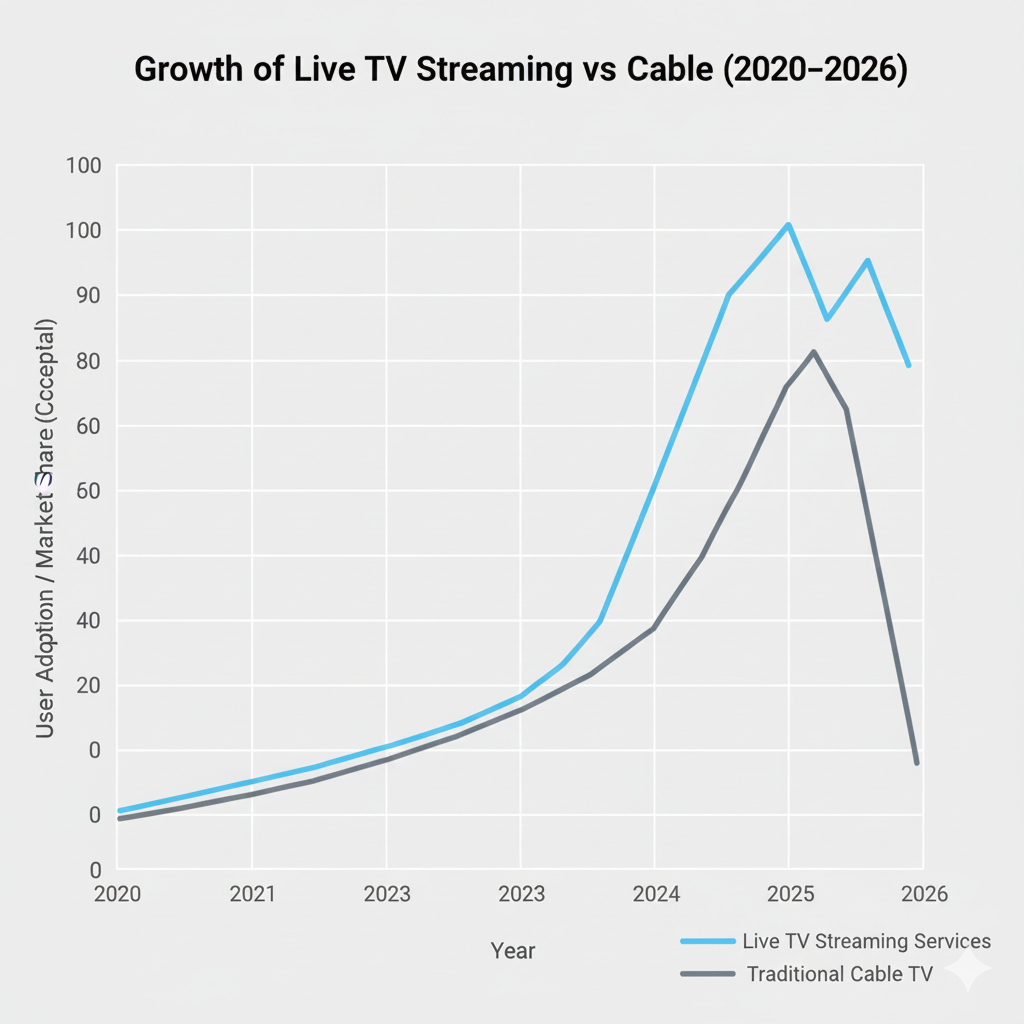Traditional cable TV continues to decline in 2026 as viewers shift toward flexible, app-based live streaming services. Among these options, Hulu + Live TV stands out because it blends real-time television with on-demand streaming in a single ecosystem.
This guide goes beyond basic steps. You’ll learn how Hulu Live TV actually works, what you need to stream it smoothly, how it compares to competitors, and how to avoid common setup mistakes all updated for 2026.
What Is Hulu + Live TV and How Does It Work?
Hulu + Live TV is a subscription-based streaming service that delivers live television channels over the internet, replacing the need for cable or satellite hardware.
How It Works (Behind the Scenes)
Instead of broadcasting via cable lines, Hulu:
-
Streams live channel feeds over IP (internet protocol)
-
Uses regional data centers to deliver local channels
-
Syncs live TV with Hulu’s on-demand library
-
Integrates Disney+ and ESPN+ into the same account ecosystem
As of 2026, Hulu Live TV offers:
-
90+ live channels (varies by region)
-
Live sports, news, and events
-
On-demand Hulu originals
-
Built-in Cloud DVR
-
Access to Disney+ and ESPN+ content under one login
Expert insight: Hulu’s biggest advantage is ecosystem integration. Unlike standalone live TV apps, it reduces app-switching fatigue.
Minimum System Requirements to Watch Hulu Live TV (2026)
Supported Devices
Hulu Live TV works across nearly all modern platforms, including:
-
Mobile: Android phones/tablets, iPhone, iPad
-
Streaming devices: Roku, Fire TV, Chromecast, Apple TV
-
Smart TVs: Samsung, LG, Vizio, Sony (newer models)
-
Consoles: PlayStation, Xbox
-
Computers: Windows PCs and Macs via browsers
Internet Speed Requirements (Real-World Performance)
For a smooth experience in 2026:
-
3 Mbps – Standard on-demand streaming
-
8 Mbps – Live TV streaming (recommended minimum)
-
16 Mbps+ – 4K content or multi-device households
Why this matters: Live TV is less forgiving than on-demand video. Even brief drops in bandwidth can cause buffering or channel reloads.
How Much Does Hulu + Live TV Cost in 2026?
Pricing has evolved, but the structure remains consistent.
Base Plans
-
Hulu + Live TV (With Ads): Higher value, includes Disney+ & ESPN+
-
Hulu + Live TV (No Ads): Removes ads from Hulu’s on-demand library (live TV still includes commercials)
Important Cost Insight
-
A Live TV–only plan does not include the full Hulu streaming library
-
Ad-free plans reduce interruptions but don’t eliminate ads from live broadcasts
Add-Ons You Can Choose
-
Premium channels: HBO, Showtime, STARZ, Cinemax
-
Entertainment add-ons: Extra lifestyle and news channels
-
Spanish-language add-ons
-
Enhanced Cloud DVR: Expanded storage + commercial skipping
-
Unlimited Screens: Ideal for households
Expert opinion: Hulu’s pricing favors families and sports fans, while solo users may find it more expensive than Sling TV.
Hulu Live TV vs Other Live Streaming Services (2026)
Hulu + Live TV
Best for: All-in-one entertainment
-
Live TV + on-demand + Disney bundle
-
Strong originals
-
Higher price point
YouTube TV
Best for: Sports-heavy viewers
-
Excellent DVR
-
Clean interface
-
Limited on-demand originals
Sling TV
Best for: Budget-conscious users
-
Lower cost
-
Fewer channels
-
Add-ons required for parity
Bottom line: Hulu Live TV is the most content-diverse, not the cheapest.
How to Watch Live TV Using the Hulu App
On Mobile or Tablet
-
Open the Hulu app
-
Tap Live TV from the Home screen
-
Exit full screen to browse channels
-
Select a channel from the Live Guide
Hulu remembers your last watched channel, reducing friction for daily viewing.
How to Watch Hulu Live TV on Smart TVs & Streaming Devices
-
Launch the Hulu app
-
Select Live TV
-
Open the Live Guide using your remote
-
Browse by categories:
-
All
-
Recent
-
Sports
-
News
-
Kids
-
-
Select a channel to begin streaming
UX insight: Hulu’s Live Guide mirrors cable layouts, easing the transition for cord-cutters.
How to Create or Upgrade a Hulu Account (Step-by-Step)
New Users
-
Visit the Hulu Live TV signup page
-
Choose your plan
-
Start the free trial (when available)
-
Enter account and payment details
-
Confirm and start watching
Existing Hulu Subscribers
-
Log in to your account
-
Open Account Settings
-
Manage your plan
-
Upgrade to Hulu + Live TV
-
Review and confirm changes
How Home Network Setup Affects Hulu Live TV
Hulu requires users to set a home location to determine which:
-
Local channels
-
Regional sports networks
-
News broadcasts
Why This Exists
Live TV licensing depends on geographic broadcasting rights. Hulu uses your home network to comply with these rules.
How to Set or Change It
-
Log into Hulu
-
Go to Privacy & Settings
-
Choose Set or Change Home Location
-
Confirm on a residential internet connection
Common Questions People Ask About Hulu Live TV
Can I share Hulu Live TV with family?
Yes, but location rules apply. Unlimited Screens works best for households.
Can I watch Hulu Live TV while traveling?
Yes, but local channels will change based on your location.
Does Hulu Live TV support recording?
Yes, Cloud DVR is included, with optional upgrades.
Final Verdict: Is Hulu Live TV Worth It in 2026?
Hulu + Live TV is best for viewers who want:
-
Live TV and on-demand in one place
-
Strong original content
-
Sports, news, and family programming
If you want the closest cable replacement with modern flexibility, Hulu Live TV remains one of the strongest options in 2026.