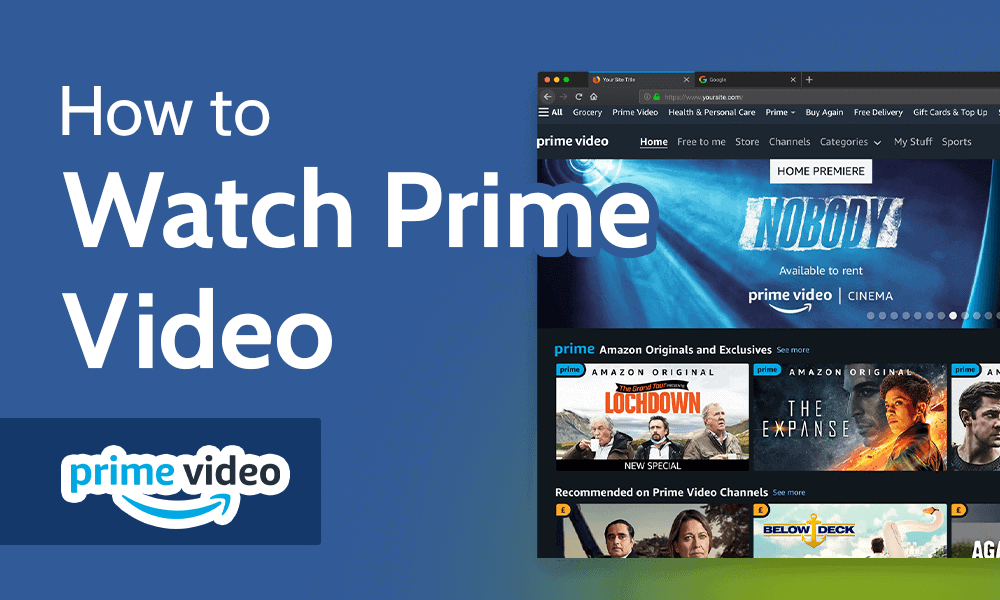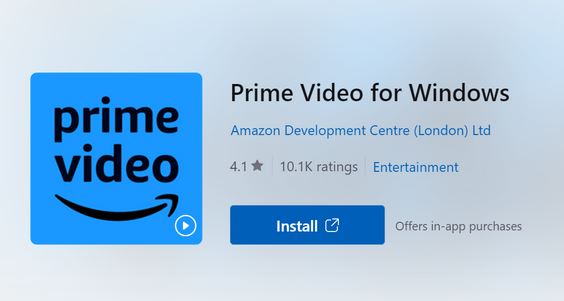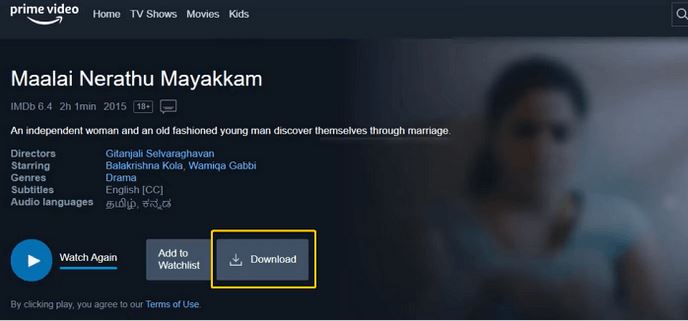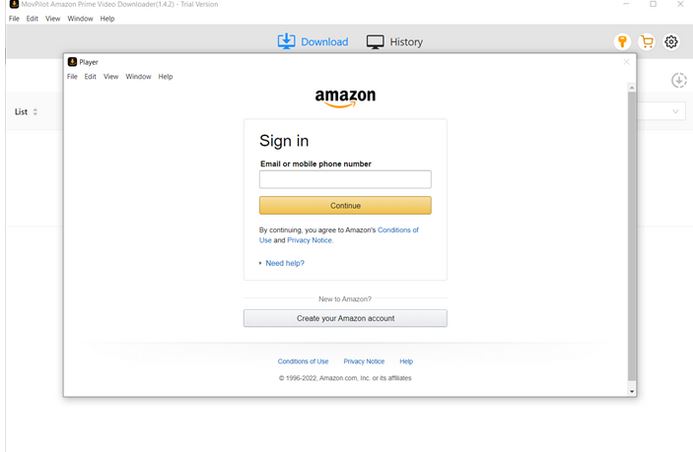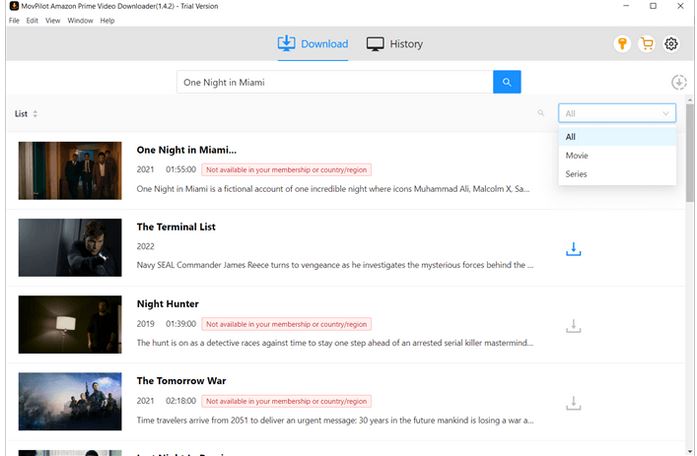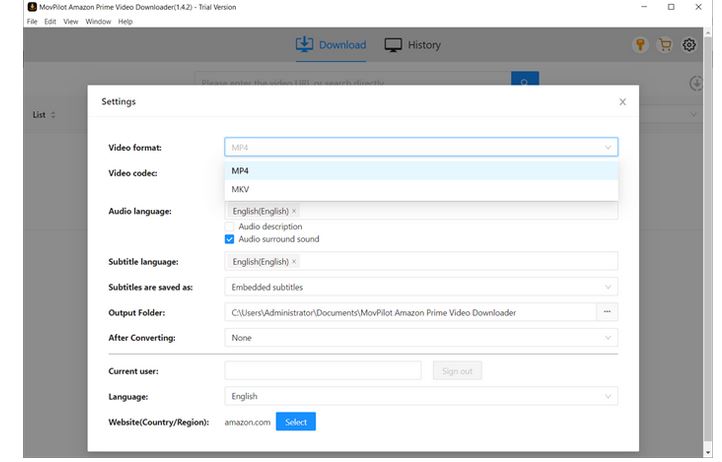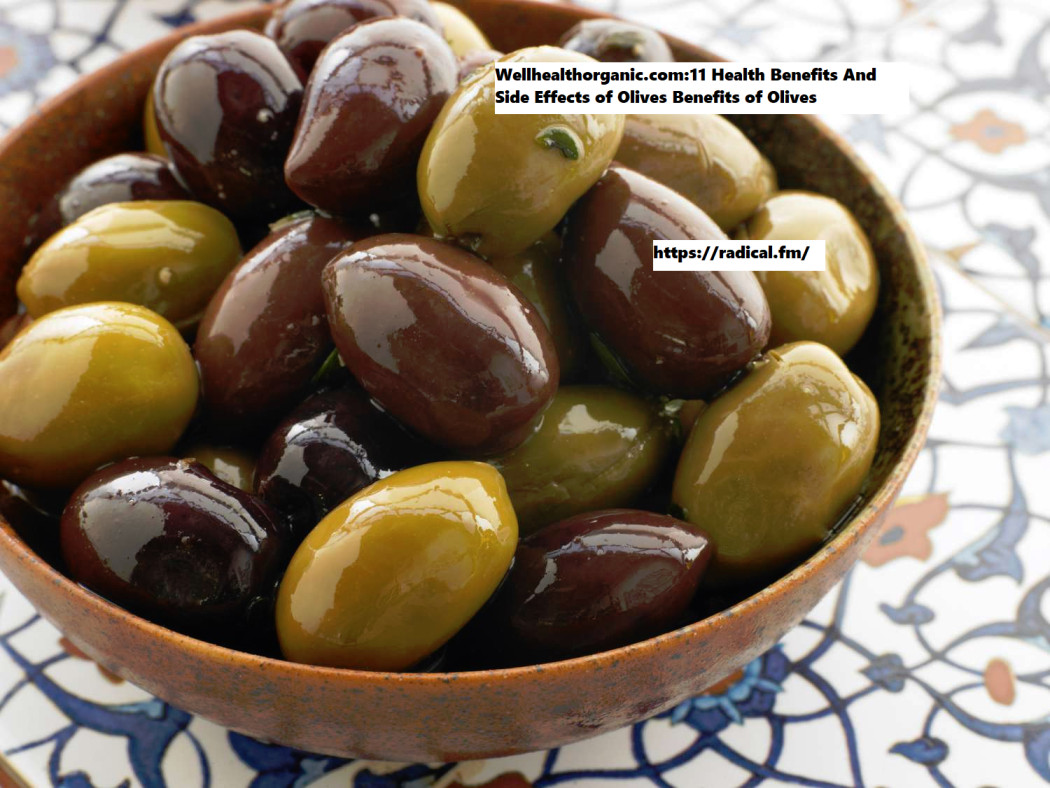While it’s convenient to watch Amazon Prime videos on a mobile device, the small screen provides a poor viewing experience. Watching Amazon Prime videos offline on a Windows 10 computer with a larger screen can be a better choice.
This blog post provides 2 ways to watch Amazon Prime offline on Windows 10. Whether you’re preparing for a long flight or prefer to watch on a larger screen, this post will help you enjoy uninterrupted viewing of your favorite Amazon Prime shows and movies.
Method 1. Use Prime Video for Windows App
Early in 2020, Amazon launched a Prime Video app in the Microsoft App Store for Windows 10 users. You can use the app on your Windows 10 PC to watch Amazon Prime offline, including purchased or rented Amazon Prime movies, and the Prime membership content. Follow the tutorial below:
Install Prime Video App on Windows 10
- Launch the Microsoft App Store on your Windows 10 computer.2.
- Search for the Prime Video app for Windows.
- .Click Install to install it on your computer.4.
- Launch the app, and log in with your Prime Video account.
Download Amazon Prime Videos to Watch Offline
- Browse or search for the video content you want to download. Enter its detail page.
- .Make sure you’ve purchased or rented the content, or you have subscribed to the Prime membership.
- 3.Click the Download button to save it for offline viewing
- .After downloading, check the video content in the “Downloads” tab.
Notice: Typically, your Prime Video downloads will be valid for 30 days. Remember to watch them offline within that period.
Method 2. Use Third-party Prime Video Downloader
For those who are tired of the downloads’ expiration of the official Amazon Prime Video app, it’s a great alternative to explore third-party Prime Video download software. One such commendable tool is MovPilot Amazon Prime Video Downloader. It can permanently save Amazon Prime videos to your Windows 10 computer, eliminating the hassle of expiration and repeated downloads.
Moreover, MovPilot can download any Amazon Prime Video content to your computer without ads. Along with high resolution and surround sound, MovPilot offers you a cinema-like watching experience of watching Amazon Prime movies at your home.
Explore the highlighted features of MovPilot Amazon Prime Video Downloader:
- Converts Amazon Prime videos to plain MP4/MKV files for extensive compatibility with players.
- Download Amazon Prime shows and movies in up to FHD 1080P resolution.
- Allows batch downloading of multiple episodes at a speed up to 5X faster.
- Preserves original audio and subtitles in up to six languages, supporting diverse download content.
- Retains Dolby Atmos 5.1 surround sound for superior playback.
- Provides video codec options of H265, ensuring high-quality content with reduced file sizes.
- Compatible with Windows 11/10/8.1/8/7.
Next, let’s take a deeper look at how to use MovPilot Amazon Prime Video Downloader to download and watch Amazon Prime movies on your Windows 10 computer.
Step 1. Setting Up MovPilot Amazon Prime Video Downloader
Visit MovPilot’s official website. Download and install MovPilot Amazon Prime Video Downloader on your Windows 10 computer. Launch the program, choose your region, and log in with your Amazon account.
Step 2. Search for Your Desired Amazon Prime Movie or TV Show
To get your desired Amazon Prime title, you can either type the keywords or paste the video URL to the search bar. Click the magnifying glass to get the search result. The corresponding video content will be shown in seconds.
Step 3. Adjust the Output Settings if Necessary
Before downloading, MovPilot offers customizable output settings. You just click the gear icon on the top-right and set the output format, video codec, audio language, etc. as you like. If you have no special needs, just keep the settings as default. The default options are set to provide perfect outputs.
Step 4. Download Your Favorite Amazon Prime Movies/Shows
Go back to the search result to download the videos.
To download a single movie: simply click the Download button on the right.
To download a TV series with multiple episodes: click the result to enter the details page. Select the episodes you want to download, and click Download.
Step 5. Watch Downloaded Amazon Prime Movies or Shows on Your Windows 10 Computer
Once the downloading is finished, go to the History tab. Double-click the downloaded video to watch it offline with your local player.
Conclusion
In conclusion, the MovPilot Amazon Prime Video Downloader offers a straightforward solution for Amazon Prime users who wish to enjoy their favorite content offline on Windows 10. With options to customize download settings and an easy-to-use interface, you can have your preferred movies and series ready for offline viewing in no time. Dive into the world of offline entertainment and elevate your movie-watching experience. Happy viewing!