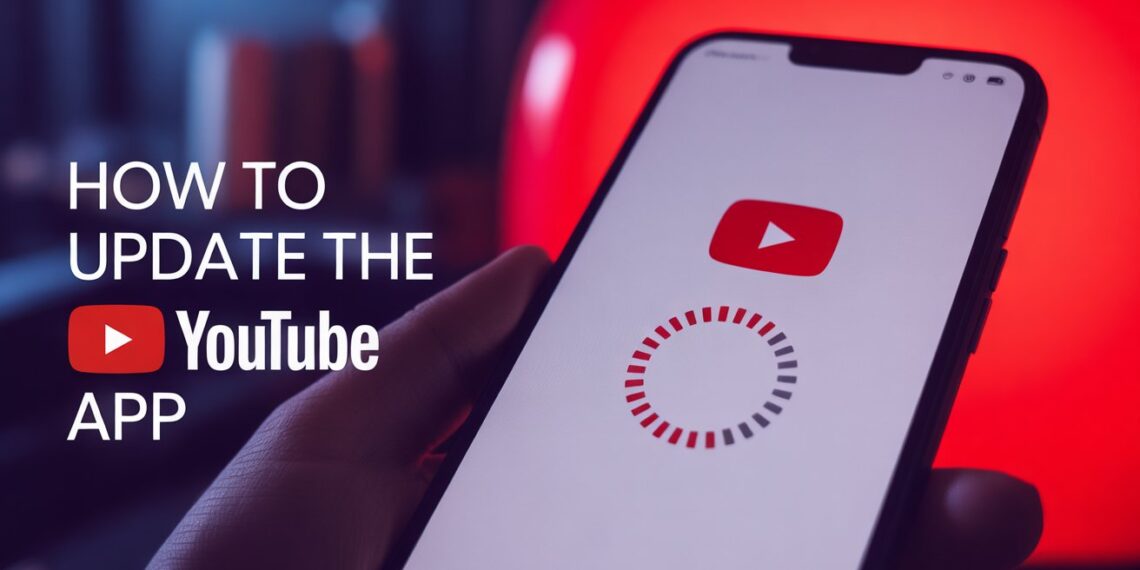YouTube remains one of the world’s most-used apps, with over 2.7 billion active users as of 2025, according to Statista. Whether you use it to learn, stream music, or upload videos, keeping your YouTube app updated is essential for performance, security, and access to new features.
Yet, many users still wonder how to update the YouTube app correctly or why it sometimes fails to update at all. This guide explains not only how to update YouTube on Android, iPhone, and smart devices, but also why these updates matter, what’s new in 2025, and how to fix issues when updates don’t work.
Why You Should Always Keep the YouTube App Updated
Updating the YouTube app is about more than bug fixes, it’s about improving your overall experience. Here’s what you gain with the latest 2025 YouTube updates:
-
Improved Speed and Stability: YouTube’s 2025 updates include optimizations for 5G streaming and adaptive video quality for slower connections.
-
Smarter Recommendations: The algorithm now learns from short- and long-form viewing habits across devices.
-
Enhanced Security: Updates patch vulnerabilities that protect your account and personal data.
-
Better Performance on Older Devices: Google has optimized the app to run smoothly on Android 10 and later, as well as older iPhone models.
-
New UI & Shorts Integration: The latest version integrates YouTube Shorts, Live, and Community features into a unified interface.
Pro Tip: If you’ve noticed slower playback, missing features, or frequent app crashes, it’s often because your version is outdated.
How to Manually Update YouTube (Step-by-Step)
On Android Devices
-
Open the Google Play Store.
-
Tap your profile icon at the top right.
-
Select Manage apps & device → then tap Updates available.
-
Find YouTube in the list and tap Update.
-
Wait for installation to complete, then relaunch the app.
On iPhone or iPad (iOS)
-
Open the App Store.
-
Tap your profile picture at the top right corner.
-
Scroll down to see pending updates.
-
Tap Update next to the YouTube app.
If no update appears, swipe down on the update list to refresh it.
How to Enable Automatic Updates
Automatic updates save time and ensure you never miss feature releases.
On Android:
-
Open the Play Store → Tap your profile icon.
-
Go to Settings → Network preferences → Auto-update apps.
-
Select Over Wi-Fi only to avoid data usage.
On iOS:
-
Open Settings → App Store.
-
Under Automatic Downloads, enable App Updates.
Now, YouTube will automatically stay current as new versions are released.
Common Problems and Fixes (When YouTube Won’t Update)
Even in 2025, many users face issues when trying to update the app. Here’s how to troubleshoot the most common ones:
1. Check If YouTube Is Down
Before you troubleshoot your device, visit downdetector.com to check if YouTube is having server issues.
2. Clear Cache and Storage
Old cache files often block updates.
On Android:
-
Go to Settings → Apps → YouTube → Storage → Clear Cache
-
If the issue persists, also tap Clear Data
3. Free Up Storage Space
YouTube updates require at least 200–500 MB of free space. Delete unused apps or media files.
4. Check Internet Connection
Switch between Wi-Fi and mobile data to see if your network is blocking downloads.
5. Restart Your Device
A simple restart can fix installation conflicts, especially on older Android versions.
What’s New in the 2025 YouTube App Update?
Here are some of the newest features users are loving this year:
Feature |
Description |
Available On |
|---|---|---|
YouTube Create |
Built-in video editor for Shorts and vlogs |
Android & iOS |
AI-Powered Video Summaries |
Watch summaries auto-generated using AI |
Mobile & Web |
Enhanced Parental Controls |
Improved Family Link integration |
Android |
Voice Search 2.0 |
Smarter voice recognition for multilingual users |
All devices |
People Also Ask (FAQs)
1. Why can’t I update my YouTube app?
It could be due to insufficient storage, outdated OS, or network restrictions. Clearing cache and restarting your device often fixes it.
2. Does updating YouTube delete my data or history?
No. Updates never erase watch history or subscriptions they only replace outdated system files.
3. How often should I update YouTube?
YouTube typically releases updates every 2–4 weeks. Enabling auto-updates ensures you’re always on the latest version.
4. Can I roll back to an older version?
It’s not recommended. Older versions may lack security patches and stop working due to API changes.
Final Thoughts
As of 2025, updating your YouTube app is one of the simplest yet most effective ways to improve streaming quality, access new features, and keep your account secure. Whether you do it manually or automatically, regular updates ensure smoother playback and the best possible experience.
If your update fails or the app keeps crashing, try clearing the cache, freeing up space, or reinstalling the app and you’ll be back to watching your favorite videos in minutes.