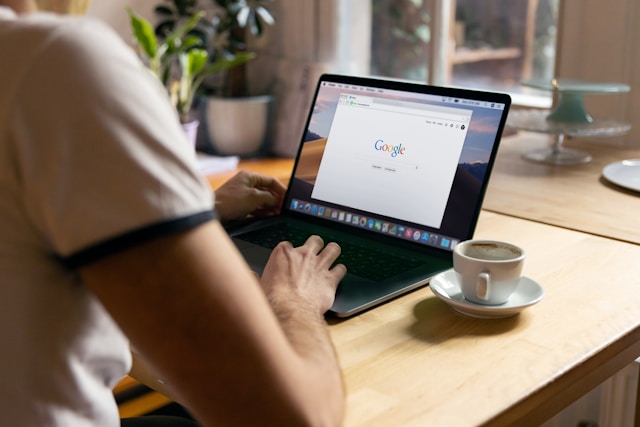If you’ve ever downloaded a Google Chrome theme and wondered what’s inside it such as images, colors, or configuration files you’re not alone. Many web designers and developers unpack Chrome themes to customize, edit, or learn how themes are built.
This guide explains how to unpack a Chrome theme safely and correctly, using current (2025) Chrome DevTools and third-party unpackers, and offers expert insights on editing or repackaging them for personal use.
What Does “Unpacking a Chrome Theme” Mean?
In Chrome, themes are packaged as .crx files, which are essentially ZIP archives containing images, a manifest.json file, and metadata.
Unpacking means extracting these internal files so you can:
-
See how the theme is structured.
-
Modify design elements like toolbar color or background.
-
Repack it into your own custom theme.
As of 2025, Chrome themes are managed under Manifest V3, which slightly changes how assets and permissions are handled. That’s why understanding the current unpacking process is more important than ever older methods from pre-2023 often fail with newer Chrome versions.
Why Unpack a Chrome Theme?
Here are the most common reasons people unpack Chrome themes today:
Purpose |
Description |
|---|---|
Customization |
Edit background, colors, or images to match your brand or style. |
Learning Design Structure |
Understand how Chrome themes are built for creating your own. |
Debugging |
Identify why a theme isn’t displaying correctly after installation. |
Porting |
Adapt a Chrome theme for other Chromium-based browsers (like Edge or Brave). |
Pro Tip (2025 Insight): Chrome now caches theme assets more aggressively to improve load speed, meaning you can’t simply copy images from cache folders unpacking is the only reliable method.
What You’ll Need Before Unpacking
To unpack a Chrome theme, gather these tools:
-
Google Chrome (latest version) or Chromium-based browser
-
A file extraction tool (e.g., 7-Zip, WinRAR, or The Unarchiver for macOS)
-
Access to your Chrome extensions folder or a downloaded
.crxfile -
Optional: Chrome Extension Source Viewer (Chrome Web Store add-on)
Step-by-Step: How to Unpack a Chrome Theme
Let’s go through each method from manual unpacking to automated tools.
Method 1: Using Chrome Developer Tools (Manual Way)
If the theme is already installed in Chrome:
-
Open Chrome Extensions Page:
-
Go to
chrome://extensions/
-
-
Enable Developer Mode:
-
Toggle on the Developer Mode switch in the top-right corner.
-
-
Locate the Installed Theme:
-
Scroll through the list and find your installed theme.
-
Click “Details” → note the Extension ID (a 32-character string).
-
-
Find the Extension Folder:
-
Navigate to this path on your computer:
-
Windows:
C:\Users\<YourName>\AppData\Local\Google\Chrome\User Data\Default\Extensions\ -
macOS:
~/Library/Application Support/Google/Chrome/Default/Extensions/
-
-
-
Open the Theme Folder:
-
Open the folder with your theme’s ID you’ll see files like:
-
manifest.json -
images/folder (toolbar, frame, and background) -
colorsor metadata files
-
-
Now you can edit, copy, or analyze the files freely.
Method 2: Unpacking a Downloaded .CRX File
If you have the .crx file (Chrome extension/theme package) but haven’t installed it:
-
Rename the File:
-
Change
.crxto.zip
Example:mytheme.crx→mytheme.zip
-
-
Extract with an Archive Tool:
-
Use 7-Zip or WinRAR to unpack the ZIP file.
-
Inside, you’ll find:
-
manifest.json(defines colors, images, and metadata) -
background.jpgortheme_frame.png -
Other icons or elements.
-
-
-
Edit or Inspect:
You can open themanifest.jsonwith a text editor like VS Code to see how the theme defines:-
theme: color schemes -
images: paths to artwork -
tints: transparency adjustments
-
Expert Note: As of 2025, Chrome’s theme schema supports HDR images and transparency control, so some older unpackers may not properly render .avif or .webp files inside.
Method 3: Using Chrome Extension Source Viewer (Easiest Way)
For themes on the Chrome Web Store, you can unpack them without downloading .crx manually.
-
Install the Extension Source Viewer from Chrome Web Store.
-
Visit the theme’s Chrome Web Store page.
-
Click the “CRX” or “View Source” button.
-
Choose “Download as ZIP.”
-
Extract the ZIP to view the theme’s full structure.
This tool automatically pulls the live theme version directly from Chrome servers ensuring you get the latest Manifest V3 files.
Understanding Chrome Theme File Structure
Here’s what the inside of a typical Chrome theme looks like:
File Name |
Function |
|---|---|
manifest.json |
Core configuration file defining theme colors and image paths. |
theme_frame.png |
The main toolbar or window background image. |
theme_toolbar.png |
Used for Chrome’s top bar design. |
theme_ntp_background.jpg |
Custom new tab background. |
icons/ |
Contains app icons for various resolutions. |
_metadata/ |
Automatically generated Chrome metadata (not editable). |
How to Edit and Repack the Unpacked Theme
After you’ve unpacked a theme, you can modify it and load it back into Chrome:
-
Edit the manifest.json – adjust color values under
"theme"keys.
Example: -
Replace background or toolbar images in the
images/folder. -
Load the theme back into Chrome:
-
Go to
chrome://extensions/ -
Enable Developer Mode
-
Click “Load unpacked” → Select your theme folder
-
Expert Tip (2025 Update): Chrome now validates manifest files automatically, warning about deprecated keys (e.g., "theme_toolbar"). Always check the Chrome Developers documentation (2025) for updated property names.
Comparing Unpack Methods (Manual vs Automated)
Method |
Difficulty |
Best For |
Notes |
|---|---|---|---|
Manual Folder Access |
Moderate |
Installed themes |
Full control but requires knowing system paths |
Rename .CRX File |
Easy |
Downloaded themes |
Works offline, simple process |
Source Viewer Extension |
Easiest |
Web Store themes |
Great for analysis and learning |
Command Line (Advanced) |
Hard |
Developers |
Requires Node.js and Chrome CLI tools |
Legal Note: Respect Copyright
Themes downloaded from the Chrome Web Store are copyrighted by their creators.
You can unpack and study them for personal or educational use, but redistributing or republishing them even with slight changes violates Chrome’s developer policy.
If you want to publish your modified version, always create a new theme from scratch using your own assets.
Expert Insight: Chrome Theme Development in 2025
According to 2025 reports from Chromium Blog and Google Developers, Chrome theme packaging now:
-
Uses Manifest V3, offering better performance and reduced memory leaks.
-
Supports dynamic color generation aligned with system themes (e.g., Android 15 and macOS Sonoma).
-
Integrates Material You palettes, letting custom themes adapt automatically to your wallpaper.
For creators, this means unpacking existing themes is now an excellent learning tool for building more adaptive and visually consistent designs.
People Also Ask (FAQs)
1. Can I unpack Chrome themes on Android?
Not directly. Chrome on Android doesn’t support .crx unpacking use a desktop environment.
2. Do I need coding skills to unpack a Chrome theme?
No, you just need basic file navigation and a ZIP extractor.
3. Can I re-upload an unpacked and edited Chrome theme?
Yes, but only if you own the design or have created new assets. Otherwise, it’s against Chrome’s developer terms.
4. Why won’t my unpacked theme load?
Check for syntax errors in manifest.json, missing image paths, or invalid color definitions.
5. Are there tools that automate unpacking and editing?
Yes, newer 2025 tools like CRX Extractor+ and Chrome Theme Studio automate unpacking, editing, and repacking within seconds.
Final Thoughts
Unpacking a Chrome theme in 2025 is more than just extracting files, it’s a window into modern browser design. Whether you’re debugging, learning, or personalizing, understanding how Chrome themes are built helps you design cleaner, faster, and more adaptive themes.
By following the correct unpacking method and respecting licensing terms, you can safely explore the inner workings of any Chrome theme and even create your own masterpiece.