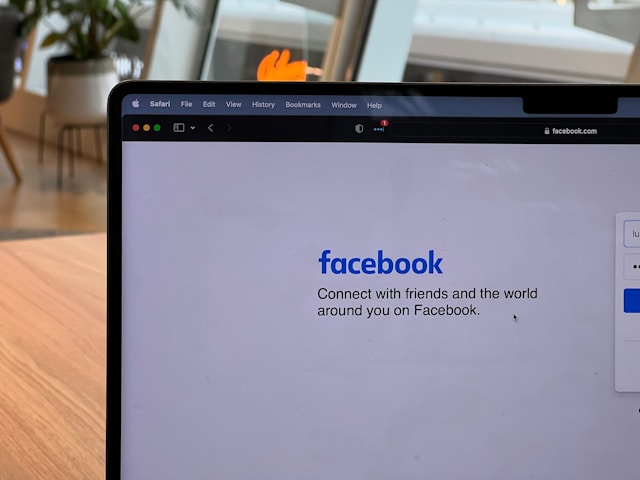With billions of users worldwide, Facebook continues to be one of the most widely used social platforms. But with that popularity comes concerns about privacy, security, and control over your digital footprint. Whether you’re a casual user or someone who checks the app daily, it’s important to stay informed and regularly adjust your Facebook settings to protect your information and enhance your experience.
Below is a detailed guide to the top Facebook settings everyone should check today.
1. Privacy Settings Checkup
The first step in securing your account is using the built-in Privacy Checkup tool. You can access it by clicking on your profile picture > Settings & Privacy > Privacy Checkup.
This feature walks you through important sections, including who can see your posts, how people can find you, and what data you’re sharing. It’s an easy way to control your Facebook privacy settings without hunting through each individual section.
2. Control Who Sees Your Posts
One of the most essential settings is controlling who can see your posts. You can set your default audience to Public, Friends, Only Me, or create custom lists. For added control, Facebook allows you to limit past posts in bulk, preventing older content from being visible to unintended audiences.
Go to Settings & Privacy > Settings > Privacy > Your Activity to make these changes. If you’re concerned about online visibility, this is one of the top Facebook privacy settings to review regularly.
3. Profile and Tagging Settings
Have you ever been tagged in a photo you didn’t want on your timeline? This is where Facebook tagging settings come in. You can control who can tag you, who can see tagged posts, and even review tags before they appear on your timeline.
Navigate to Settings > Profile and Tagging. Here, you can manage how your name is used in tagged posts and control visibility for posts you’re tagged in. It’s a simple yet powerful tool to protect your online reputation.
4. Ad Preferences and Off-Facebook Activity
Facebook tracks your activity both on and off the platform to show you targeted ads. By visiting Settings > Ads > Ad Settings, you can adjust how Facebook uses your information.
Turn off interest-based ads or remove topics you’d rather not see. In the Off-Facebook Activity section, you can view and manage data that businesses share with Facebook about your interactions on their sites. This is key if you want to limit Facebook ad preferences and keep your browsing history private.
5. Login and Security Settings
Your Facebook account security starts with a strong password, but you should also enable two-factor authentication (2FA) for an added layer of protection. This ensures that even if someone knows your password, they won’t be able to log in without a code sent to your phone or authenticator app.
To activate Facebook 2FA, go to Settings > Security and Login > Two-Factor Authentication. Also, check where you’re logged in and remove unfamiliar devices under the “Where You’re Logged In” section. You can also turn on alerts for unrecognized logins to get notified of suspicious activity.
6. Face Recognition Settings
Depending on your region, Facebook may still offer face recognition features. If available, you’ll find this under Settings > Face Recognition. This tool helps Facebook suggest tags by recognizing faces in photos and videos.
While it may be helpful, many users find this invasive. Disabling it is a simple way to enhance privacy and prevent Facebook from scanning and tagging your face automatically in others’ uploads.
7. Time on Facebook and Digital Well-being
If you’re trying to limit screen time or simply be more mindful of your social media habits, Facebook provides built-in tools to track usage. Under Settings > Your Time on Facebook, you can see how much time you spend daily and set daily limits or quiet notification periods.
Using these digital well-being tools can help you maintain a healthier relationship with the app and reduce distractions.
8. Blocking and Restriction Options
If someone’s behavior is making you uncomfortable, you have full control to block or restrict them. Go to Settings > Blocking to see who you’ve blocked or add new people to your blocked list.
The Restricted list is a less severe alternative, friends remain connected but can’t see posts you only share with your wider friend list. These tools offer a way to manage interactions without the awkwardness of unfriending.
9. Legacy Contact and Account Management
Planning for the future is an often overlooked part of digital life. Facebook allows you to designate a legacy contact—someone who can manage your profile if something happens to you. This person can write a pinned post, update your profile picture, and manage tribute posts.
To set this up, go to Settings > Memorialization Settings. You can also choose to have your account permanently deleted upon your death. It’s an important step in managing your digital legacy and ensuring your profile is handled according to your wishes.
Final Thoughts
Whether you’re a seasoned user or just getting familiar with Facebook’s inner workings, taking a few minutes to review these settings can dramatically improve your experience. From protecting personal information to enhancing security and well-being, these are the top Facebook settings everyone should check today.