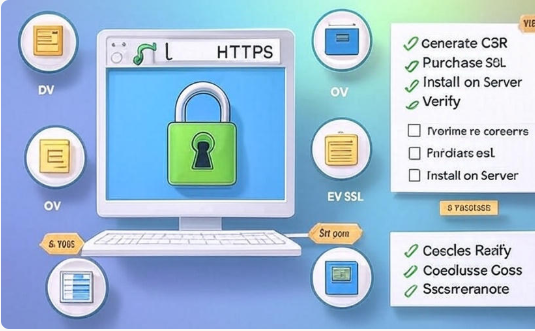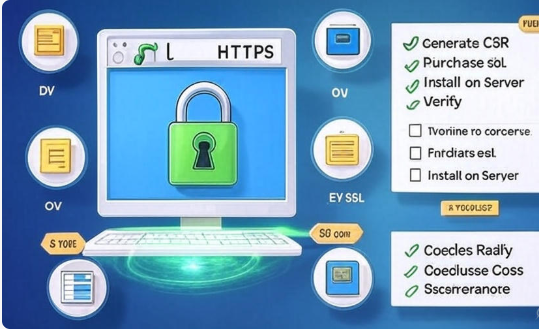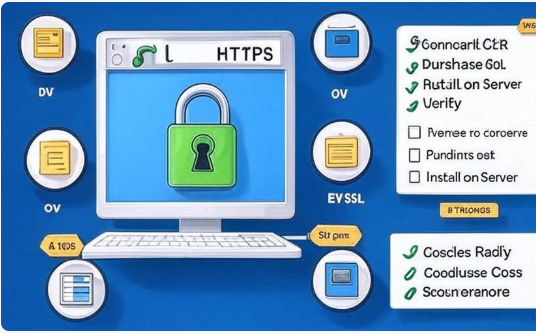In today’s digital age, securing your website is not just a technical consideration—it’s a business imperative. SSL certificates, also referred to as TLS certificates, play a critical role in protecting data integrity and building user trust. They ensure encrypted communication between web browsers and servers, making them an essential part of any online presence. Whether you manage a personal blog, a corporate site, or an e-commerce platform, understanding SSL Certificates – Types, Costs & How to Install – is vital. This comprehensive guide covers all aspects: from certificate types and costs to installation procedures and best practices.
What Is an SSL Certificate?
An SSL (Secure Sockets Layer) certificate is a digital file issued by a Certificate Authority (CA) that authenticates a website’s identity and enables a secure, encrypted connection. While SSL has been replaced by the more secure TLS (Transport Layer Security), the term “SSL certificate” remains the industry standard.
Key Functions of SSL Certificates
- Authentication: Confirms your website’s identity to users and browsers.
- Encryption: Secures the data transmitted between your server and users.
- Data Integrity: Ensures that data is not tampered with or corrupted during transfer.
- Compliance: Assists with meeting regulatory standards like GDPR, HIPAA, and PCI-DSS.
Why You Need an SSL Certificate
SSL certificates are no longer optional. Here are four core reasons why they are indispensable:
- Website Security: SSL protects sensitive information such as credit card numbers, login credentials, and personal data by encrypting it during transmission.
- Trust and Credibility: Users are more likely to engage with websites that display the padlock icon and use “https” in the URL.
- Search Engine Optimization (SEO): Google gives ranking advantages to HTTPS-enabled websites, meaning SSL contributes directly to search visibility.
- Browser Warnings: Modern browsers like Chrome and Firefox flag HTTP sites as “Not Secure,” which can scare away visitors.
Types of SSL Certificates
SSL certificates vary depending on the number of domains/subdomains they protect and the level of validation performed by the Certificate Authority.
Classification by Domain Coverage
1. Single Domain SSL Certificate
This certificate secures one fully qualified domain name (e.g., www.example.com). It does not protect subdomains or other domains. Best for: Small websites, personal blogs, and landing pages.
2. Wildcard SSL Certificate
Wildcard SSL certificates secure one main domain and all its subdomains. For example, a Wildcard certificate for *.example.com covers blog.example.com, store.example.com, etc. Best for: Businesses with multiple subdomains.
3. Multi-Domain SSL Certificate (MDC or SAN/UCC)
Multi-Domain SSL certificates allow protection of multiple domain names under a single certificate. You can secure up to 250 domains, depending on the provider. Best for: Organizations managing several domain properties.
Classification by Validation Level
1. Domain Validation (DV)
The CA verifies only domain ownership. It’s a simple and fast process that usually completes within minutes.
- Security: Basic
- Validation: Email, DNS, or HTTP file
- Ideal for: Blogs, portfolios, personal sites
2. Organization Validation (OV)
The CA performs additional checks to verify the organization’s legal identity. Takes a few days to issue.
- Security: Moderate
- Validation: Business documents and contact verification
- Ideal for: Company websites, NGOs, internal apps
3. Extended Validation (EV)
This certificate undergoes the most rigorous validation process. The CA checks legal, operational, and physical existence. EV certificates are typically used by high-trust institutions.
- Security: High
- Validation: Legal entity verification, physical address, operational checks
- Ideal for: Financial institutions, e-commerce websites, large enterprises
SSL Certificate Costs
The cost of SSL certificates can range from free to several thousand dollars annually. Pricing depends on the type of certificate, validation level, warranty coverage, and support services provided.
General Pricing Overview
Certificate Type |
Validation Level |
Cost Range (Annual) |
Warranty |
Use Case |
|---|---|---|---|---|
Single Domain |
DV |
$10 – $100 |
$10K+ |
Personal websites |
Wildcard |
DV/OV |
$50 – $500 |
$50K+ |
Business sites with subdomains |
Multi-Domain (SAN/UCC) |
DV/OV/EV |
$50 – $1,000+ |
$100K+ |
Enterprises with many domains |
Extended Validation |
EV |
$150 – $1,000+ |
$1M+ |
Banks, law firms, e-commerce |
Free SSL Options
Let’s Encrypt offers free DV certificates that are valid for 90 days. Renewal can be automated using the ACME protocol.
Pros:
- Free
- Easy to install with tools like Certbot
Cons:
- Only DV
- No warranty or support
- Frequent renewals required
Premium CAs to Consider
- Sectigo (formerly Comodo): Popular for affordable options
- DigiCert: Known for high-end, enterprise-grade solutions
- GlobalSign: Trusted by government organizations
- GoDaddy: Offers easy installation for its hosting customers
How to Install an SSL Certificate
The installation process can differ based on your hosting provider and server type. However, the general steps remain similar.
Step-by-Step Installation Process
Step 1: Purchase or Choose an SSL Certificate
Decide on the type and validation level. You can purchase from a CA or use a free provider like Let’s Encrypt.
Step 2: Generate a Certificate Signing Request (CSR)
A CSR is a file containing your public key and identifying information. This step is typically done through your hosting control panel or server terminal.
- Apache/Nginx: Use OpenSSL
- cPanel: Has built-in CSR tools
- IIS: CSR can be generated via IIS Manager
Step 3: Submit the CSR and Complete Validation
Submit your CSR to the Certificate Authority during the ordering process. The CA will conduct the necessary domain or organizational validations.
Step 4: Receive and Download Certificate Files
Once approved, you will receive:
- The SSL Certificate file (.crt or .pem)
- Intermediate certificate files (CA bundle)
- Your private key (if generated during CSR)
Step 5: Install the Certificate on Your Server
Installation steps depend on your server environment:
- Apache: Configure your
httpd.conforssl.conffile with the certificate paths. - Nginx: Update your
nginx.conffile and restart the server. - IIS: Use the IIS Manager to import and bind the certificate.
- cPanel: Navigate to SSL/TLS > Install and Manage SSL
Step 6: Update Your Website to Use HTTPS
- Redirect all HTTP requests to HTTPS using
.htaccessor server rules - Update hard-coded URLs in your content management system
- Fix mixed content issues to avoid security warnings
Step 7: Verify SSL Installation
Use online tools to confirm that your SSL certificate is installed correctly:
- SSL Labs
- Why No Padlock
- SSL Checker
Automating SSL Installation with Let’s Encrypt
Let’s Encrypt supports automation via the ACME protocol. Tools like Certbot allow you to obtain and renew certificates with minimal effort.
Tools to Use:
- Certbot: EFF’s user-friendly ACME client
- acme.sh: Lightweight and flexible bash script
- Plesk/DirectAdmin: GUI panels that support automatic integration
Pros of Automation
- Reduces administrative overhead
- Eliminates risk of expired certificates
- Ideal for DevOps and agile environments
Best Practices for Managing SSL Certificates
- Track Expiration Dates: Use a monitoring service or calendar reminders.
- Enable HTTP Strict Transport Security (HSTS): Forces all users to connect via HTTPS.
- Use Secure Protocols Only: Disable SSLv2/3 and TLS 1.0/1.1 on your server.
- Secure Your Private Keys: Never share or store them insecurely.
- Test After Installation: Run SSL audits regularly to identify vulnerabilities.
- Document Procedures: Keep a clear record of how certificates are issued and managed.
Common Mistakes to Avoid
- Using Self-Signed Certificates: These do not inspire trust and cause browser warnings.
- Forgetting to Install Intermediate Certificates: Can break the trust chain.
- Not Redirecting HTTP to HTTPS: Leaves content insecure.
- Hard-Coding HTTP URLs: Causes mixed content issues after switching to HTTPS.
- Letting Certificates Expire: Results in browser errors and loss of trust.
Use Cases and Recommendations
Blogs and Personal Websites
- Recommended SSL Type: Single Domain DV
- Cost: Free (Let’s Encrypt)
Small Business Websites
- Recommended SSL Type: Wildcard DV or OV
- Cost: $50 – $300/year
Large Enterprises
- Recommended SSL Type: Multi-Domain OV or EV
- Cost: $300 – $1,500/year
E-Commerce Platforms
- Recommended SSL Type: EV SSL with warranty
- Cost: $500 – $1,500/year
FAQs
What happens if my SSL certificate expires?
Users will see browser warnings, which can result in lost traffic and trust. Renew before expiry.
Do all websites need SSL?
Yes. SSL is now considered a standard for all sites, even those not handling sensitive data.
How often should SSL certificates be renewed?
- Free certificates (e.g., Let’s Encrypt): Every 90 days
- Paid certificates: Usually annually
Is EV worth the cost?
For high-trust industries, yes. EV provides maximum validation and includes higher warranty levels.
Can I use one SSL certificate for multiple domains?
Yes, with Multi-Domain (SAN/UCC) certificates. They can cover multiple domains and subdomains.
Conclusion
Securing your website with SSL is a necessity, not a luxury. It protects user data, builds trust, and even boosts your SEO performance. From basic single-domain DV certificates to enterprise-grade EV options, there is a suitable SSL solution for every need and budget.
Understanding SSL Certificates – Types, Costs & How to Install is essential for site administrators, developers, and business owners alike. Take the time to evaluate your specific requirements, choose the right certificate, and follow best practices to ensure your SSL implementation is effective and reliable.
Whether you’re starting a new project or securing an established platform, implementing SSL correctly will safeguard your site and improve your users’ experience—all while enhancing your reputation in the digital landscape.