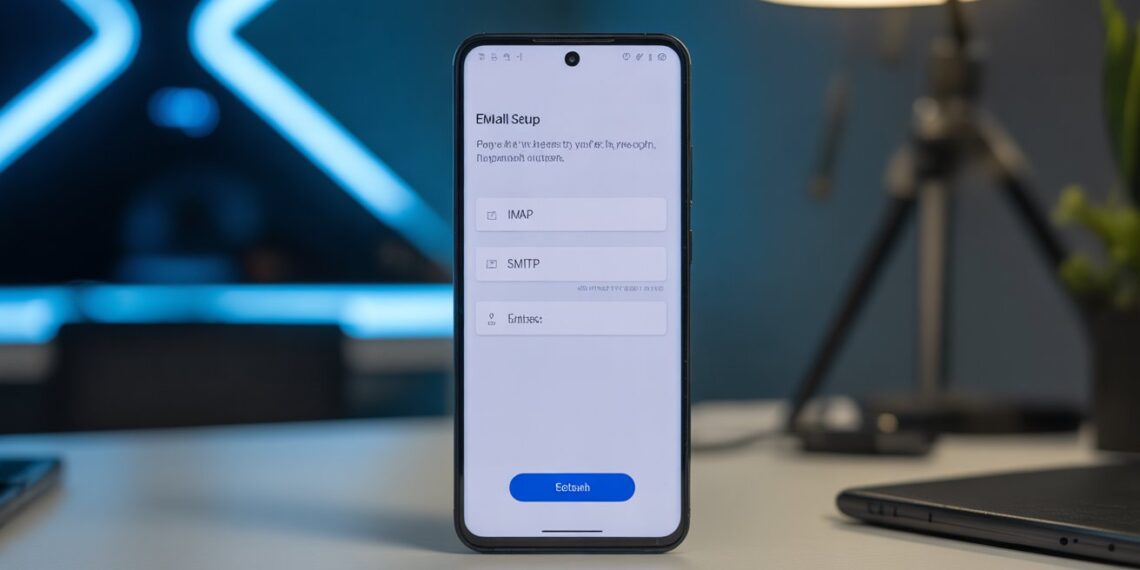Email setup on Android has become more seamless in 2025, thanks to improvements in auto-configuration protocols and stronger authentication methods like OAuth 2.0. Still, the exact steps vary depending on whether you’re setting up Gmail, Outlook, a corporate Exchange account, or a custom domain email. This updated guide explains not just how, but also why certain settings matter helping you avoid the most common problems users still face today.
Before You Start: What You Actually Need (2025 Update)
Many email providers now support automatic server detection, but you may still need specific information when using a business or custom domain account.
Have these ready:
-
Your email address + password
-
IMAP/POP3 settings (for non-Gmail or hosting-based emails)
-
SMTP outgoing mail settings
-
App-specific password (required by many providers using 2FA)
-
Device access permission enabled by your organization (for Exchange/Workspace accounts)
2025 Insight:
Most hosting providers (like Hostinger, Namecheap, Bluehost) now push IMAP as the recommended protocol because it keeps your emails synced across devices. POP3 is still available but outdated unless you need offline-only archiving.
How to Set Up Email on Android (2025 Version)
Android now offers two popular paths: using the Gmail app or a third-party email client. Both support almost every email service.
1. Setting Up a Gmail Account (Simplified in 2025)
Gmail on Android now automatically imports most settings through Google’s smart configuration.
Steps
-
Open the Gmail App Preinstalled on all Android phones.
-
Tap Profile Icon → Add Another Account
-
Choose Email Provider
-
Enter Your Email & Password
-
Approve Login (OAuth Prompt) This replaces manual server configuration for major providers.
-
Choose Sync Options Adjust sync frequency, attachment auto-download, and notification behavior.
-
Finish Setup
Why This Matters (Insight)
Gmail handles authentication securely using OAuth, which means you never expose your real password to the app crucial for reducing account-hijacking risks.
2. Setting Up Custom Domain, Work Email, or Non-Gmail Accounts
This is where most setup issues happen in 2025 because business emails often have customized security rules.
Steps
-
Open Gmail or Any Email App (Outlook, BlueMail, Proton Mail Bridge, etc.)
-
Enter Email Address → Manual Setup
-
Choose Account Type
-
IMAP → for cloud-synced email
-
POP3 → for offline download
-
Exchange/Office 365 → for corporate accounts
-
-
Enter Incoming Server Settings
-
IMAP server (e.g., imap.yourdomain.com)
-
Port (993 for IMAP with SSL/TLS)
-
-
Enter Outgoing Server (SMTP)
-
SMTP server (e.g., smtp.yourdomain.com)
-
Port (465 or 587)
-
-
Enable SSL/TLS
-
Authentication
-
Username (usually full email)
-
Password or app-specific password
-
-
Save Settings → Choose Sync Frequency → Done
2025 Expert Insight
Many hosting providers now block unsecured SMTP ports. If emails are “not sending,” switching to Port 587 + STARTTLS usually fixes the issue instantly.
3. Adding Multiple Email Accounts (Now Smarter)
Android now groups inboxes under “All Inboxes,” letting you manage personal, work, and niche accounts without switching apps.
Why This Helps
-
Faster triage of notifications
-
Smart filters (e.g., “important first” or “work only”) help reduce distraction
-
AI-based spam filtering works across all accounts, not just Gmail
Troubleshooting Email Setup Issues (Updated Fixes for 2025)
1. Password Not Accepted
-
Reset your password or generate an app password if 2FA is active.
2. Server Errors
-
Use the hosting dashboard’s “Email Configuration” auto-detect tool.
-
Ensure your provider doesn’t require OAuth login (Microsoft & Google accounts usually do).
3. Emails Not Syncing
-
Turn on Settings → Accounts → Auto-sync data.
-
Disable battery optimization for the email app.
-
Clear Gmail app cache (fixes 80% of sync delays).
4. Cannot Send Emails
-
Check SMTP port (465/587).
-
Your IP may be temporarily blocked by hosting providers if you tried too many incorrect logins.
Why Setting Up Email on Android Matters in 2025
-
Email is still the #1 communication channel for business, even with messaging apps rising.
-
Modern Android apps integrate email with calendars, cloud storage, and collaboration tools.
-
Push notifications ensure you never miss critical work messages.
Updated 2025 Perspective
With the rise of remote work and hybrid jobs, having fast mobile access to your inbox is now a productivity essential not just a convenience.
Optimize Your Email Experience on Android
1. Use Labels and Filters
Smart filters now auto-categorize newsletters, finance emails, travel confirmations, etc.
2. Limit Notifications
Set alerts only for starred or important senders.
3. Explore Modern Features
-
Email scheduling
-
Snoozing
-
AI-powered reply suggestions
-
Calendar auto-sync
-
Cloud attachment previews
4. Try Different Apps (Comparison)
Email App |
Best For |
Why |
|---|---|---|
Gmail |
Most users |
Best integration with Android + smart filters |
Outlook |
Work email |
Superior calendar + Microsoft 365 syncing |
BlueMail |
Multiple accounts |
Clean UI, fast sync |
Proton Mail (Bridge) |
Privacy |
End-to-end encrypted communication |
People Also Ask (Included for SEO)
Why is my email not verifying on Android?
Because providers like Microsoft/Google require OAuth, you may be trying to use password login instead.
Is IMAP or POP3 better in 2025?
IMAP is better for almost everyone because it syncs across devices.
Do I need SSL/TLS?
Yes. Android blocks many unsecured ports by default for security.
Can I use two email apps at once?
Yes but syncing the same account in multiple apps may drain battery.