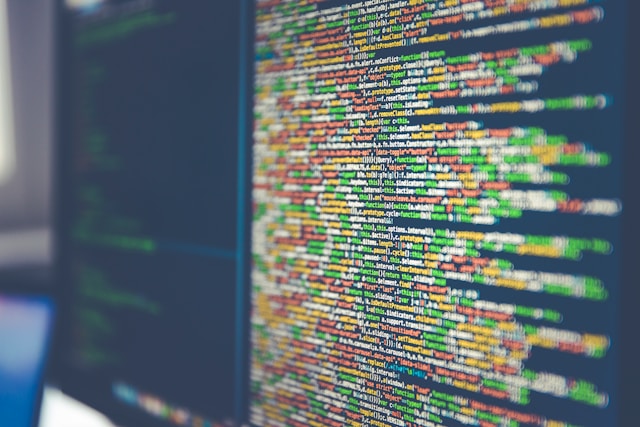Losing important files can be a nightmare, whether due to accidental deletion, hardware failure, or cyber threats. The best way to prevent data loss is by using cloud storage. With a secure cloud storage solution, you can keep your files backed up, easily accessible, and protected from unexpected disasters. In this guide, we’ll walk you through how to set up cloud storage, choose the right provider, and implement file backup best practices to ensure you never lose your data again.
1. Why Cloud Storage is Essential
Cloud storage allows you to store files online instead of relying solely on a physical hard drive. This means you can access your files from any device, sync data across multiple platforms, and recover lost or deleted documents when needed. Some key benefits of using a cloud backup solution include:
- Automatic backups to prevent data loss
- Remote file access from any device
- Enhanced security with encryption and password protection
- Collaboration tools for easy file sharing and teamwork
2. Choosing the Right Cloud Storage Provider
Selecting the right cloud storage service depends on your needs, budget, and security preferences. Here’s a comparison of some popular file storage platforms:
Cloud Storage Provider |
Free Storage |
Best For |
Key Features |
|---|---|---|---|
Google Drive |
15GB |
Personal & Business Use |
Seamless integration with Google Docs & Gmail |
Dropbox |
2GB |
File Sharing & Collaboration |
Easy file syncing & sharing options |
Microsoft OneDrive |
5GB |
Windows Users |
Integrated with Microsoft Office apps |
iCloud Drive |
5GB |
Apple Users |
Best for syncing with iPhones, iPads, and Macs |
pCloud |
10GB |
High Security |
End-to-end encryption & lifetime plans |
When choosing a provider, consider factors such as storage capacity, pricing, security features, and device compatibility.
3. How to Set Up Cloud Storage on Any Device
Setting up cloud storage for automatic backups is easy and ensures your files are always protected. Follow these steps based on your preferred provider:
Google Drive Setup
- Sign in to your Google account and go to Google Drive.
- Click “+ New” to upload files or create new folders.
- Install the Google Drive app on your PC or mobile device for automatic syncing.
- Enable Backup and Sync to automatically upload files.
Dropbox Setup
- Create a Dropbox account and download the app.
- Drag and drop files into your Dropbox folder.
- Enable Selective Sync to choose which files sync across devices.
OneDrive Setup
- Sign in to your Microsoft account and open OneDrive.
- Install the OneDrive app on Windows, Mac, or mobile.
- Choose the folders you want to back up automatically.
iCloud Setup (for Apple users)
- Open System Preferences on Mac or Settings on iPhone.
- Sign in with your Apple ID and enable iCloud Drive.
- Select which apps and files you want to sync with iCloud.
4. Organizing & Managing Files in Cloud Storage
To keep your cloud storage organized, follow these best practices:
- Create folders and subfolders for different file types.
- Use consistent naming conventions for easy file retrieval.
- Take advantage of file tagging and search features for quick access.
- Enable file versioning to recover older versions of a document if needed.
5. Securing Your Cloud Storage
Keeping your cloud data secure is crucial to prevent unauthorized access or data breaches. Follow these security measures:
- Use strong passwords and two-factor authentication (2FA) for added protection.
- Encrypt sensitive files before uploading them to the cloud.
- Regularly review and update file sharing permissions to ensure only authorized users have access.
- Choose a cloud storage provider with end-to-end encryption for maximum security.
6. Best Practices to Never Lose Files Again
To ensure your files remain safe, implement these file backup best practices:
- Set up automated backups to sync files daily or weekly.
- Keep a redundant backup by using both cloud storage and an external hard drive.
- Enable recycle bin and version history features to recover deleted files.
- Regularly check and clean up unused or duplicate files to optimize storage space.
Conclusion
Setting up cloud storage for data backup is one of the best ways to protect your important files from loss or damage. By choosing the right cloud storage service, setting up automatic backups, and securing your data with encryption and strong passwords, you can ensure your files remain safe and accessible at all times. Don’t wait for disaster to strike—start backing up your files today and enjoy peace of mind with secure cloud storage.