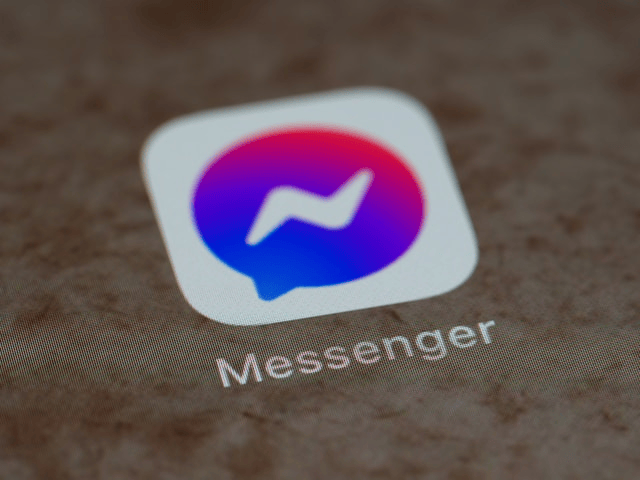Facebook Messenger is more than just a tool for typing out text messages it’s a full-featured communication platform that lets you share your moments in real-time with friends and family. Whether you’re looking to send a photo of your vacation, a quick video of your pet, or a heartfelt voice note, Messenger makes it easy.
If you’re new to the platform or just want to learn how to use Messenger multimedia features more effectively, this step-by-step guide will walk you through everything you need to know. From how to send photos in Messenger to how to send voice notes on both mobile and desktop, you’ll be a pro in no time.
How to Send Photos in Messenger
Sending photos on Facebook Messenger is a quick and simple process. You can either select an image from your photo library or take a new one directly from the Messenger app.
On iPhone or iPad:
-
Open the Messenger app.
-
Tap on the chat where you want to send the photo.
-
Tap the image icon (usually found near the text box).
-
Choose a photo from your gallery or tap the camera icon to take a new picture.
-
Once selected, tap Send.
On Android Devices:
-
Launch the Messenger app.
-
Open the conversation where you want to share a photo.
-
Tap the gallery icon located near the message input field.
-
Select the photo you want to send or tap the camera to take a new one.
-
Hit Send to deliver the image.
On Desktop (Messenger.com or Facebook.com):
-
Open Messenger on your browser.
-
Go into the desired chat.
-
Click the photo icon or paperclip icon.
-
Browse your computer and select an image file.
-
Click Open, then press Send.
Messenger compresses images for faster delivery, so if you’re sending high-resolution pictures, note that some quality may be lost during transmission.
How to Send Videos in Messenger
Just like photos, sending videos on Messenger is easy and ideal for sharing short clips, personal messages, or fun moments.
On Mobile Devices (iOS and Android):
-
Open the Messenger app and tap on a conversation.
-
Tap the gallery icon to choose a pre-recorded video.
-
If you want to record a new video, tap the camera icon, then switch to video mode and hold the capture button.
-
After recording or selecting a video, tap Send.
Videos may take longer to upload depending on file size and your internet connection. It’s a good idea to use Wi-Fi when sending large video files.
On Desktop:
-
Open Messenger in your browser.
-
Click the paperclip or image icon to upload a video file.
-
Select your video and click Open.
-
Wait for it to upload and click Send.
Messenger allows most standard video formats like MP4 and MOV. Keep videos relatively short to ensure smooth delivery and playback.
How to Send Voice Messages in Messenger
Voice messages are perfect for sharing your tone, emotions, or just saving time when typing isn’t convenient. If you’re wondering how to send voice messages in Messenger, here’s a breakdown by device.
On iPhone and Android:
-
Open the chat where you want to send a voice note.
-
Press and hold the microphone icon located beside the message input box.
-
Speak your message while holding the button.
-
Release the button to send, or slide your finger up to cancel.
Tips for Using Voice Messages on Mobile:
-
You can record up to one minute per voice message.
-
Make sure your app has microphone access enabled in your phone settings.
-
Find a quiet place for better audio quality.
On Desktop (Messenger.com):
As of now, voice messages can only be sent via the mobile app. You can play voice messages received on desktop, but recording is not supported in the browser version.
Best Practices for Sending Media in Messenger
Using Messenger multimedia effectively means knowing when and how to use the right format. Here are a few practical tips:
-
Use photos for visual storytelling – such as events, trips, or meals.
-
Use videos for more dynamic moments – like celebrations or tutorials.
-
Use voice messages when typing is difficult – or when tone matters.
Also, keep in mind:
-
Use Wi-Fi to avoid high mobile data usage.
-
Double-check what you’re sending before hitting send.
-
Don’t send media that includes personal information without consent.
Troubleshooting Common Issues
If you’re having trouble sending media in Messenger, here are a few things to check:
1. Media Not Sending or Uploading
-
Check your internet connection.
-
Ensure the file size isn’t too large.
-
Update the Messenger app to the latest version.
2. Microphone Not Working
-
Make sure microphone access is enabled in your phone’s settings.
-
Try restarting the app or device.
-
Uninstall and reinstall Messenger if the problem persists.
3. Media Not Appearing in Chat
-
Ask the recipient to update their Messenger app.
-
Try sending the file again after refreshing the app.
Conclusion
Learning how to send photos, videos, and voice messages in Messenger is a great way to enhance your conversations. Whether you’re using Messenger on your phone or desktop, multimedia messages allow you to connect in a more personal and engaging way.
Once you get comfortable with sharing media, you’ll find that conversations feel more natural and dynamic. Now that you know how to use Messenger multimedia features, go ahead—send that cute pet video, voice note, or vacation snapshot, and make your chats truly come alive.