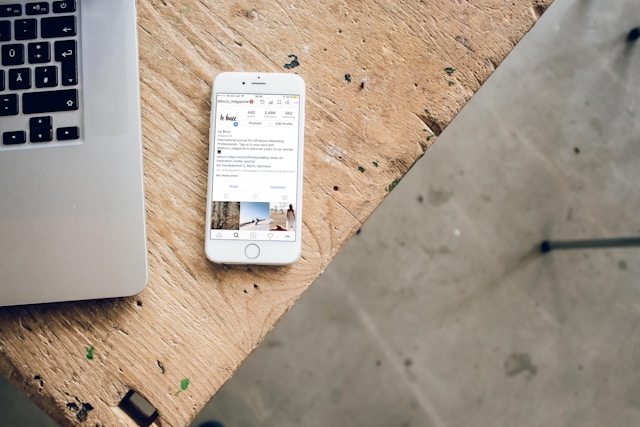Accidentally deleting important photos or files from your phone can be frustrating. Fortunately, there are several ways to recover lost data, whether you use an Android or iPhone. This guide will walk you through different methods, including built-in recovery options, third-party apps, cloud backups, and SD card recovery solutions. Follow these steps to retrieve your deleted files quickly and efficiently.
Checking Built-in Recovery Options
Recover Deleted Photos and Files on Android
Most Android devices come with a built-in Recycle Bin or Trash folder where deleted files are stored temporarily before being permanently erased.
-
Google Photos Recovery
- Open Google Photos.
- Go to the Trash folder.
- Select the deleted photo or video and tap Restore (files stay in the Trash for up to 60 days).
-
File Manager Recycle Bin
- Open the default file manager app on your Android phone.
- Look for the Recycle Bin or Trash folder (available on Samsung, Xiaomi, and other brands).
- Restore deleted files if they are still available.
-
Google Drive Backup
- Open Google Drive and check if the deleted file is backed up.
- If available, download it to your device.
Recover Deleted Photos and Files on iPhone
iPhones have a Recently Deleted folder where deleted photos and videos remain for 30 days before being erased permanently.
-
Photos App Recovery
- Open the Photos app.
- Go to Albums > Recently Deleted.
- Select the file and tap Recover.
-
iCloud Backup
- Go to Settings > Apple ID > iCloud > Manage Storage > Backups.
- Restore a recent backup that contains your deleted files.
-
iTunes Backup Recovery
- Connect your iPhone to a computer with iTunes installed.
- Select Restore Backup and choose the most relevant backup.
Using Third-Party Recovery Software
If your files are permanently deleted and no backup is available, you can try data recovery software. Here are some top-rated recovery apps for Android and iPhone:
Best Android Data Recovery Apps
- DiskDigger – Recovers deleted photos and videos without root.
- Dr.Fone – Retrieves contacts, messages, and files.
- EaseUS MobiSaver – Scans for lost data from internal storage and SD cards.
Best iPhone Data Recovery Software
- Tenorshare UltData – Recovers lost photos, messages, and contacts.
- iMobie PhoneRescue – Restores deleted files from iCloud and iTunes backups.
How to Use Recovery Software:
- Install the recovery app on your phone or computer.
- Connect your device and allow scanning.
- Select the deleted files and click Restore.
Recovering Files from Cloud Backup
Android Cloud Recovery
- Google Drive – Check if the deleted file is stored under Backups or Trash.
- OneDrive & Dropbox – Sign in and restore previous versions of lost files.
iPhone Cloud Recovery
- iCloud Drive – Go to iCloud.com > Drive > Recently Deleted and restore lost files.
- Third-party cloud storage apps – Check if the deleted file is backed up in Google Photos, Dropbox, or another cloud service.
Recovering Files from SD Card or External Storage
If your lost files were stored on an SD card, you might still be able to recover them using a computer.
Using PC Recovery Software
- Recuva – Scans SD cards for deleted photos, videos, and documents.
- Wondershare Recoverit – Supports deep scanning for lost files.
Steps to Recover Files from SD Card:
- Insert the SD card into a computer using a card reader.
- Open the recovery software and scan the card.
- Select and restore the lost files.
Preventing Future Data Loss
To avoid losing important files again, follow these best practices:
- Enable Automatic Cloud Backups: Turn on Google Photos or iCloud backup to save photos automatically.
- Use File Recovery Apps: Apps like Dumpster or Google One can help keep backups of deleted files.
- Regularly Transfer Data to a Computer or External Drive: Store important files on multiple devices to reduce the risk of loss.
Conclusion
Losing photos and files can be stressful, but there are many ways to recover them using built-in tools, backup solutions, and third-party recovery software. Whether you’re using an Android or iPhone, acting quickly increases the chances of successful recovery. Always enable automatic backups to prevent permanent data loss in the future.