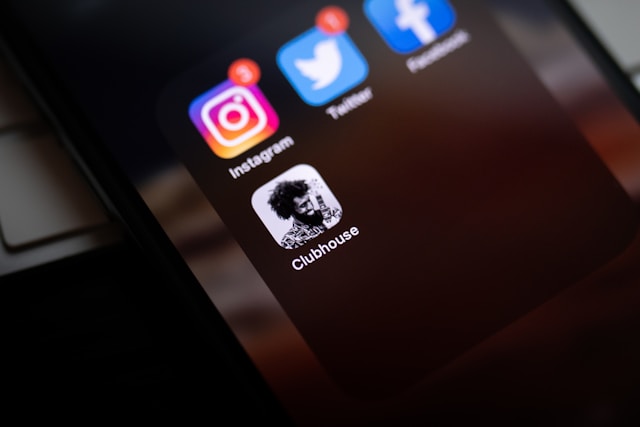Social media can be overwhelming at times, and many people choose to take a break by temporarily deactivating their Instagram account. This step-by-step guide will show you how to deactivate your account easily, explain what happens after deactivation, and offer tips for troubleshooting any issues you might encounter.
Whether you’re looking to focus on other aspects of life, reduce screen time, or take a break for any reason, temporarily disabling your Instagram account is a simple and reversible solution.
What Does It Mean to Temporarily Deactivate an Instagram Account?
Temporarily deactivating your Instagram account hides your profile, photos, comments, and likes. Other users won’t be able to find or interact with your account until you reactivate it. The key difference between deactivation and permanent deletion is that with deactivation, all your data remains intact, and you can restore it whenever you log back in.
Pre-Deactivation Considerations
Before deactivating your Instagram account, keep the following in mind:
- You can only deactivate Instagram through a web browser. This feature is not available on the Instagram app.
- You’ll need your login credentials (email/username and password) to reactivate your account later.
- If you’re managing multiple accounts, make sure you’re logged into the right one before starting the process.
How to Temporarily Deactivate Instagram Account
Follow these simple steps to temporarily disable your Instagram account:
Step 1: Log in to Instagram via a Web Browser
Go to Instagram.com and log in using your username and password. This process cannot be done from the mobile app, so make sure to use a browser.
Step 2: Navigate to Your Profile
Once logged in, click on your profile picture in the top-right corner and select “Profile” from the dropdown menu.
Step 3: Click “Edit Profile”
On your profile page, click the “Edit Profile” button located near your profile picture.
Step 4: Find the “Temporarily Disable My Account” Link
Scroll down to the bottom of the page and look for the option that says “Temporarily disable my account”. Click this link.
Step 5: Select a Reason for Deactivation
You’ll be prompted to choose a reason for deactivating your account from a dropdown menu. Select the option that best fits your situation.
Step 6: Re-enter Your Password
For security purposes, you’ll need to enter your password again to confirm the action.
Step 7: Disable Your Account
Finally, click “Temporarily Disable Account” to complete the process. Your account will now be hidden until you decide to reactivate it.
What Happens After Deactivation?
Once you’ve temporarily deactivated your Instagram account:
- Your profile, posts, comments, and likes will be hidden from other users.
- Your account becomes invisible, but no data is deleted.
- You can reactivate your account anytime by simply logging back in.
This is a great way to take a break from Instagram without losing your data or permanently deleting your account.
Troubleshooting Common Issues
If you encounter problems while trying to deactivate your Instagram account, here are some solutions:
- Forgotten Password: Use the “Forgot password” link on the login page to reset your password. You’ll need access to the email or phone number associated with your account.
- Can’t Access a Web Browser: Use a computer, tablet, or the browser on your mobile phone. The Instagram app does not support this feature.
- Error Messages: Double-check that you’ve entered the correct password and ensure your internet connection is stable.
Reactivating Your Instagram Account
When you’re ready to return to Instagram, reactivating your account is simple:
- Visit Instagram.com or open the Instagram app.
- Log in with your username and password.
- Your account will be restored, and all your previous data will be visible again.
Why Take a Break from Instagram?
Deactivating your Instagram account can help you:
- Focus on offline activities and relationships.
- Take a mental health break from the pressures of social media.
- Reduce distractions and increase productivity.
Remember, this is a temporary solution, and you can reactivate your account whenever you’re ready to return.
Final Thoughts
Temporarily deactivating your Instagram account is a simple way to step away from social media without losing your profile or data. By following the steps outlined above, you can disable your account in just a few minutes and reactivate it whenever you like.
FAQs
1. Can I deactivate Instagram from the app?
No, the option to temporarily disable your account is only available on the web browser version of Instagram.
2. How long can I keep my account deactivated?
There’s no time limit. You can keep your account deactivated for as long as you need.
3. Will my followers be notified when I deactivate my account?
No, Instagram does not notify your followers when you deactivate your account.