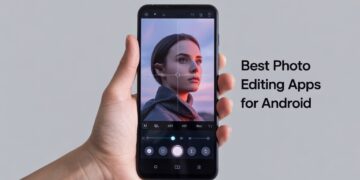Sideloading apps on an iPhone can open up a world of possibilities by allowing you to install applications not available on the App Store. Whether you’re a developer testing new software or an enthusiast looking for unique tools, sideloading can be an exciting option. However, it requires careful preparation and a thorough understanding of the risks and benefits. Here’s a complete guide to help you sideload apps on your iPhone.
What Is Sideloading and Why Do It?
Sideloading refers to the process of installing apps on your device from sources outside the App Store. Unlike Android, where sideloading is more straightforward, Apple imposes strict restrictions to maintain security and control over the ecosystem. Despite these barriers, people sideload apps to access beta versions, third-party tools, or applications not permitted by Apple’s guidelines.
While sideloading offers exciting opportunities, it’s important to weigh the risks. Sideloaded apps may compromise device security or stability, and the process could potentially void your warranty.
Preparation Before You Sideload
Before diving into the sideloading process, take the following steps:
- Backup Your iPhone: Create a full backup using iCloud or iTunes to protect your data in case something goes wrong.
- Set Up a Developer Account: Apple requires a developer account to sideload apps. You can create a free account, but a paid account ($99/year) unlocks more features.
- Understand the Risks: Be aware of potential security issues, app instability, and certificate expirations that may require reinstallation.
- Check System Requirements: Ensure your iPhone’s software is up to date, and download necessary tools like Xcode or AltStore on your Mac or PC.
Methods for Sideloading Apps
There are several ways to sideload apps on your iPhone. Below are the most popular methods:
1. Using AltStore
AltStore is one of the easiest ways to sideload apps without jailbreaking your device.
- What Is AltStore? AltStore is an alternative app store that lets you sideload apps using your Apple ID. It’s a safe and widely-used option.
- How to Install AltStore:
- Download and install AltServer on your computer (available for macOS and Windows).
- Connect your iPhone to your computer via USB.
- Open AltServer and install AltStore on your iPhone.
- How to Sideload Apps with AltStore:
- Download the .ipa file of the app you want to sideload.
- Open AltStore on your iPhone and import the .ipa file.
- The app will install, and you can use it as long as AltStore remains active.
2. Using Xcode
If you’re a developer or have some technical expertise, Xcode offers a powerful method for sideloading apps.
- Steps to Use Xcode:
- Install Xcode from the Mac App Store.
- Open Xcode and create a new project (you don’t need to write any code).
- Connect your iPhone and select it as the build target.
- Use the app’s source code or an .ipa file to build and deploy the app onto your device.
Xcode is particularly useful for developers testing apps but requires a Mac and basic coding knowledge.
3. Using Cydia Impactor (If Applicable)
Though less commonly used today, Cydia Impactor is a tool that allows users to sideload apps via drag-and-drop.
- How to Use Cydia Impactor:
- Download Cydia Impactor and the desired .ipa file.
- Connect your iPhone to your computer.
- Drag the .ipa file into Cydia Impactor and sign in with your Apple ID to sideload the app.
Legal and Ethical Considerations
Sideloading apps is generally legal, but it’s essential to use it responsibly. Avoid pirated or malicious apps that can harm your device or violate copyright laws. Apple discourages sideloading and may limit your ability to use certain features if it detects unauthorized apps.
Tips and Best Practices
- Use Trusted Sources: Download apps only from reputable developers or websites to minimize security risks.
- Update Apps Regularly: Sideloaded apps may not update automatically. Check for updates manually.
- Monitor Device Performance: If you notice unusual behavior, remove the app and restore your device.
Troubleshooting Common Issues
- App Installation Errors: Double-check that your Apple ID is correctly configured and the app’s certificate is valid.
- Certificate Expiration: Free developer accounts require you to renew certificates every 7 days. Paid accounts extend this to a year.
- Device Crashes or Instability: If an app causes issues, delete it and restart your device.
Conclusion
Sideloading apps on your iPhone unlocks a realm of possibilities, but it’s not without its challenges. By following this guide and proceeding responsibly, you can safely explore apps beyond the App Store. Remember to prioritize security, update apps regularly, and enjoy the added freedom that sideloading brings.