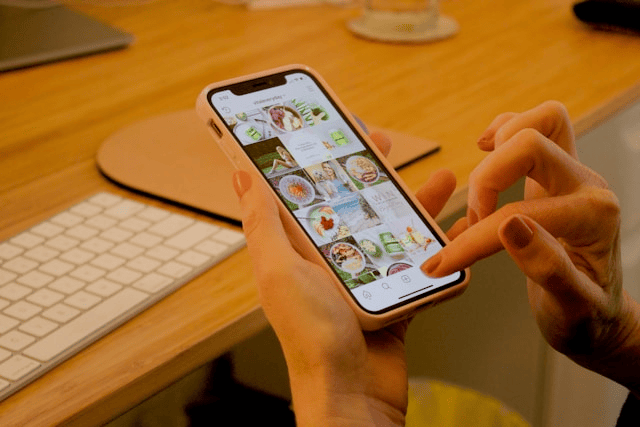In today’s digital world, Instagram Shopping has become a must-have feature for e-commerce businesses and brands looking to sell directly through social media. With over a billion monthly users, Instagram is a prime platform for product discovery and with the ability to tag products in posts and stories, it’s easier than ever to turn browsers into buyers.
If you’re wondering how to set up Instagram Shopping for your store, this step-by-step guide will walk you through the entire process, from account setup to best practices for selling effectively on Instagram.
Why Instagram Shopping Matters
Instagram is no longer just a photo-sharing platform; it’s now a powerful e-commerce channel. Businesses can create immersive storefronts, tag products directly in content, and drive traffic straight to product pages. This seamless experience allows users to shop on Instagram without leaving the app, making it an essential tool for increasing product visibility and driving conversions.
Requirements for Instagram Shopping
Before you can enable Instagram Shopping, make sure your business meets the following eligibility criteria:
-
Business Location: Instagram Shopping is available only in supported markets. You can check Instagram’s official list of eligible countries to confirm.
-
Instagram Business Account: You must have a business or creator account on Instagram.
-
Facebook Business Page: Your Instagram account must be connected to a Facebook Page.
-
Product Catalog: You need a product catalog set up via Facebook Commerce Manager or an e-commerce partner like Shopify or BigCommerce.
-
Domain Ownership: You must own the domain from which you sell your products, and this domain must be verified in Facebook Business Manager.
How to Set Up Instagram Shopping
1. Switch to a Business or Creator Account
If you haven’t already, go to your Instagram profile settings and switch to a business or creator account. This is essential for accessing shopping features and Instagram insights.
To switch:
-
Go to Settings > Account > Switch to Professional Account.
-
Choose “Business” and follow the setup steps.
2. Connect to a Facebook Page
Instagram Shopping requires linking your business Instagram account to a Facebook Page.
To connect:
-
Go to Settings > Account > Linked Accounts > Facebook.
-
Select or log in to your Facebook Business Page.
3. Create a Product Catalog
Your product catalog is the foundation of your Instagram Shop. You can set it up in two ways:
-
Via Facebook Commerce Manager:
-
Visit Facebook Business Manager.
-
Go to Commerce Manager and click “Add Catalog.”
-
Choose the type of catalog and add your products manually or via a product feed.
-
-
Via an E-commerce Platform:
If you use Shopify, BigCommerce, or another supported platform, you can sync your product catalog automatically. This ensures your inventory stays updated.
4. Submit Your Account for Review
Once your Instagram account is connected and your catalog is set, you can submit your account for review.
To submit:
-
Go to Instagram > Settings > Business > Set Up Instagram Shopping.
-
Follow the prompts and submit your account.
-
The review process typically takes a few days but may take longer.
5. Turn On Shopping Features
Once approved, you’ll receive a notification from Instagram. Then, you can enable product tagging.
To enable Shopping:
-
Go to Settings > Business > Shopping.
-
Select the catalog you want to connect to your Instagram.
-
Tap “Done.”
How to Tag Products on Instagram
With Instagram Shopping activated, you can now tag products in your content.
Tagging in Posts:
-
Upload a photo or video.
-
Tap “Tag Products.”
-
Select the product from your catalog.
-
Share your post.
Tagging in Stories:
-
Add a product sticker via the sticker tray.
-
Choose the product from your catalog.
-
Place the sticker on your Story.
Tagging in Reels:
-
After creating your Reel, tap “Tag Products.”
-
Choose the products to feature.
Use product tags in lifestyle shots, demo videos, or UGC (user-generated content) to enhance discoverability and engagement.
Best Practices for Instagram Shopping
To make the most of your Instagram Shop, follow these tips:
-
Use High-Quality Visuals: Clear, eye-catching images attract more attention.
-
Tell a Story: Use captions and visuals to show how your products fit into customers’ lives.
-
Stay Consistent: Keep your aesthetic and branding consistent across all posts.
-
Engage Your Audience: Respond to comments, use interactive Story features, and encourage followers to tag your products.
-
Analyze Performance: Use Instagram Insights to see what’s working—track clicks, saves, and conversions.
Common Issues and Troubleshooting
Setting up Instagram Shopping can sometimes hit a few snags. Here’s how to handle them:
-
Approval Delays: If your account is under review for more than a week, double-check that your catalog and website comply with Instagram’s commerce policies.
-
Catalog Sync Errors: If using an e-commerce platform, ensure your product data is clean, formatted correctly, and syncing regularly.
-
Tagging Restrictions: Make sure your account is approved and that the tagged product exists in your linked catalog.
Conclusion
Setting up Instagram Shopping for your store opens the door to a seamless, visually-driven sales channel where your customers are already spending their time. By following the steps in this guide, you can sell on Instagram, increase product discoverability, and improve the shopping experience for your followers.