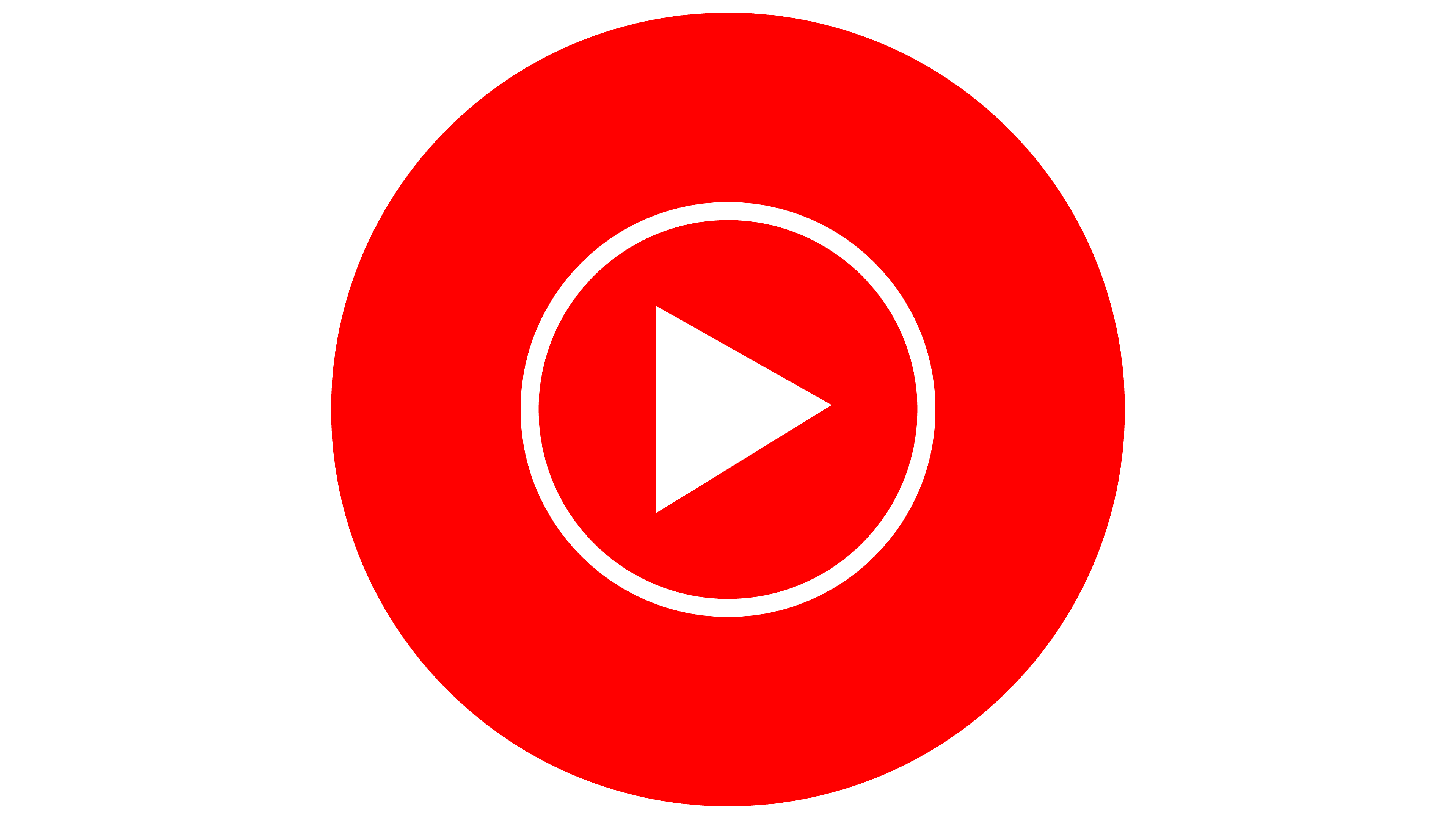A vast selection of songs, remixes, live performances, covers, and music videos are available on the Download YouTube Music service. Podcasts are also available. You can find new music and podcasts to enjoy on all your devices, keep up with your favourite artists, and listen to the newest songs, all with the YouTube Music app. Note: Users may experience varying product outcomes depending on their country or area.
Fans may view and listen to an almost limitless repertoire on YouTube Music, an app built for discovering new music. It makes it easier for fans to interact with musicians just like you and explore the depth and variety of music material available on YouTube. YouTube Music focuses on remixes, live performances, and covers of popular songs, whereas YouTube emphasizes original content from established channels, including official music videos. This is the primary distinction between the two platforms.
How do we use YouTube Music?
Install the YouTube Music app.
Look up “YouTube Music.” To begin downloading the YouTube Music app to your device, select it. To begin listening to music, connect to your YouTube Music account after installing the app.
How to Log Out of YouTube Music
Although it may have fewer features than Spotify, YouTube Music more than makes up for it with its vast music selection. With Google’s music streaming service, you can listen to your favourite songs on any significant platform, no matter what device you use. But what would happen if you wanted to log out of your YouTube Music account after using a friend’s computer or device to check in? Although YT Music makes it simple to log in, it is more difficult to log off of the service.
On the Web
Comparatively speaking, it is more straightforward to log out of YouTube Music on a desktop browser than it is on an iPhone or Android app. This is because there is a direct option to log off of the platform on the web version.
- Launch your PC’s preferred web browser.
- Look up music on YouTube.
- Select your name, initials, or profile photo in the upper right corner.
- From the option that appears, choose Sign Out.
The issue is that exiting YouTube Music will also cause you to lose access to your Google account. You have to log in again in order to use any other Google service.
On Android
The YouTube Music apps for iPhone and Android do not have a straight sign-out feature. Using your Google account to log in, you can only log out by deleting your account from the relevant device. Keep in mind that you are signed out of all Google apps on your phone when you delete your Google account.
- Launch the app for YouTube Music.
- Press your profile photo or name initial in the upper right corner.
- When the menu displays, choose Manage your Google Account.
- On the following screen, click your email address.
- From the popup menu, choose Manage accounts on this device.
- Click Google under Sync & Accounts.
- Choose the email address that you are using to access YouTube Music.
- To log out of this account and all other apps on your smartphone, including YouTube, tap Remove account.
On IPhone Or IPad
Here are the easy ways to log out of YouTube Music and keep control of your account if you’re using an iPhone or iPad:
- On your smartphone, launch the YouTube Music app.
- Tap the avatar of your profile, which is situated in the upper-right area of the screen.
- Select “Manage accounts” by tapping “Switch account” from the drop-down menu.
- Select the account that you wish to log out of.
Step 5: Press “Delete account from this device.”
- Press “REMOVE” to confirm your selection in the pop-up box.
Don’t worry if you need any help signing out! You can try a few different troubleshooting techniques. Try wiping the cache from your browser or uninstalling the related Google account from your device. This should assist in resolving any problems you might be having.
On iOS devices
In order to log out of the YouTube Music app on an iOS device, like an iPhone or iPad, follow these steps:
- On your iOS device, open the YouTube Music app. You’ll be sent to the home screen, where your playlists and customized recommendations are displayed.
- Press and hold your image or profile picture in the upper-right area. You will then be sent to your account page.
- Scroll down to the “Settings” option on the Account page. To view the settings menu, tap on it.
- Scroll down the settings menu to find the “Privacy & Location” option. To expand the options, tap on it.
- Continue to scroll down until you see the “Sign Out” link. To exit your YouTube Music account, tap on it.
- You’ll be prompted to confirm if you wish to sign out. To confirm and log out of your account, tap “Sign out.”
You can easily log out of your YouTube Music account on your iOS device by following these steps.
It’s crucial to remember that exiting the YouTube Music app on your iOS device will log you out of that particular app. It won’t prevent you from signing out of other Google account-connected apps. You might need to go to your iOS device’s settings and locate the “Accounts & Passwords” or “Passwords & Accounts” area to manage your Google account in order to log out of your account fully.
Why we need to Sign Out from Youtube Music
Your browser history and stored preferences will be deleted when you log out of YouTube Music. By signing out, you make sure that your account information is protected and that unauthorized users cannot access it. You can quickly log out of YouTube Music on your iPhone or iPad by following these steps, and you can relax knowing that your account is secure.