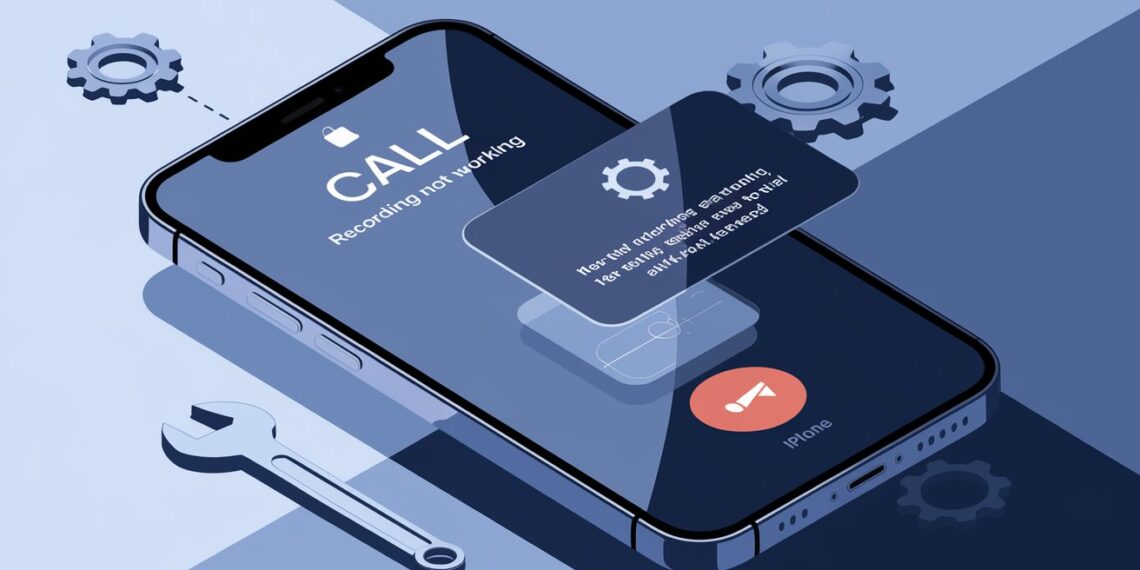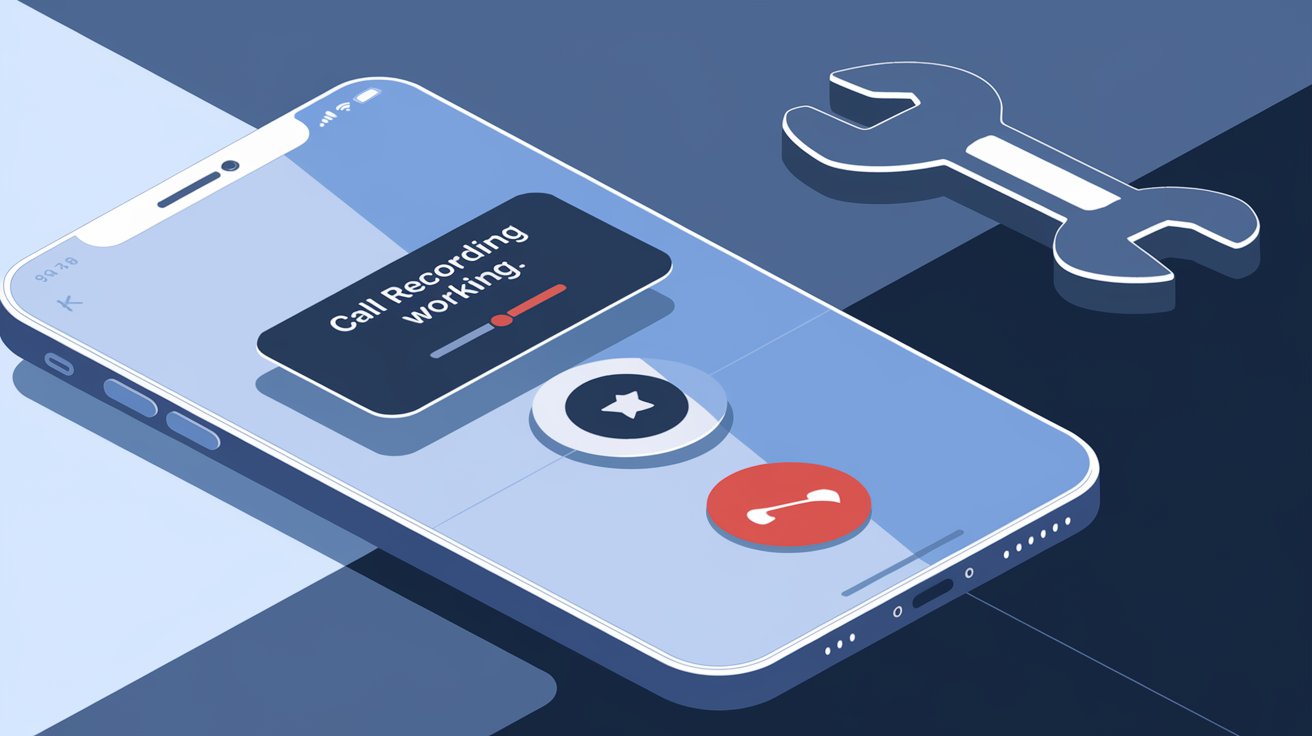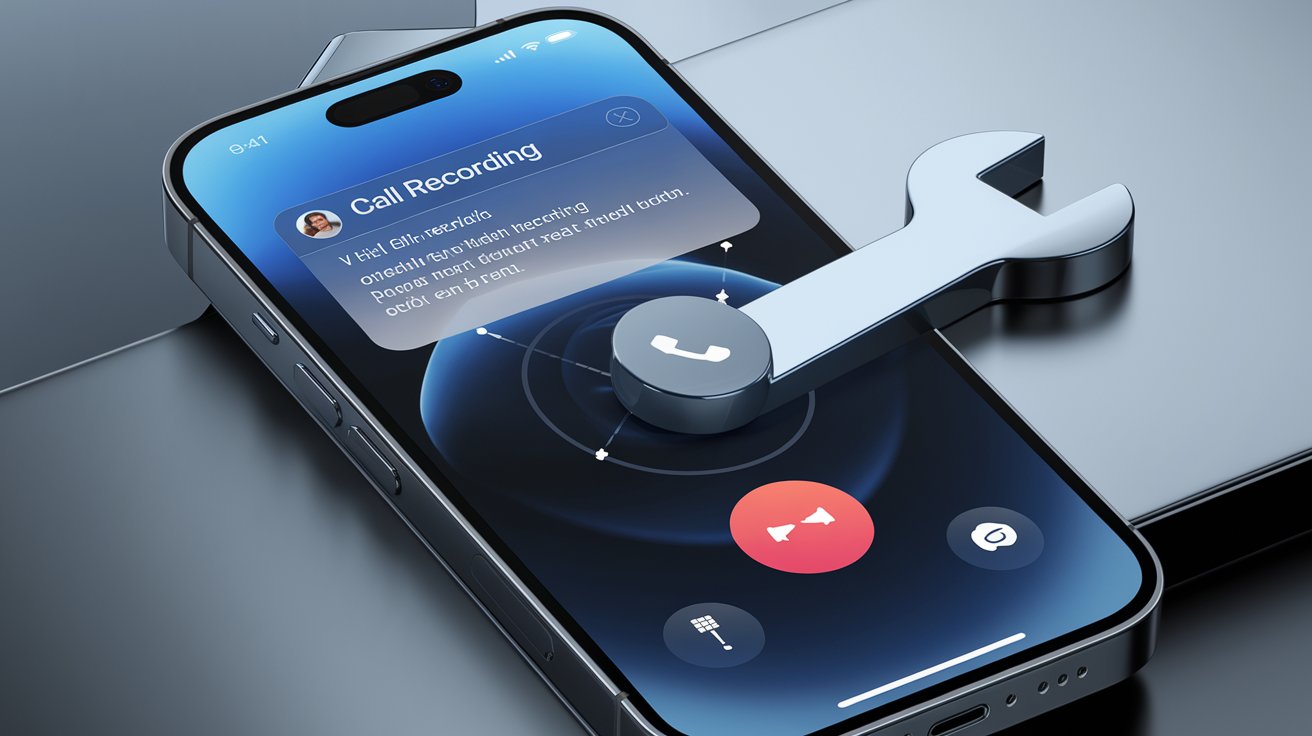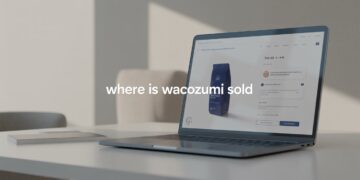Introduction
iOS 18 brings many exciting features, but some users have reported issues with call recording not working. Whether it’s due to regional restrictions, privacy settings, or software bugs, fixing this problem can be frustrating. This guide will help you troubleshoot and resolve the issue step by step.
Possible Reasons for Call Recording Not Working
Legal and Regional Restrictions
Apple disables call recording in many regions due to privacy laws. If your country prohibits call recording, you may not be able to enable this feature.
Privacy Settings
Certain privacy settings might prevent call recording from functioning. Microphone and storage permissions are necessary for recording calls.
Bugs and Glitches in iOS 18
New updates often come with bugs. Some users may experience call recording issues due to an iOS glitch.
App Permissions Issues
If the call recording feature or third-party apps don’t have the required permissions, they won’t function properly.
Network and Carrier Restrictions
Some carriers restrict call recording at the network level, preventing even third-party apps from working.
Basic Troubleshooting Steps
Restart Your iPhone
A simple restart can fix minor software issues. Hold the power button and volume down button, then slide to power off. Turn it back on after a few seconds.
Check for iOS Updates
Go to Settings > General > Software Update and install the latest iOS version to ensure you have bug fixes and improvements.
Ensure Call Recording is Enabled
If Apple allows call recording in your region, check if it’s enabled under Settings > Phone > Call Recording.
Checking for Regional Restrictions
If you live in a country where call recording is restricted, Apple may have disabled it by default. Countries like the U.S., Canada, and Germany have strict privacy laws prohibiting call recording without consent.
Workaround:
Consider using third-party apps or VoIP services that allow call recording with consent.
Verifying App Permissions
Go to Settings > Privacy & Security > Microphone and ensure call recording apps have permission to access the microphone. Also, check Settings > Privacy & Security > Files and Storage for necessary permissions.
Updating and Reinstalling Apps
If you’re using a third-party app, make sure it’s up to date. You can also try deleting and reinstalling the app from the App Store to fix potential issues.
Using Third-Party Call Recording Apps
Some apps that work well for call recording on iOS 18 include:
- TapeACall
- Rev Call Recorder
- Call Recorder Lite
Check if they are compatible with iOS 18 before installing.
Checking for iOS 18 Bugs and Glitches
If you suspect a bug, visit Apple’s official forums or support pages to see if others are experiencing the same issue. Apple may release a fix in future updates.
Resetting iPhone Settings
If nothing works, reset your iPhone settings by going to Settings > General > Transfer or Reset iPhone > Reset > Reset All Settings. This won’t delete your data but will restore default settings.
Contacting Apple Support
If the problem persists, contact Apple Support through Settings > General > About > Apple Support or visit an Apple Store for assistance.
Conclusion
Call recording issues in iOS 18 can be frustrating, but with the right troubleshooting steps, you can identify and fix the problem. Whether it’s a simple settings issue, a software bug, or a regional restriction, this guide provides solutions to get call recording working again.
FAQs
1. Why is call recording disabled on my iPhone?
Call recording may be disabled due to regional restrictions, carrier limitations, or iOS privacy policies.
2. Can I record calls legally on iOS 18?
It depends on your country’s laws. Some regions require consent from both parties before recording a call.
3. What third-party apps work best for call recording?
Apps like TapeACall, Rev Call Recorder, and Call Recorder Lite are popular choices for recording calls on iOS 18.
4. Will jailbreaking my iPhone enable call recording?
Jailbreaking can unlock call recording features, but it voids your warranty and can expose your device to security risks.
5. How do I check if my carrier allows call recording?
Contact your carrier’s customer support or check their website for call recording policies.