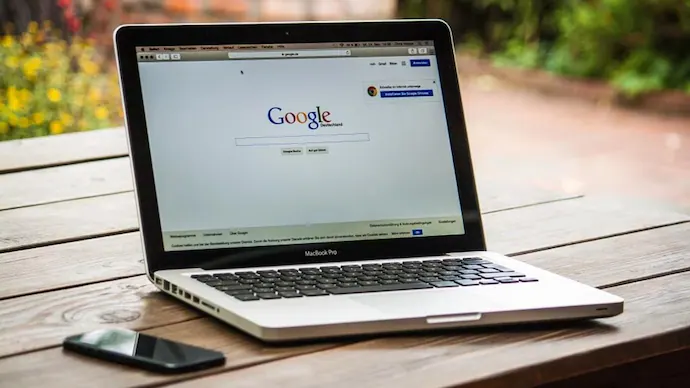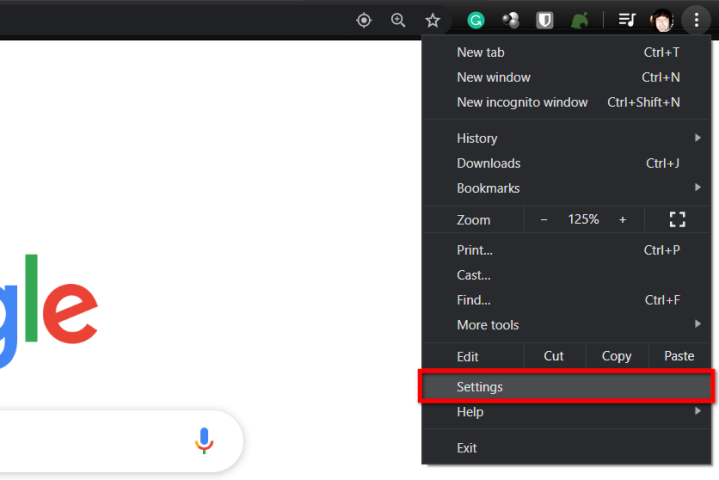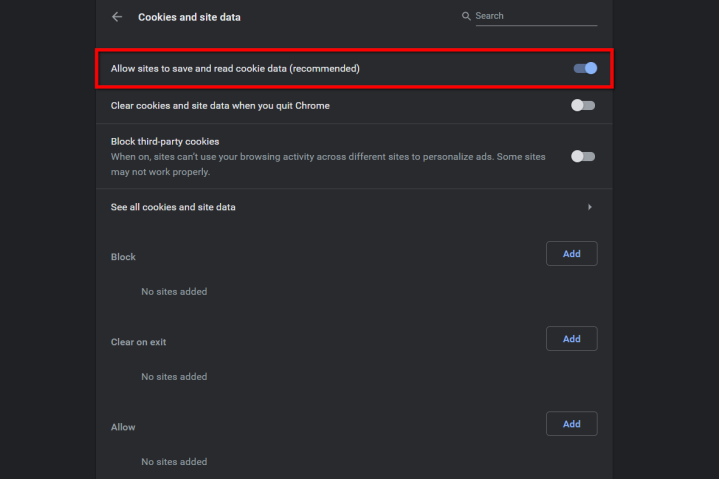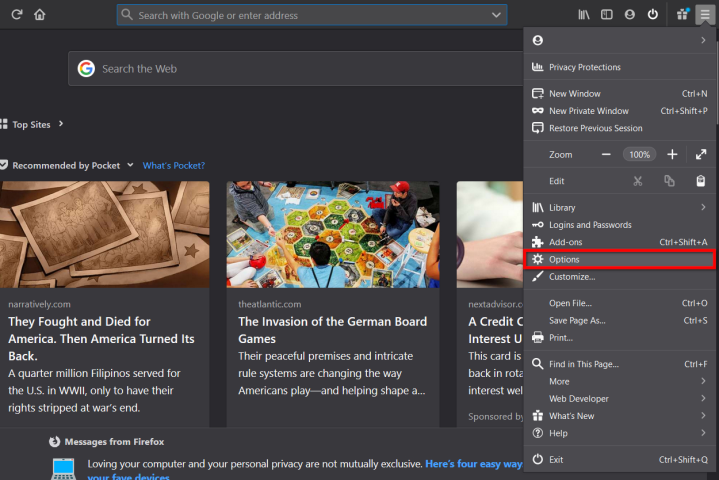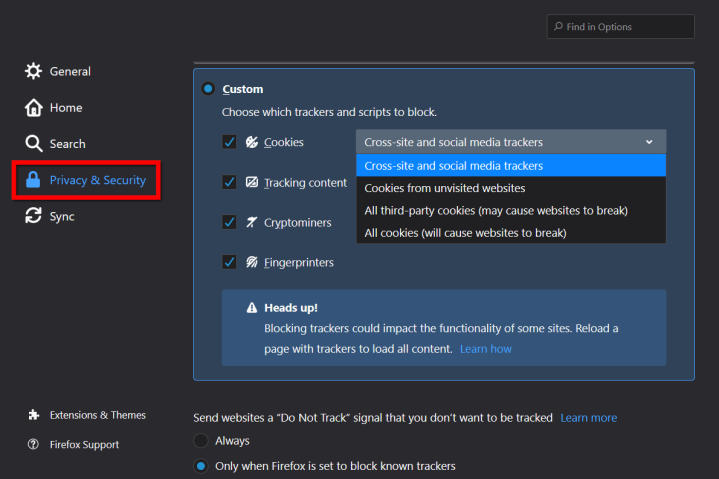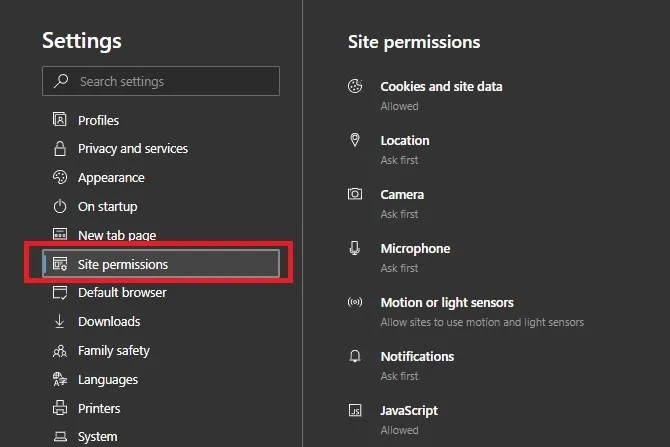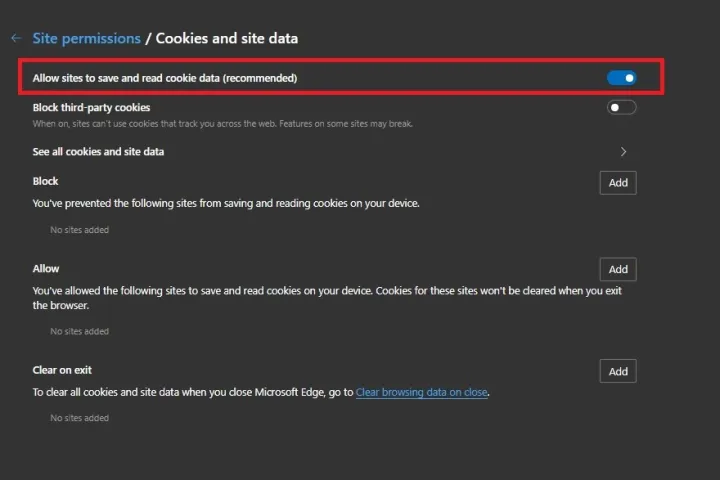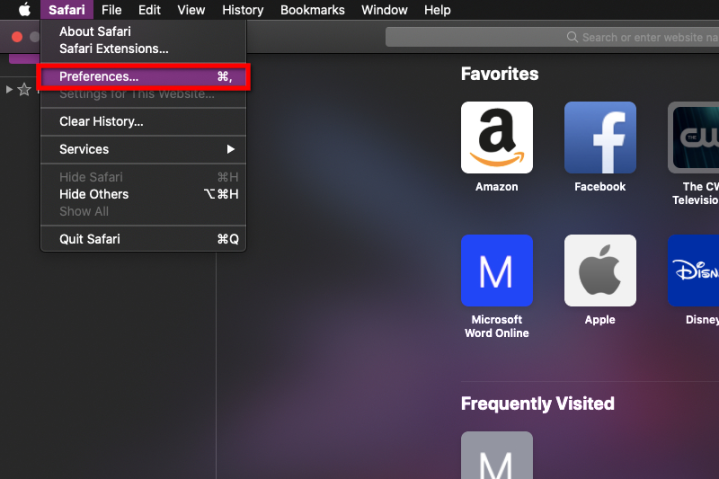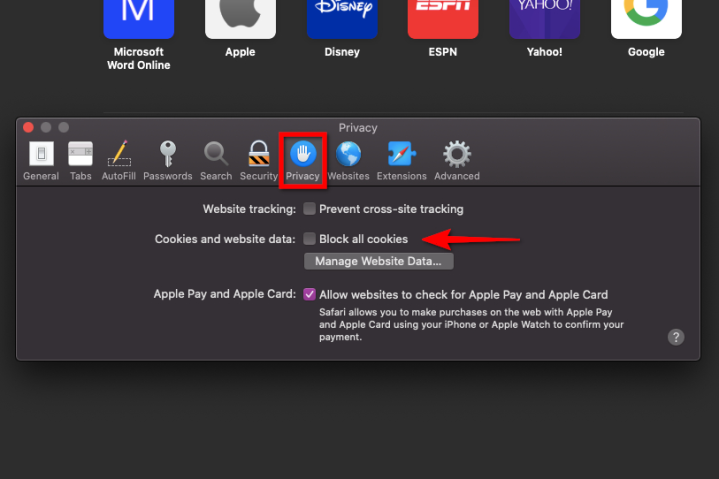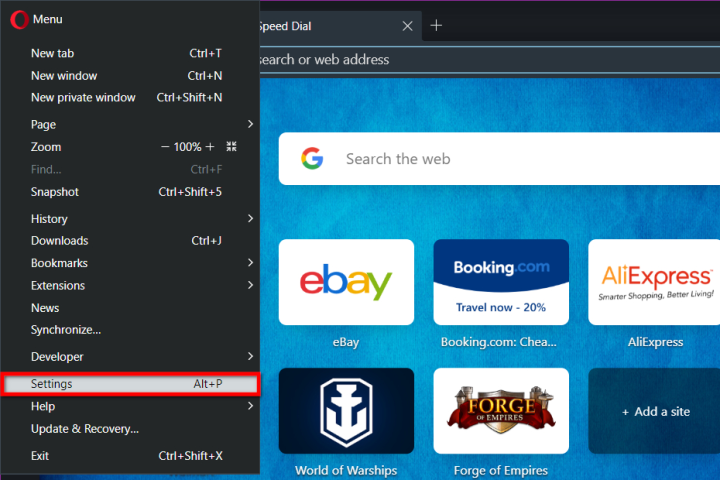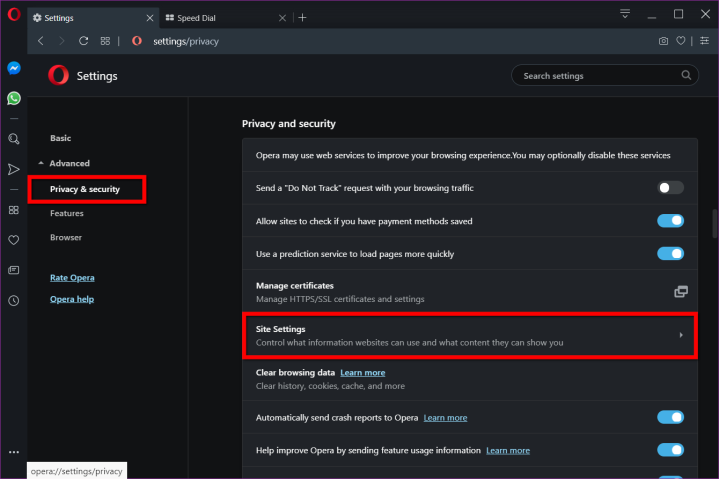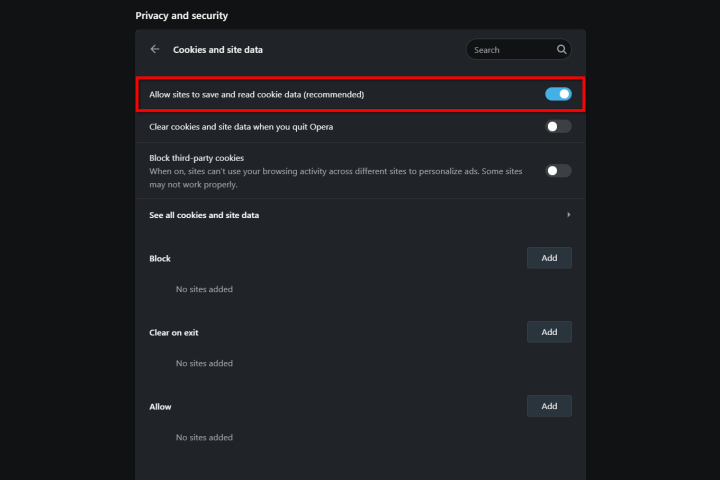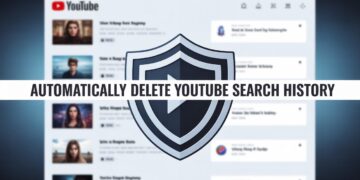Browser cookies may have a bad name because they let companies track us online and show us annoying ads, but they’re actually an essential part of many modern websites. You would have to sign in to every website you visit every time without them, which can be a pain.
You can remove third-party cookies, also known as tracking cookies, to stop targeted ads, but first-party cookies are mostly just helpful. They’re not viruses or malware, even if your security software says they are.
By default, most computers allow cookies to store personal information. If you’re on a public or shared computer, don’t let cookies store any personal information. If you want to learn how to turn cookies on, however, the steps are pretty simple, no matter what browser you use.
Google Chrome (v83)
Step 1: Launch Chrome and click the three-dot button in the upper right. You can also search chrome://settings/content/cookies, hit Enter, and skip to Step 6.
Step 2: To access the settings, select “Settings” from the menu that drops down.
Step 3: Once the page loads, click Privacy and Security on the left. This scrolls you to the right alternatives automatically.
Step 4: Go to Site Settings and click it.
Step 5: Click on Cookies and site info next.
Step 6: There is a switch next to Let sites save and read cookie info. Please turn it on or off. If you need to, you can turn it off later by clicking it.
You can ban third-party cookies or merely allow cookies from certain websites if you prefer a more involved approach than simply allowing all cookies.
Mozilla Firefox (v77)
Step 1: If you see an icon depicting three horizontal lines in the top right corner, click on that. Simply put “about preferences#Privacy” into the search field and hit Enter to continue. Go on to Step 4 after that.
Step 2: From the drop-down menu, click Options.
Step 3: The General group will open by itself. On the left, click the “Privacy and Security” area.
Step 4: is to choose Standard under Enhanced Tracking Protection. This setting blocks cross-site tracking cookies, but other cookies can still be used. Strict does the same thing, but Firefox says that this setting might break some sites.
But if you choose Custom, you can turn cookies on and off by hand. In addition, this setting has a drop-down bar with four choices.
Scroll down to Cookies and Site Data while you’re here. The Manage Permissions button lets you block cookies from specific websites. You can also make Firefox get rid of cookies when it shuts down.
Microsoft Edge (v83)
Step 1: Open Edge and click the button with three dots in the upper right corner.
Step 2: In the drop-down box, click Settings.
Step 3: On the left side of the screen, click on the Site Access tab.
Step 4: Click on Cookies and site info under Site permissions.
Step 5: To turn cookies on in Edge, click the button next to Allow sites to save and read cookie data.
Safari (v13)
Step 1: Select Safari from the browsers menu, which is located next to the Apple icon.
Step 2: From the drop-down box, pick Preferences.
Step 3: When you look at the screen, you will see the Settings panel. Select Privacy and then click on it.
Step 4: Make sure that the box next to “Block all cookies” is not checked.
Turn on Prevent Cross-Site Tracking if you don’t want cookies to follow you around the web. The Manage Website Data button lets you take care of certain cookies and data.
Opera (v68)
Step 1: Click the Opera logo in the upper left area, which is red.
Step 2: To access the settings, select “Settings” from the menu that drops down.
Step 3: Click “Advanced” to make the choices on the left more extensive.
Step 4: On the expanding menu, click Privacy & Security. Then, on the right, click Site Settings.
Step 5: On the next page, choose Cookies and Site Data.
Step 6: Select “Allow Sites to Save and Read Cookie Data” and toggle it to the “on” (blue) position.
You can add the following link to the address bar: Opera: https://settings/content/cookies
If you want more choices, you can store cookies until you end your session, only block third-party cookies, or choose which sites can use cookies.