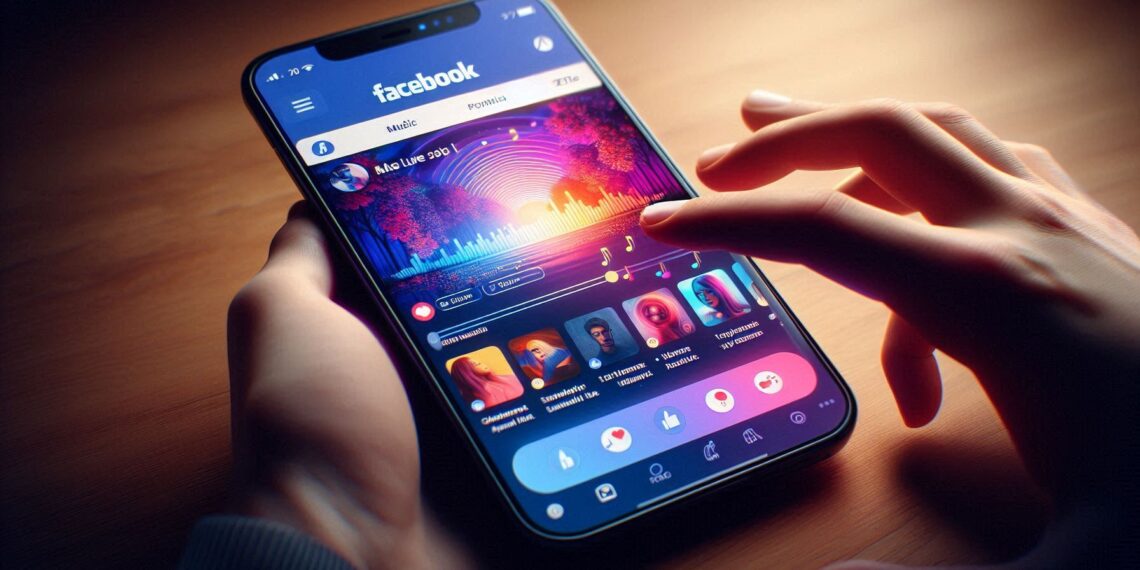Adding music to your Facebook profile is one of the most engaging ways to express your personality and connect with friends. With recent updates in 2025, Facebook’s music feature has become more dynamic, allowing seamless integration with streaming platforms and enhanced profile personalization. This guide walks you through adding songs, managing your library, and maximizing visibility, along with troubleshooting tips and expert insights.
Why Add Music to Your Facebook Profile?
Music adds a personal touch and enhances your profile in multiple ways:
-
Showcases your personality: Your pinned songs can give friends a snapshot of your taste.
-
Connects with friends: Shared music can spark conversations and social interactions.
-
Supports discovery: Friends can explore tracks and streaming services like Spotify, Apple Music, or YouTube Music.
Expert Insight (2025): Profiles with active music sections see higher engagement, as Facebook’s algorithm promotes interactive features like music libraries in friends’ feeds.
Step 1: Access Your Facebook Profile
-
Open the Facebook mobile app (music features are still primarily mobile-first).
-
Tap your profile picture or name to navigate to your personal page.
-
Ensure your app is updated to the latest version (2025 updates include faster music loading and improved UI).
Step 2: Locate the Music Section
-
Scroll down slightly to find the Music section.
-
If it’s not visible, tap + Add to Profile or explore profile customization options.
-
Tap Music to open your profile’s music library interface.
Pro Tip: In 2025, Facebook has enhanced regional availability, so the Music section may appear differently based on your country or account type.
Step 3: Adding a Song
-
Tap the + Add Music button.
-
Search for a song by name or browse categories such as Trending, Mood, or Genres.
-
Tap the play icon to preview a track.
-
Tap Add to include it in your library.
New Feature (2025): You can now add songs directly from streaming apps like Spotify or Apple Music for verified playback and higher-quality audio.
Step 4: Managing Your Music Library
-
Pin a Song: Tap the three dots next to a song → Pin to Profile. Only one song can be pinned at a time.
-
Remove a Song: Tap the three dots → Remove to delete a track.
-
Reorder Songs: Drag and drop to curate the visible order of your music library.
Comparison Tip: Pinning vs. multiple song display: Pinned songs highlight a signature track, while multiple tracks allow friends to explore your broader music taste.
Step 5: Sharing and Privacy Settings
-
Your pinned song and library are visible to friends by default.
-
Tap Edit Privacy → adjust visibility to Friends, Public, or Custom.
-
Friends can tap a track to listen to snippets and open it on supported streaming platforms.
Expert Insight: Choosing Public visibility increases profile engagement and interaction with shared tracks.
Troubleshooting Music Issues
Problem |
Solution (2025 Update) |
|---|---|
Music Section Missing |
Update your Facebook app; check region restrictions. |
Songs Not Playing |
Ensure stable internet connection; restart the app. |
Unable to Add Songs |
Use the mobile app; desktop versions still have limited music support. |
Spotify/Streaming Link Not Working |
Reauthorize app connections under Settings → Apps and Websites. |
People Also Ask (FAQs)
Q1: Can I add music on desktop in 2025?
-
Currently, music customization is primarily mobile-first; desktop adds may be limited.
Q2: How many songs can I pin?
-
Only one pinned song at a time, but your library can contain unlimited tracks.
Q3: Can I link to streaming platforms?
-
Yes! Facebook now supports direct integration with Spotify, Apple Music, and YouTube Music for playback.
Q4: Will friends see my playlist updates automatically?
-
Yes, changes in your music library are reflected in real-time on your profile.
Conclusion
Adding music to your Facebook profile in 2025 is easier and more dynamic than ever. Whether you want to highlight a favorite track, curate a personal library, or integrate streaming platforms, these steps allow you to express your personality and engage friends.