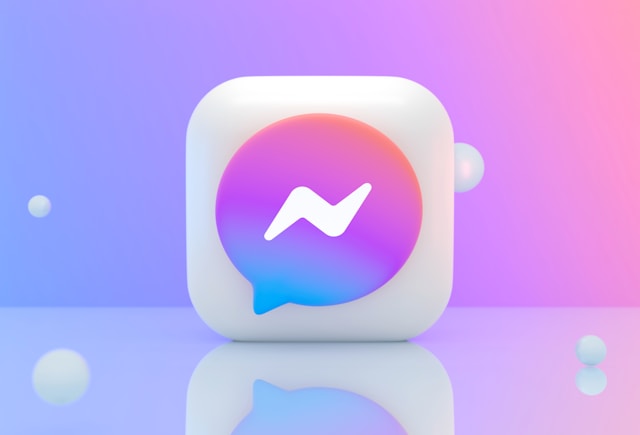Group chats have become an essential tool for staying connected with friends, family, classmates, and colleagues. Facebook Messenger, one of the most widely used messaging platforms, makes it incredibly easy to create and manage group conversations. Whether you’re planning an event, organizing a study group, or just keeping in touch, knowing how to start a group chat on Messenger will help you streamline communication and keep everyone on the same page.
This guide will walk you through how to create group chat on Facebook Messenger, explain key features, and offer tips for managing your group effectively.
Why Use Facebook Messenger for Group Chats?
Messenger is a versatile messaging app with support for text, voice, video, media sharing, and real-time communication. Here’s why many users prefer Messenger for group chats:
-
Cross-platform compatibility (Android, iOS, desktop, and web)
-
Instant media and file sharing
-
Built-in voice and video calling
-
Group customization options like themes, nicknames, and reactions
-
Easy integration with Facebook accounts
Whether you’re chatting with a few friends or coordinating a larger group, Messenger’s tools make it convenient and reliable.
What You Need to Get Started
Before you create a group chat on Messenger, make sure you have the following:
-
A Facebook account (optional, but recommended)
-
The Messenger app installed on your smartphone or tablet, or access to Messenger via desktop browser
-
Internet connection
-
Contacts or friends to add to your group chat
Once you’re set, you’re ready to begin creating your Messenger group chat.
Step-by-Step Guide: How to Start a Group Chat on Messenger
On Mobile (iOS and Android):
-
Open the Messenger App
Launch the app and log in using your Facebook credentials if needed. -
Tap the Pencil Icon or New Chat Button
This is usually located in the upper-right corner of the screen. -
Select “Create a New Group”
Choose multiple people from your contact list to add to the group. -
Name Your Group
You’ll be prompted to enter a group name. This is optional but helps identify the chat easily. -
Set a Group Photo (Optional)
Tap the group photo icon to upload an image that represents the group. -
Tap “Create” or “Start Chat”
Once your group is created, you can send your first message.
On Desktop (Messenger.com or Facebook.com):
-
Go to Messenger.com or open Messenger from Facebook
Click the Messenger icon and select “See All in Messenger.” -
Click the Compose or New Message Button
Located on the left side of the screen. -
Add Participants
Type the names of the people you want to include in the group. -
Name the Group and Send Your Message
You can rename the group later by clicking the settings icon.
And that’s it you now know how to start a group chat on Messenger using both mobile and desktop platforms.
Key Features of Messenger Group Chats
Once your group chat is set up, you can use various features to enhance communication:
Reactions and Replies
React to specific messages with emojis or reply to them directly to keep conversations organized.
Voice and Video Calls
Initiate group calls with one tap. Great for virtual hangouts or quick team meetings.
Mentions
Tag someone in the chat using “@username” to get their attention.
Media and File Sharing
Send images, videos, voice notes, and documents directly within the chat.
Polls
Create polls to get quick feedback or make group decisions.
Admin Tools
Assign admins who can manage settings, approve requests, or remove participants.
Customizing Your Group Chat
Make your group chat more personal and fun by customizing it:
Change Chat Color and Emoji
Tap on the group name and select “Theme” or “Emoji” to personalize the chat.
Set Nicknames
Assign nicknames to members for inside jokes or easy identification.
Group Photo
Upload or change the group profile picture to something that represents your group.
Notification Settings
Control how and when you get notified. You can mute the chat temporarily or permanently.
Tips for Managing a Messenger Group Chat
Knowing how to manage a Messenger group chat can make a big difference, especially as more members join. Here are a few tips:
-
Be Respectful: Set a tone for open and respectful communication.
-
Use Admin Controls: Assign one or two admins to manage the group effectively.
-
Remove Inactive Members: If someone is no longer involved, consider removing them to keep the group active and relevant.
-
Pin Important Messages: Use the pin feature to highlight key updates or messages.
-
Leave or Delete Group: If you’re done with the chat, you can leave or delete it. Note: Only admins can delete the group permanently.
Troubleshooting and FAQs
Can’t Create a Group?
Ensure your Messenger app is updated and that you have a stable internet connection.
How Many People Can Be in a Group Chat?
Messenger supports up to 250 people in a single group chat.
Is a Facebook Account Required?
While you can use Messenger with just a phone number, linking your Facebook account unlocks full features.
Are Messenger Group Chats Private?
Yes. Only people in the group can see the conversation. You can also make it more secure by approving new members manually.
Conclusion
Learning how to start a group chat on Messenger opens the door to better communication, whether you’re coordinating an event, managing a team, or staying in touch with loved ones. Messenger’s group chat features are powerful, intuitive, and accessible across devices making it one of the easiest platforms to use for group messaging.