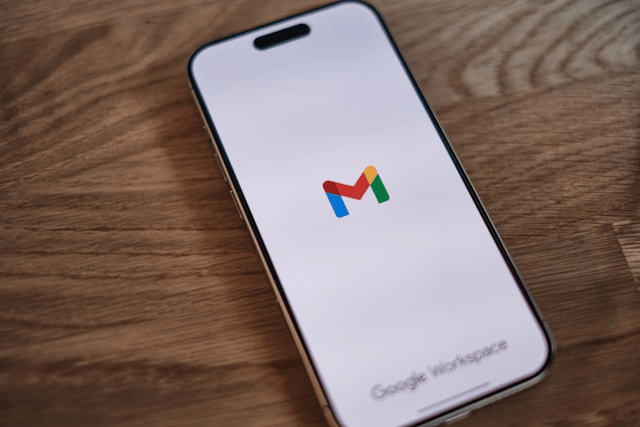In today’s digital-first world, small businesses need reliable, secure, and collaborative tools to stay productive. Whether you’re just starting out or growing your team, Google Workspace offers everything you need from professional email addresses to cloud-based document editing, video meetings, and centralized admin controls. If you’re wondering how to set up Google Workspace for your small business, this step-by-step guide will walk you through the entire process.
What is Google Workspace?
Google Workspace (formerly G Suite) is a cloud-based productivity and collaboration suite from Google. It includes tools like Gmail, Google Drive, Docs, Sheets, Calendar, Meet, and more all under one roof. More importantly for small business owners, it offers business-grade email ([email protected]), administrative control, shared calendars, and secure cloud storage.
Google Workspace for small business is a smart investment for teams that want to streamline communication, enhance productivity, and scale without complexity.
How to Set Up Google Workspace
Step 1: Choose the Right Google Workspace Plan
Google Workspace offers several pricing tiers tailored to different business needs. For small businesses, the most popular options are:
-
Business Starter – For solo entrepreneurs or very small teams.
-
Business Standard – Best for growing teams that need more storage and advanced meeting features.
-
Business Plus – Includes enhanced security and compliance tools.
Evaluate your budget, team size, and feature needs before selecting a plan. All plans come with a free trial, so you can explore before committing.
Step 2: Sign Up and Register a Domain
To start your Google Workspace setup:
-
Go to the Google Workspace sign-up page.
-
Enter your business name, number of employees, and country.
-
Use an existing domain name (if you already own one) or buy a new domain through Google during setup.
Having a domain allows you to create a business email with Google (e.g., [email protected]), which adds credibility and professionalism.
Step 3: Verify Domain Ownership
To use your domain with Google Workspace, you need to verify that you own it.
-
Google will provide a unique TXT record.
-
Log into your domain registrar (like GoDaddy, Bluehost, or Namecheap).
-
Navigate to the DNS settings and add the TXT record.
-
Return to Google Workspace setup and click “Verify.”
This process ensures no one else can use your domain for email or apps.
Step 4: Add Users and Create Email Accounts
Once your domain is verified, you can begin setting up email accounts for yourself and your team.
-
Add users by entering their names and desired email addresses.
-
You can also create email aliases (e.g., [email protected]) or group emails (e.g., [email protected]) for shared inboxes.
-
Assign roles like user or admin based on responsibilities.
This centralized system makes it easy to manage users, especially when hiring or offboarding.
Step 5: Configure Gmail and Apps
Gmail is the centerpiece of communication in Google Workspace, but the suite includes several other essential tools:
-
Google Drive: Store and share files with team members.
-
Google Calendar: Schedule meetings, set reminders, and manage availability.
-
Google Meet: Host secure video meetings with built-in screen sharing.
-
Docs, Sheets, and Slides: Collaborate on documents, spreadsheets, and presentations in real time.
Customize Gmail with labels, filters, and signatures. You can also import mail from other platforms if you’re switching from another email provider.
Step 6: Set Up Admin Console and Security Features
As the admin, you’ll use the Google Admin Console to manage your team’s access and settings.
-
Assign additional admins if needed.
-
Enable 2-Step Verification for improved security.
-
Set user permissions, storage quotas, and app access.
-
Monitor usage reports and manage devices remotely.
For small businesses, setting up these security measures early is essential to prevent unauthorized access and protect sensitive data.
Why Choose Google Workspace for Small Business?
Using Google Workspace gives your business several advantages:
-
Professional email addresses build trust with customers.
-
Real-time collaboration helps teams work faster and more effectively.
-
Cloud storage ensures your files are safe and accessible from anywhere.
-
Seamless integration across tools saves time and reduces complexity.
-
Easy onboarding and offboarding helps manage employee transitions smoothly.
Plus, you benefit from Google’s robust infrastructure, frequent updates, and 24/7 support.
Tips for a Smooth Transition
If you’re migrating from another platform (like Outlook or Yahoo), here are a few tips:
-
Use Google’s Migration Tool to import emails, calendars, and contacts.
-
Create shared drives for departments or projects.
-
Provide basic training on Google Meet, Docs, and Drive.
-
Encourage your team to explore the mobile apps for productivity on the go.
Taking time to set things up correctly from the beginning ensures long-term efficiency.
Conclusion
Setting up Google Workspace for a small business is a straightforward process that yields powerful results. From organizing your communication to securing your data and improving collaboration, Google Workspace offers everything a modern business needs to thrive.