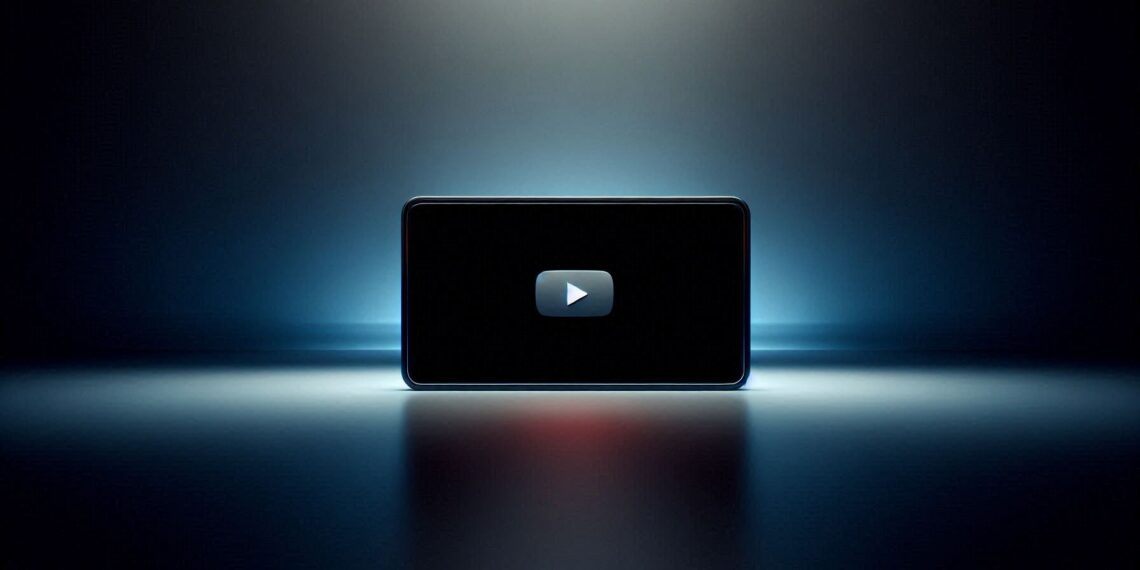A YouTube black screen can feel confusing because the video loads, but the content never appears. As of 2025, this issue has become more common due to heavier ad-rendering scripts, new AI-based streaming compression, stricter browser privacy rules, and device-level performance throttling. This updated guide goes beyond basic tips and explains why the black screen happens and what actually fixes it based on the latest YouTube and OS updates.
Why You’re Seeing a Black Screen on YouTube (Technical Causes in 2025)
YouTube no longer functions like a simple video player every video passes through layers of ad scripts, preloading mechanisms, HDR checks, codec negotiation, and AI-based buffering. If any of those break, you see a black screen.
Most common 2025 causes include:
1. Ad-rendering failure
If an ad doesn’t load correctly, the player freezes before the main video appears (very common with ad blockers).
2. Loss of HDR/Dolby Vision handshake
Newer devices automatically switch video modes. A failed transition = black screen.
3. Browser privacy blocking scripts
Chrome 122+, Firefox 122+, and Safari 17 block trackers by default, sometimes breaking YouTube’s preloader.
4. Damaged cache or corrupted AV1 codec files
YouTube now defaults to AV1, which is more sensitive to corrupted cache.
5. Low device RAM or performance throttling
Budget phones and older smart TVs struggle with high-bitrate videos.
6. Network issues impacting data checkpoints
YouTube tests your connection before loading HD streams. If the handshake fails, the screen stays black.
How to Fix YouTube Black Screen on Desktop (Chrome, Firefox, Edge)
These solutions are based on new browser behaviors and codecs YouTube uses today.
1. Disable Hardware Acceleration (Most effective in 2025)
Hardware acceleration often breaks the AV1 or VP9 codecs.
Chrome:
Settings → System → Disable Hardware Acceleration
Why it works: Forces YouTube to fall back to software decoding, bypassing GPU issues.
2. Turn Off Ad Blockers or Switch to “Lite Mode”
In 2024–2025, YouTube introduced aggressive ad-blocker countermeasures that cause:
-
Infinite loading
-
Black pre-roll
-
Frozen player
Fix:
Disable ad blockers OR enable “Lite mode” in uBlock/AdGuard.
3. Clear YouTube-specific Cookies (Not entire browser data)
This avoids losing passwords while still fixing corrupted playback.
Chrome → Settings → Privacy → Cookies → See all → Search “YouTube” → Delete
4. Reset YouTube Playback Settings
Open any video → Click Settings (⚙️) → Quality → Auto Reset
This clears incompatible settings like HDR or high-bitrate options.
5. Try YouTube in Incognito Mode
If the video works here, the issue is with:
-
Profile settings
-
Cookies
-
Experimental flags
Fix YouTube Black Screen on Mobile (iOS 18 & Android 14/15)
These fixes consider the new changes in YouTube’s mobile player architecture.
1. Disable Picture-in-Picture (PiP)
In 2025, PiP is a top cause of black screens due to background playback restrictions.
iPhone: Settings → General → Picture-in-Picture → Off
Android: Settings → Apps → YouTube → PiP → Off
2. Force Stop the App (Android)
Settings → Apps → YouTube → Force Stop
This resets the video decoder and background processes.
3. Refresh Video Codecs (Android Only)
In Developer Options → Media → Reset Codec Configurations
Great for users who experience black screens only on HD videos.
4. Disable “Stats for Nerds”
Some users leave this tool on; it affects buffering and causes black screens in older phones.
Fix YouTube Black Screen on Smart TVs, Roku, Fire TV, and Android TV (2025)
Smart TVs are affected differently because they use older or low-power processors.
1. Clear YouTube App Cache on TV
On most devices:
Settings → Apps → YouTube → Clear Cache
This is the #1 fix for TV playback issues.
2. Switch Streaming Format from AV1 to VP9 (If your TV allows it)
Older TVs cannot decode AV1 efficiently.
Examples:
-
Sony Google TV: Settings → Video → Disable AV1
-
LG webOS: Advanced → Playback Technology → VP9 Priority
3. Soft Reset the TV
Unplug → Wait 30 seconds → Replug.
This clears RAM essential for TVs with small memory.
4. Update the YouTube App or TV Firmware
Outdated firmware often breaks video decoding.
Fix Account or Server-Related Issues (2025)
1. Sign Out and Sign Back In
Resyncs your playback profile and ad settings.
2. Check YouTube Outages
Search “YouTube down” outages in 2024–2025 increased due to backend upgrades.
3. Remove Connected VPN
VPNs often break regional ad rendering and cause a black screen.
Desktop vs Mobile vs TV: Which Device Sees More Black Screens in 2025?
Device Type |
Issue Frequency |
Most Common Cause |
Quickest Fix |
|---|---|---|---|
Desktop |
High |
Ad blockers + AV1 |
Disable hardware acceleration |
Mobile |
Medium |
PiP + network drops |
Refresh app cache |
Smart TV |
Highest |
Older processors |
Clear app cache + reboot |
People Also Ask (2025 Updated Answers)
Why does my YouTube video load but not play?
Usually a codec or ad-render issue. Disable hardware acceleration or ad blockers.
Why is YouTube audio working but the screen is black?
Your GPU is decoding audio but failing on video switching off hardware acceleration fixes it.
Does slow internet cause a black screen?
Yes. YouTube struggles to load initial frames if connection drops below 1 Mbps.
Why is YouTube black screen only on some videos?
Those videos may use HDR, AV1, or higher bitrate formats your device can’t handle.