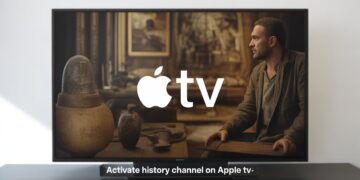If your Samsung Galaxy Tab has started to feel sluggish, you’re not alone. Over time, tablets can slow down due to storage issues, outdated apps, or too many background processes. The good news is that there are several ways to fix a Samsung tablet that’s running slow without replacing it. From quick fixes to more advanced steps, this guide will help you get your device back up to speed.
Why Is My Samsung Tablet Running Slow?
Before jumping into solutions, it helps to understand the common reasons why performance may drop:
-
Too many apps running in the background – Unused apps eat up memory and processing power.
-
Low storage space – When storage is almost full, tablets slow down.
-
Outdated software or apps – Old versions may cause bugs or lag.
-
Cache buildup – Cached files improve loading speeds at first but eventually pile up.
-
Overheating or battery issues – Can affect responsiveness.
Knowing the cause makes it easier to choose the right fix.
Quick Fixes for a Slow Samsung Tablet
Sometimes, the simplest solutions work best:
-
Restart the tablet – A quick reboot clears temporary files and refreshes system memory.
-
Close unused apps – Tap the recent apps button and swipe away apps you’re not using.
-
Clear background processes – Use the Device Care feature in settings to end unnecessary background tasks.
These steps alone can often restore speed if your Samsung tablet running slow issues are minor.
Free Up Storage Space
A lack of storage is one of the biggest reasons for lag. To free up space:
-
Delete unused apps you no longer need.
-
Move photos, videos, and documents to cloud storage or an SD card.
-
Clear your Downloads folder of old files.
Aim to keep at least 20% of storage free to ensure smooth performance.
Clear Cache and App Data
Over time, apps store cached files that can slow things down. Clearing them can help:
-
Go to Settings > Apps.
-
Select the app you want to clear.
-
Tap Storage > Clear Cache (or Clear Data for a deeper reset).
You can also use Device Care in Settings to optimize performance across all apps at once.
Update Software and Apps
Running outdated software can cause bugs and slow performance. To update:
-
Go to Settings > Software Update > Download and Install for system updates.
-
Open the Google Play Store or Galaxy Store to update apps.
Keeping both apps and the operating system updated ensures you have the latest performance improvements and security patches.
Check for Malware or Problematic Apps
Sometimes a slow Samsung tablet is caused by malware or a poorly optimized app.
-
Run a security scan with Samsung’s built-in protection in Device Care.
-
Uninstall suspicious apps you don’t remember downloading.
-
Remove apps that constantly drain battery or run in the background unnecessarily.
This step can make a noticeable difference in speed.
Adjust Tablet Settings for Better Performance
Tweaking settings can give your device a speed boost:
-
Reduce animations – Enable Developer Options and set animation scales to 0.5x or off.
-
Turn off unused features – Disable Bluetooth, GPS, or Wi-Fi scanning when not needed.
-
Limit auto-sync – Prevent apps from syncing data in the background if not essential.
These small changes reduce the load on your tablet’s processor.
Factory Reset as a Last Resort
If none of the above solutions work, a factory reset may be necessary. This erases everything and returns your tablet to its original state.
-
Back up your important data.
-
Go to Settings > General Management > Reset > Factory Data Reset.
-
Follow the prompts to complete the reset.
This is the most effective way to fix a Samsung tablet that’s running slow, but it should only be used as a last resort.
Preventing Future Slowdowns
To keep your Samsung Galaxy Tab running smoothly:
-
Regularly clear cache and close unused apps.
-
Avoid filling up storage completely.
-
Restart the tablet at least once a week.
-
Keep apps and software updated.
With proper care, your tablet can stay fast for years.
Conclusion
If you’ve been wondering how to speed up a Samsung tablet that’s running slow, the good news is that most fixes are simple. Start with quick solutions like restarting the device, clearing cache, or freeing up storage. If problems persist, updates, security scans, or even a factory reset may be needed.